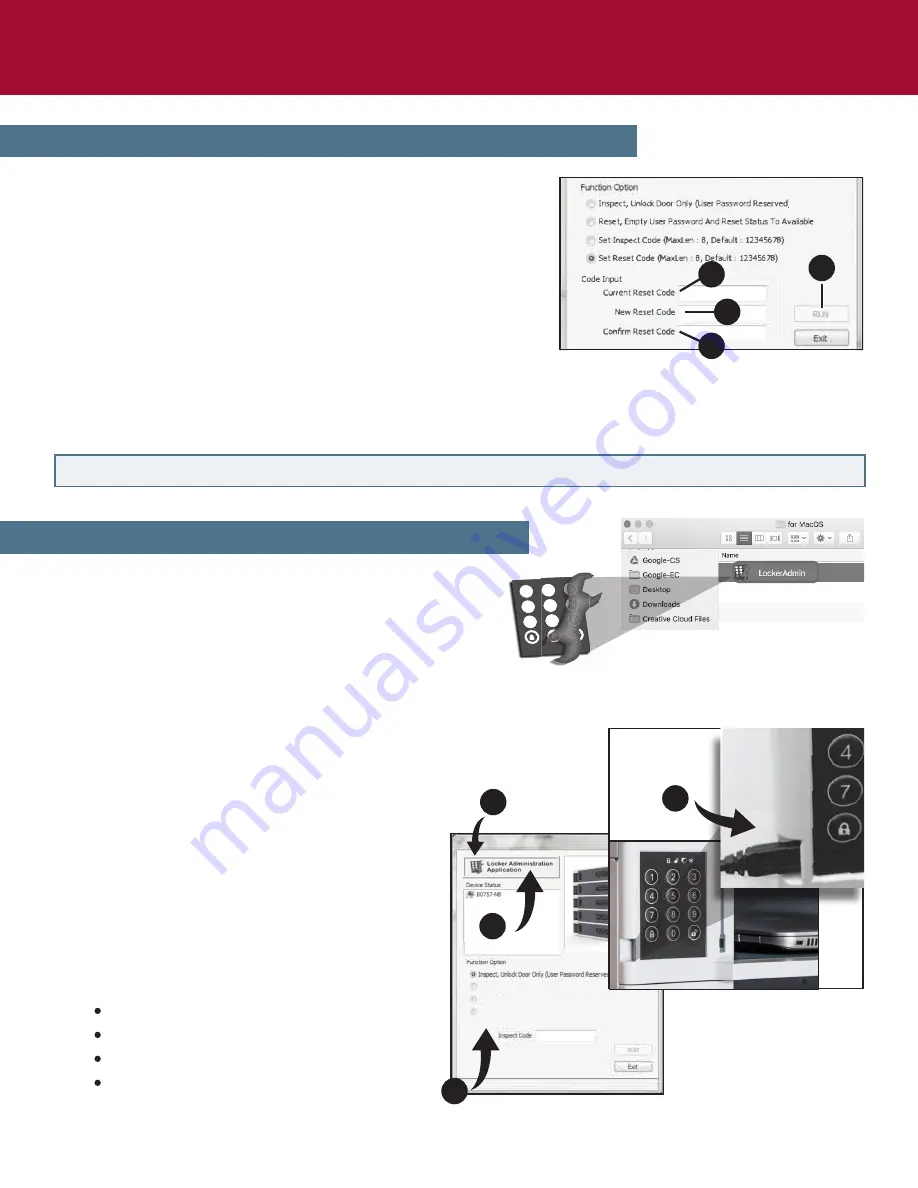
8
WINDOWS - Primary Software Functions Continued
1.
2.
3.
Software Install for
MAC OS
Users
Locate the downloaded file “
LockerAdmin
”.
Place the file in your Applications folder.
If desired, click the LockerAdmin icon in the
Applications folder, then drag it into your Dock (at the bottom of your desktop) to
create a shortcut.
MAC - Administration Access Instructions
KeyLockUSBHostApp [Ver. 2.01.61]
Door Unlock and Code Clearing
Inspection Password Setting (Max.:8 Digits)
Reset Password Setting (Max.:8 Digits)
3
Software Operation for
MAC OS
Users
1.
2.
3.
4.
Double click the “
LockerAdmin
” icon
to run the software.
Connect your computer with the
micro USB port on the side of the
keypad corresponding to the locker
you wish to access.
When the software starts, you will
see an administration window open.
Click on one of the four following
functions from the menu:
Inspect,
Unlock Door Only
Door Unlock and Code Clearing
Inspection Password Setting
Reset Password Setting
1
2
4
IMPORTANT:
If changing a reset or inspect code, take care to record the code and store it in a safe place.
Set Reset Code
Choose this function if you wish
to change the reset
code
with another code of your choosing (it can be
set to match or be different than the inspect code).
Enter your reset code in the “
Current Reset Code
”
field (if one has never been set, the default code
is 12345678).
Enter a new reset code in the “
New Reset Code
”
field (up to 8 digits).
Re-enter the new reset code in the “
Confirm Reset Code
” field (up to 8 digits).
Click “
Run
” (a “Successful” message will pop up if the code was successfully reset).
1.
2.
3.
4.
4
1
2
3
RUN











