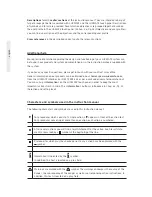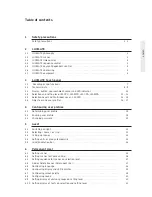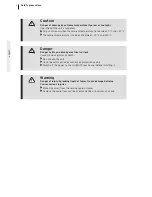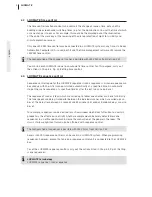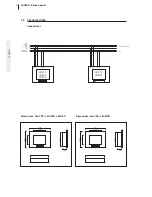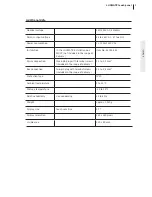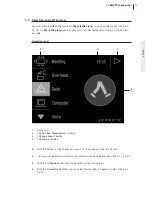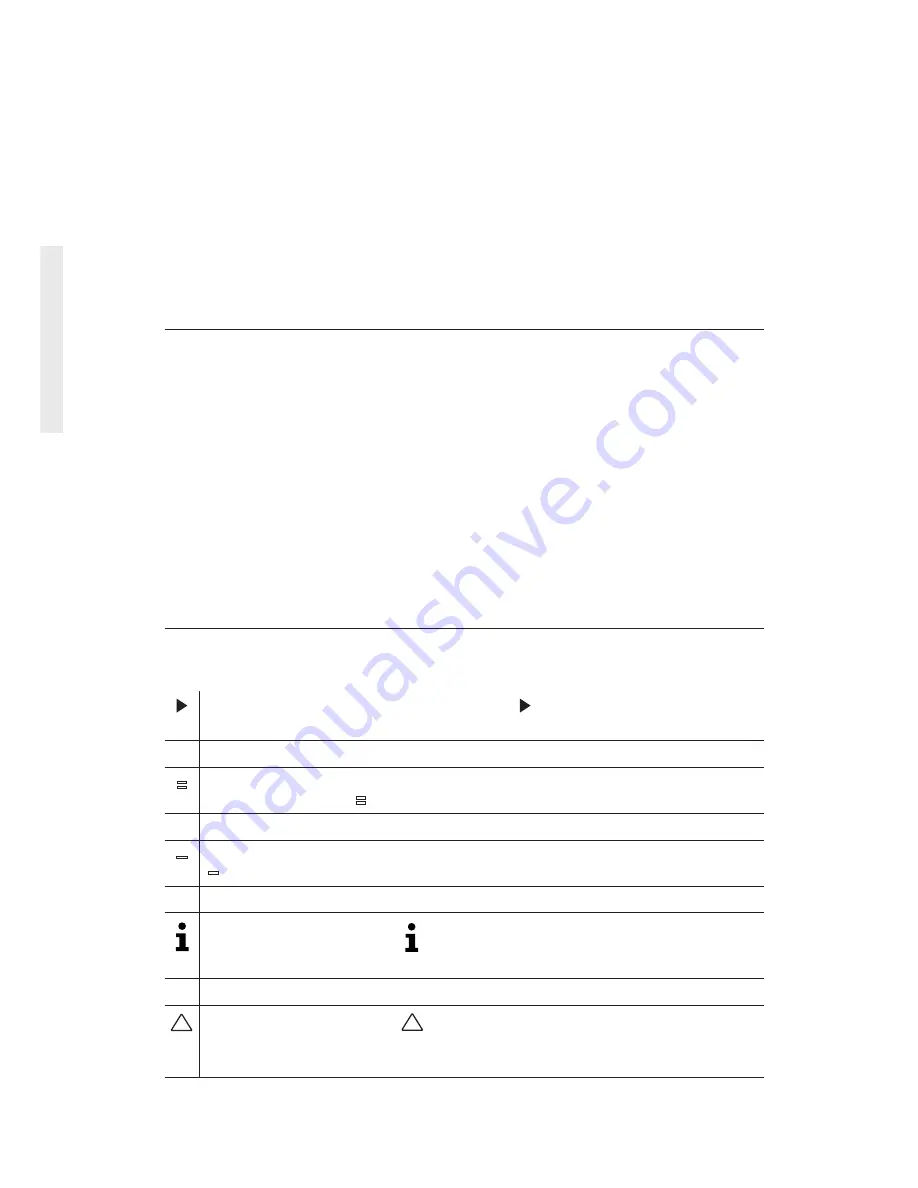
english
Descriptions
form the
outer sections
of the instruction manual. They are intended to help all
target groups get better aquainted with LUXMATE and the LUXMATE touch panel. Descriptions
of symbols and terms are provided. Several action objectives are grouped together based on
the user profile in the LUXMATE touch panel. In Chap. 3.6, Pg. 16 (Objectives and user profiles),
you can find a description of the objectives and the corresponding user profile.
Cross references
in the descriptions direct you to the relevant actions.
Additional help
More precise information regarding the design and functioning of your LUXMATE system can
be found in our product and system documentation or in the instruction manuals supplied with
the system.
If you have any specific questions, please get in touch with your contract sales office.
General information on our products can be obtained on our homepage
www.luxmate.com,
from the LUXMATE In43-(0)5572-599-334 or per e-mail under [email protected].
You can call up
> information <
on the LUXMATE touch panel in order to keep the most
important actions fresh in mind. The
> Information <
button is introduced in Chap. 3.4, Pg. 11
(Selection and setting level).
Characters and symbols used in the instruction manual
The following characters and symbols are used in this instruction manual:
For procedures which consist of a single action, a appears in front of the action text.
For procedures consisting of more than one action, each action is numbered.
=
After several actions you will find a result statement for the action. Such result state-
ments are marked by a
=
symbol at the beginning of the line.
—
Prerequisites which must be checked prior to any action have been marked with the
—
symbol.
Information is indicated by the symbol.
In addition, this text is located on a gray field.
!
Warnings are marked with the
!
symbol. The warnings encompass the source of the
danger, the consequence of the danger as well as corresponding action instructions. In
addition, this text is located on a gray field.