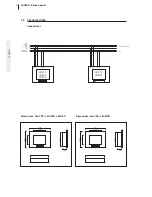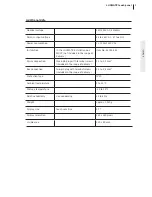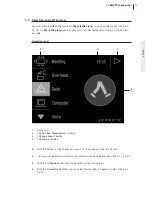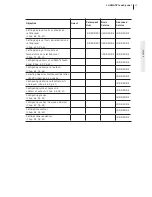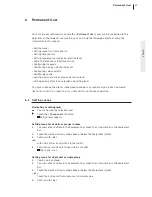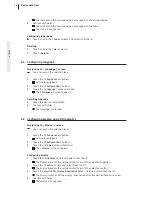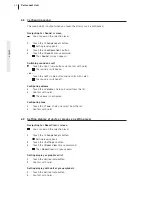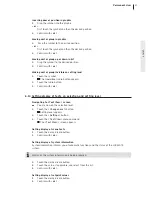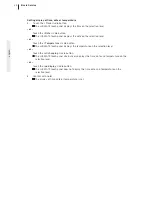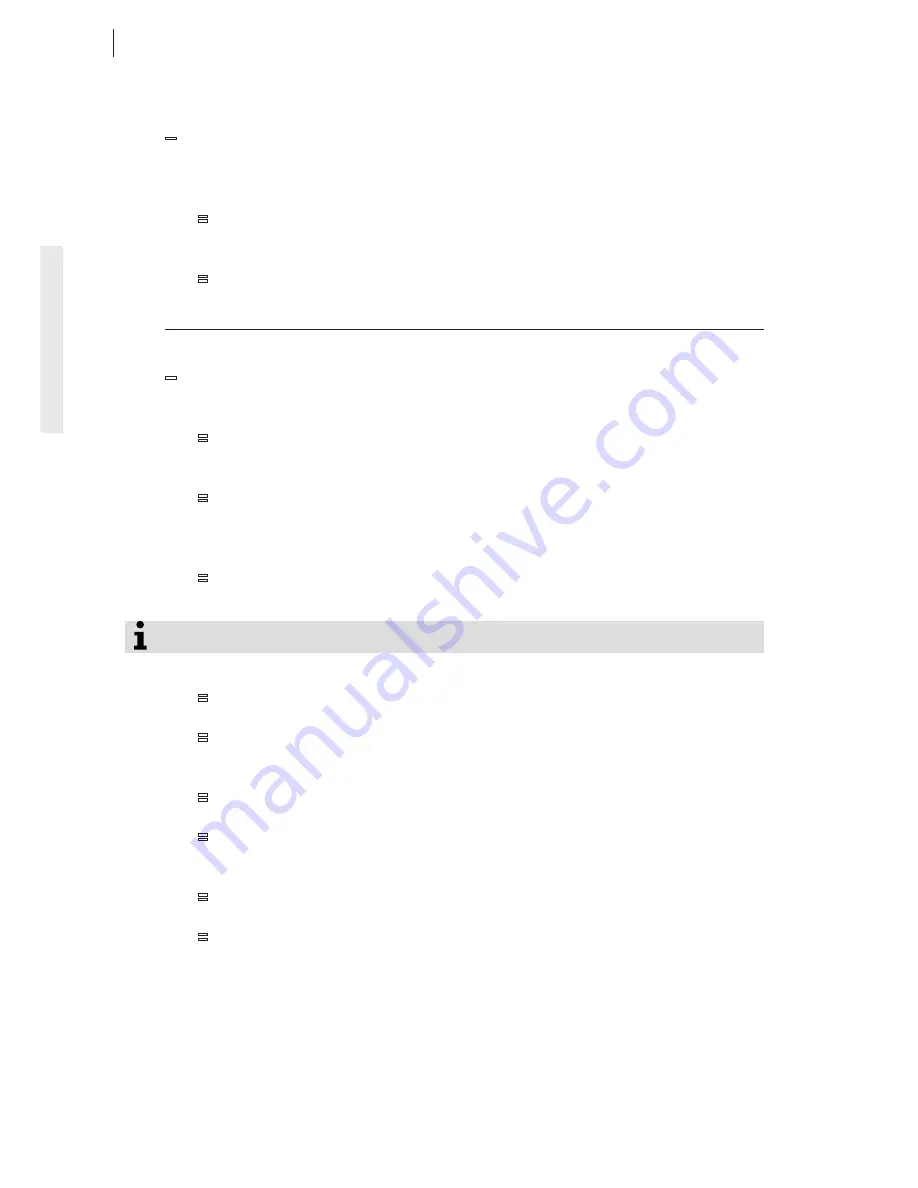
english
Enabling user profile
—
You must know the password for the suitable user profile.
1.
Touch the
> Profile: <
field and select from the list.
2.
Touch the
> Password: <
field.
=
A keyboard appears.
3.
Enter the password.
4.
Confirm with
> ok <
.
=
The user profile is enabled.
4.3 Changing password
Navigating to > User Profiles: < screen
—
You are now on the selection level.
1.
Touch the
> Change Level <
button.
=
Setting level appears.
2.
Touch the
> Configuration <
button.
3.
Touch the
> User Profiles <
menu command.
=
The
> User Profiles: <
screen appears.
Changing password
1.
Touch
> Change Password <
.
=
A keyboard appears.
2.
Enter the current password.
When delivered the current password is > xpchef < .
3.
Confirm with
> ok < .
=
The
> Change Password: <
dialog window appears.
4.
Touch the
> New Password: <
field.
=
A keyboard appears.
5.
Enter the new password.
6.
Confirm with
> ok <
.
=
The keyboard disappears.
7.
Touch the
> Repeat Password: <
field.
=
A keyboard appears.
8.
Reenter the new password.
9.
Confirm with
> ok < .
=
The keyboard disappears.
10.
Confirm with
> save <
.
=
The
> Change Password: <
dialog window disappears.
20
Configuring user profiles