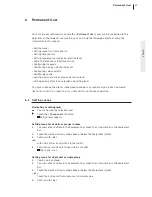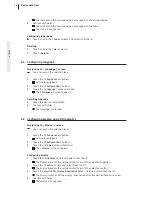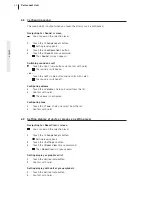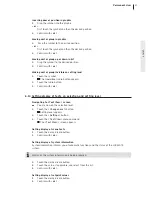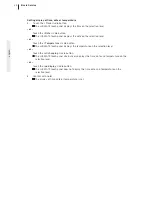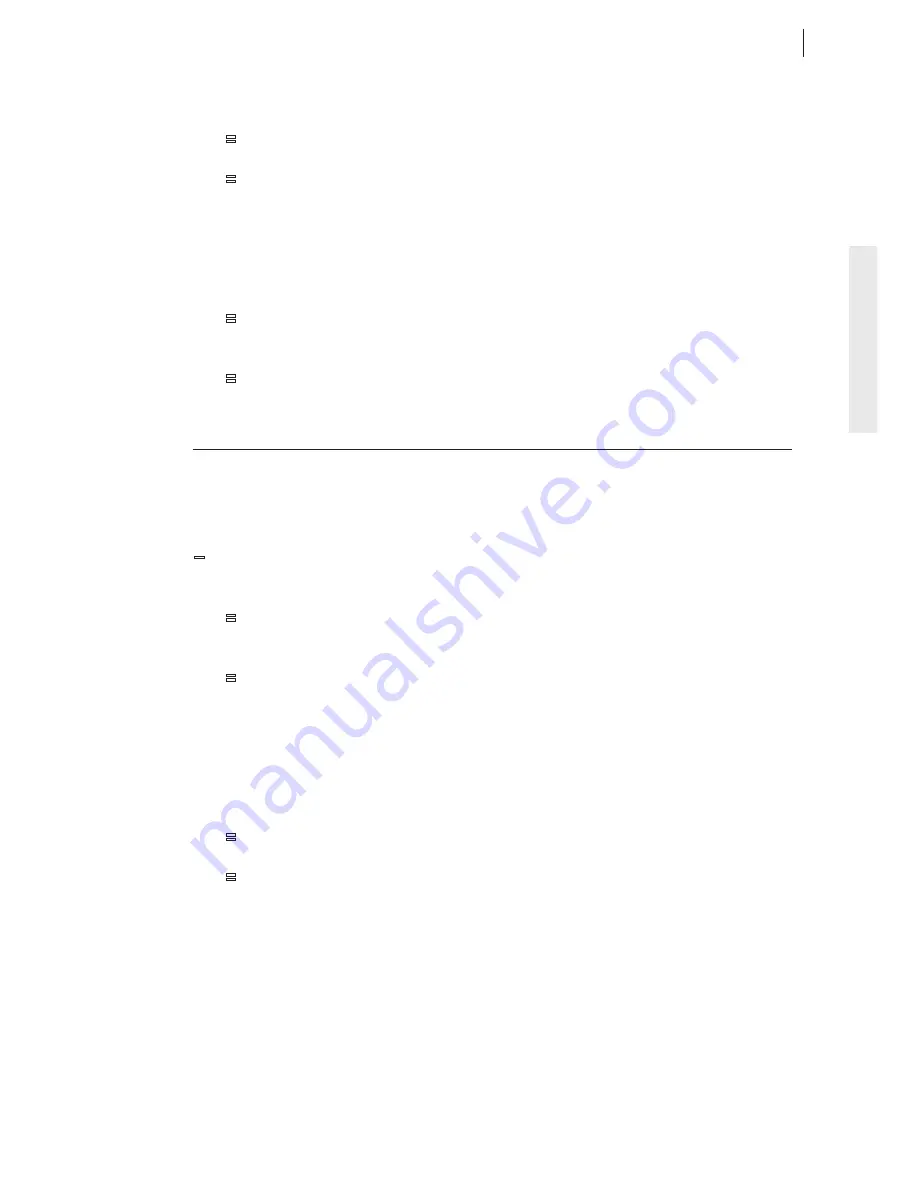
english
3.
To select a symbol, touch the desired symbol.
=
The symbol and the corresponding name appear in the dialog window.
4.
Confirm with
> ok <
.
=
The symbol and the corresponding name appear in the table.
Configuring name
A name is assigned to each symbol. To more easily recognise the LUXMATE groups on the
setting level, this name can be configured (e.g.
> Row of lights - center <
).
1.
Touch a cell in the
> Name <
column.
=
A dialog window appears.
2.
Enter the desired name.
3.
Confirm with
> ok <
.
=
The name appears in the table.
8.7 Configuring scenes (Advanced Service)
LUXMATE equipment is introduced in Chap. 2.7, Pg. 6 (LUXMATE equipment). A description of
the symbols for the LUXMATE equipment is contained in App. C, Pg. 51 (Symbols).
Navigating to > Configure Scenes: < screen
—
You are now on the selection level.
1.
Touch the
> Change Level <
button.
=
Setting level appears.
2.
Touch the
> Configuration <
button.
3.
Touch the
> Configure Scenes <
menu command.
=
The
> Configure Scenes: <
screen appears.
Configuring equipment
Corresponding to the LUXMATE philosophy, you set all LUXMATE equipment in a room and
save the entire composition as one of many LUXMATE scenes (Chap. 2.2, Pg. 3). Only in
exceptional cases do you limit the LUXMATE scene to one item of LUXMATE equipment.
1.
Touch a cell in the
> Equip <
column and select from the list.
=
The equipment is selected.
2.
Confirm with
> ok <
.
=
The scene is configured for the selected equipment.
39
Advanced Service