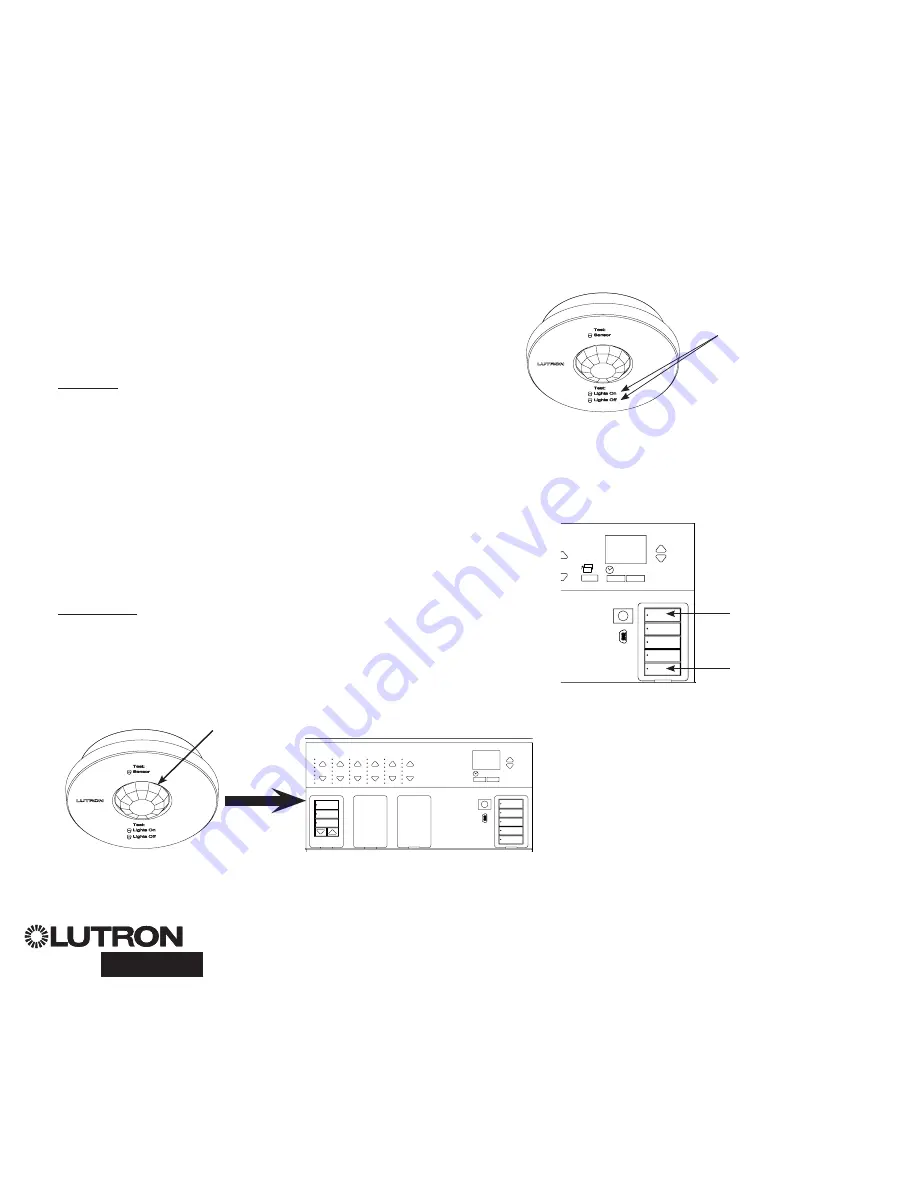
®
GRAFIK Eye
®
QS with DALI Quick Installation and Operation Guide 14
For additional information, see the complete installation and operation guide at
www.lutron.com/qs
OK
1
2
3
4
5
6
Wireless Occupancy Sensor
“Talks” to
GRAFIK Eye
QS control
unit, activating scenes on the
GRAFIK Eye
QS.
Lutron’s wireless Radio Powr Savr
TM
occupancy and vacancy sensors can
be associated with the
GRAFIK Eye
QS Wireless to activate scenes when
occupancy or vacancy is detected.
This section applies to installations where the
GRAFIK Eye
QS Wireless is
being used in a single-room wireless installation.
To associate wireless occupancy sensors and
GRAFIK Eye
QS control units:
1. Make sure the wireless mode of the
GRAFIK Eye
QS control unit is
“Enabled” (see page 10).
2. Press and hold the “Lights On” and “Lights Off” buttons on the front of
the occupancy/vacancy sensor simultaneously until the lens starts flashing
(about 3 seconds). The info screen on the
GRAFIK Eye
QS will display
“Occ Sensor Programming.”
3. Press and hold the top scene button of the
GRAFIK Eye
QS Wireless
control unit until the LEDs flash (about 3 seconds).
4. Return to the occupancy sensor. Press and hold the “Lights On” and
“Lights Off” buttons simultaneously until the lens stops flashing (about 3
seconds).
5. Test communication between the devices using the “Lights On” and “Lights
Off” buttons.
To disassociate wireless occupancy sensors and
GRAFIK Eye
control units:
Simply repeat the association steps, in the same order; press and hold the
bottom scene button on the
GRAFIK Eye
QS to disassociate.
Note:
The wireless signal has a range of 10 m (30 feet) through standard
construction.
Associating Wireless Occupancy Sensors and GRAFIK Eye
®
QS Wireless Control Units
(for wireless enabled units only)
On the wireless occupancy
sensor, press and hold the
“Lights On” and “Lights Off”
buttons for 3 seconds to
begin or end association
or disassociation with the
GRAFIK Eye
QS control unit.
Note:
Pressing the “Lights
On” button initiates the
“occupied” action on the
GRAFIK Eye
QS control
unit. Pressing the “Lights
Off” button initiates the
“unoccupied” action.
OK
1
2
3
4
5
6
9
10
11
12
13
14
7
8
15
16
9-16
1-8
On the
GRAFIK Eye
QS control unit,
press and hold the top scene button
for 3 seconds to associate, or press
and hold the bottom scene button for
3 seconds to disassociate with the
occupancy sensor.
Associate
OR
Disassociate
GRAFIK Eye
QS Control Unit
“Listens” to wireless occupancy sensor,
so that the occupancy sensor activates
scenes on the
GRAFIK Eye
QS.
Lens















































