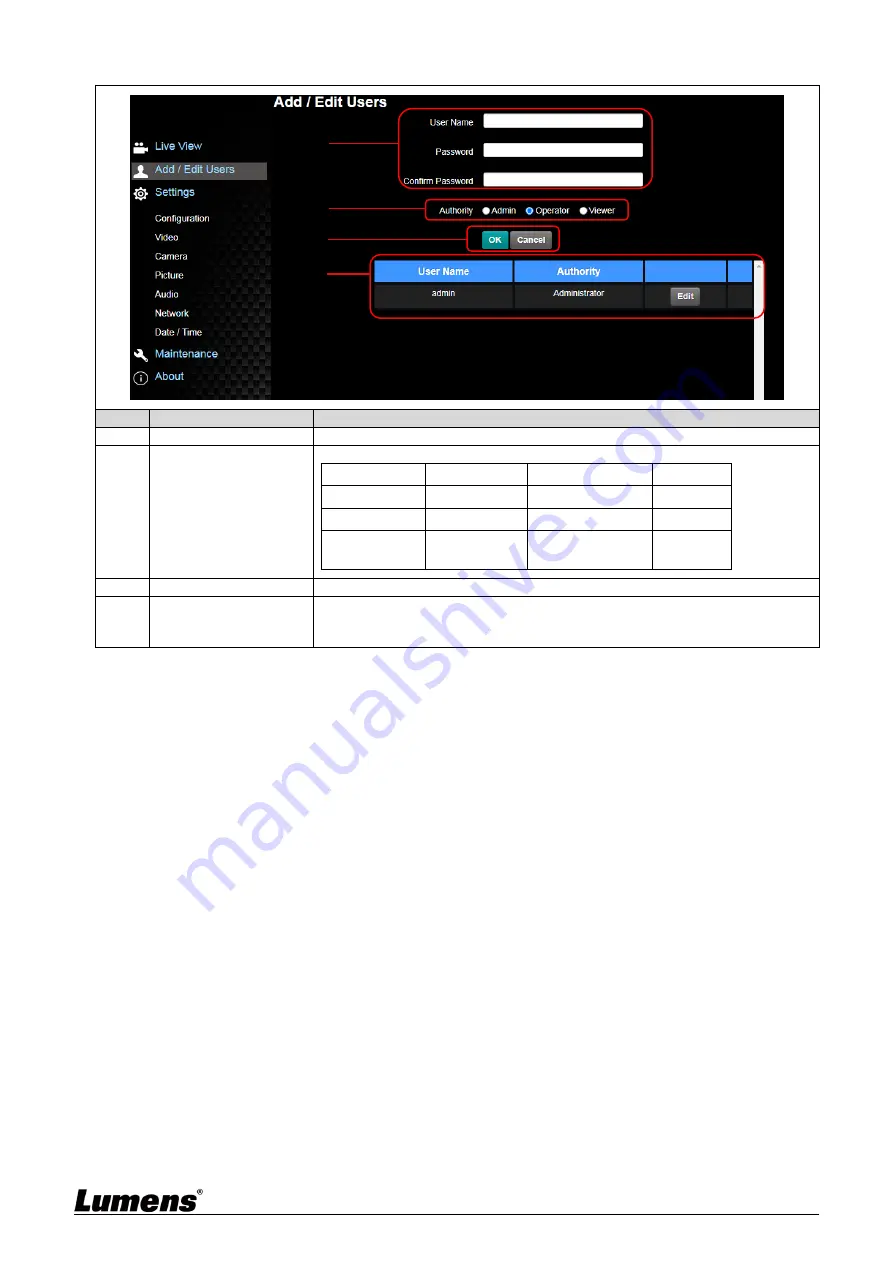
25
5.2.3 Account Management
No
Item
Function Descriptions
1
Add user account
Enter a user name and password to add a new user
2
Permission setting
Set the new account management permissions
User Type
Admin
Operator
Viewer
View images
V
V
V
Settings
V
V
X
Account
management
V
X
X
3
Applying setting
Add the newly created user to the list of account
4
List of accounts
Edit: Modify the user password and permissions
Delete: Delete the user account
○
1
○
2
○
3
○
4
















































