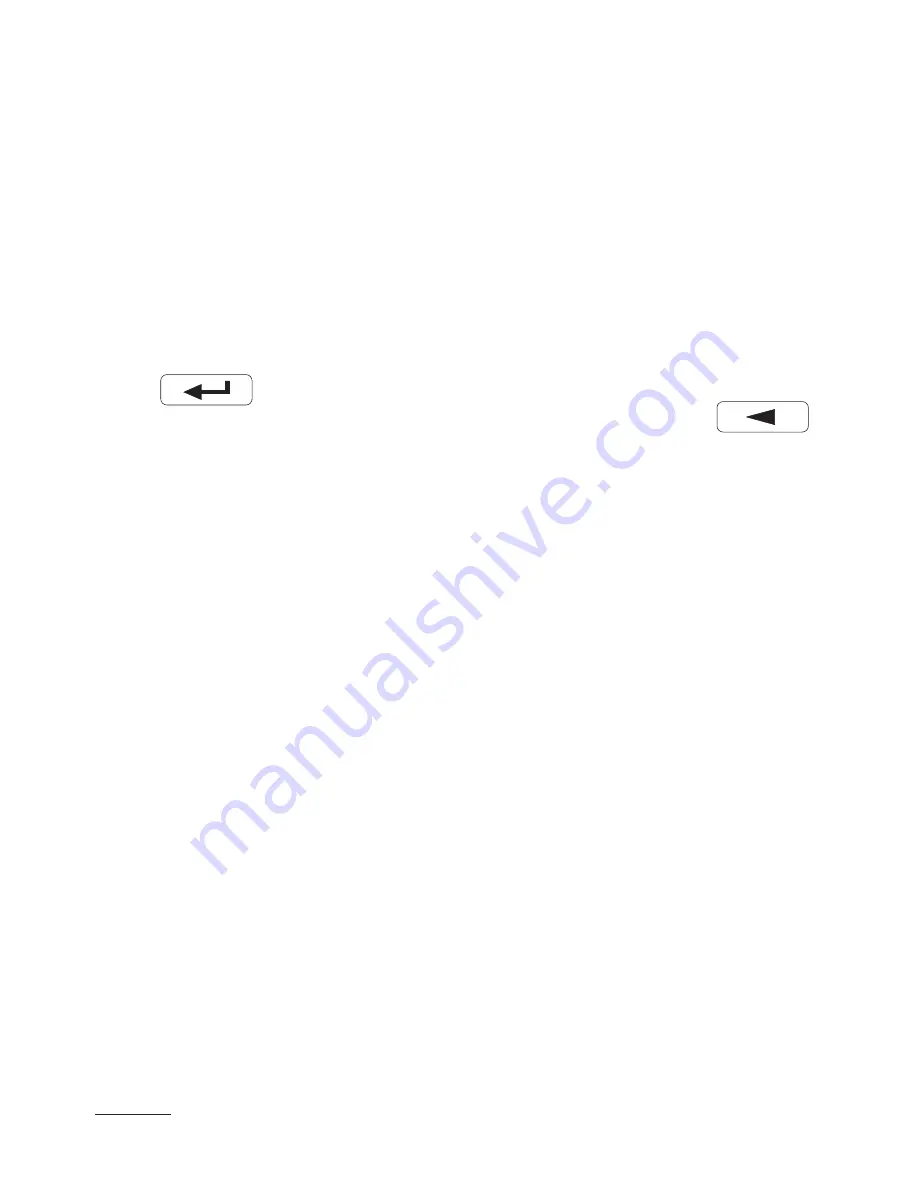
68
68
After starting eCon software, set the rate, mode and trans-
ducer address, as well as the RS-485 interface port in
Communica-
tion
tab. Next, click
connect
icon and read all transducer parameters
(required for restoring them later). Then, click
Update firmware
link which will call LUMEL UPDATER (LU) software dialog – fig. 24.
Check transmission parameters using
Setup
button and press
Connect
button. Information about the update progress are displayed
in Messages box. If the port is correctly opened,
Port opened
infor-
mation is displayed. There are two methods of entering updating mode
in the transducer: remotely via LU (based on eCon settings – address,
mode, rate, COM port) or by powering the transducer on while holding
down
key – update using default communication parame-
ters, i.e. rate 9600 kb/s, mode 8N2, or while holding down
- key - update using recommended communication
parameters,
i.e. rate 115200 kb/s, mode 8N2. If all indicating LEDs are on
and the display shows
Connect UPDATER
message, transducer is
ready to connect with computer.
If the transducer establishes
communication
with
LUMEL
UPDATER
(LU)
software,
Device found: P30U
message and the version of the main firmware
and bootloader will be displayed, as well as the
Device is ready
message will be shown on the transducer display. Next, press “...” button
and read the file with the new firmware version in LUMEL UPDATER.
If the file opens properly,
File opened
information will be shown
in the LU software window. Press Send button. During the update
process, the indicating LEDs are switched on in a sequence,
and the percent progress of update is shown on the lower line
of the display. After a successful update, the transducer restarts
to normal operation, whereas
Done
message and update duration are
displayed in the information box (LU).
The current firmware version can also be checked by reading
the welcome messages of the transducer after powering it on.






























