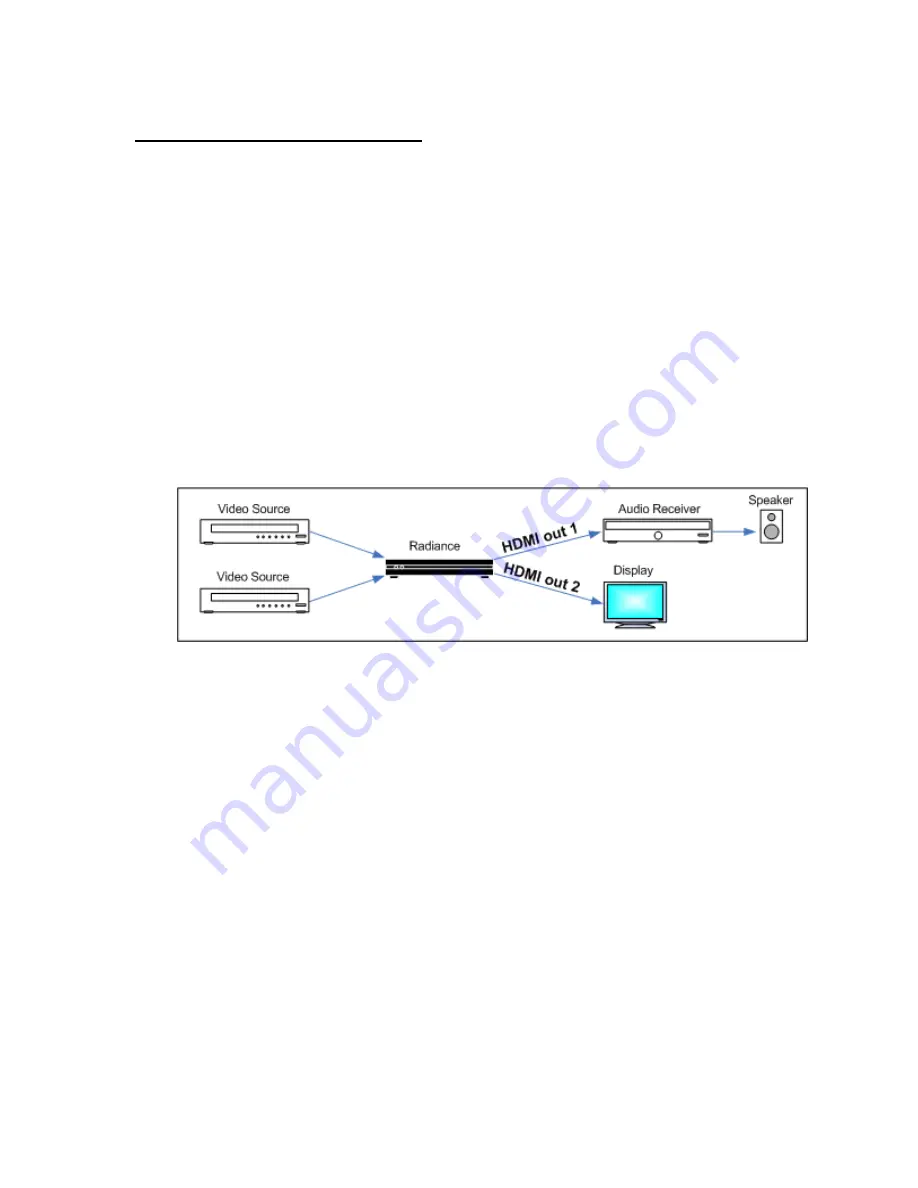
Section 3
–
Quick Start Guide
Copyright 2007-2017 Lumagen, Inc Radiance Pro, Rev 071719
10
Section 3
–
Quick Start Guide
Installation Instructions
1.
Install two AAA batteries in the Lumagen Remote Control.
2.
Disconnect all power in the system before connecting any A/V cabling to minimize the chance
of damaging equipment.
3.
Connect audio/video sources as appropriate.
NOTE:
Using the highest quality 18 GHz “Certified” HDMI cables is essential for proper operation. For Radiance Pro
HDMI connections use 6 to 10 foot
(2 to 3 meters) passive 18 GHz “Certified” HDMI cables such as the
Tributaries UHD or Ethereal Velox. For Radiance Pro output lengths over 10 feet (3 meters) Lumagen
recommends using a 18 GHz fiber HDMI cable such as the RUIPRO (amazon.com), or the Tributaries active
UHDT “Titan” cable.
NOTE:
The default configuration is, as shown below, to connect Radiance Pro HDMI Output 1 to the audio receiver,
and HDMI Output 2 (424X) or Output 4 (444X) to the primary TV or projector. This configuration insures EDID
information for audio and video are read and passed back to sources as appropriate. Lumagen recommends
that the Radiance be used as the switching device for ease of operation, fastest video switching, and best
video quality.
Default connections for
Radiance Pro 4242 with AVR plus display/projector
4.
Connect the Radiance outputs. If using an AVR, or audio PrePro, connect it to Radiance Pro
Output 1 the display/projector to Output 2 (424X), or Output 2 or 4 (444X). If using only one
Radiance output, connect the display to the highest numbered output. Then, if necessary,
change the highest numbered output to both audio and video (using the Output->Output
Setup menu), and enable the appropriate audio modes manually (See Direct Commands, MENU
0943 and MENU 0944), and do a Save.
5.
Reconnect power. Plug the DC power cord from the Radiance power supply into the DC power
jack on the back of the Radiance. Then connect the power cord to the Radiance power supply
and plug it into a wall outlet.
6.
Turn the other equipment on and use the Radiance remote control to turn the Radiance on.
7.
Select the desired Radiance input using the Radiance remote control.
The
video inputs are
numbered from
1 to 8. To
select and input press
the “
Input
” button and then press the
corresponding number button on the remote. Make sure the selected source device is
outputting active video.
8.
You should now have an image on your display/projector. The Radiance automatically selects
the appropriate output resolution and frame rate for HDMI/DVI displays/projectors (including
24p when supported), when connected according to these instructions.
9.
The default output aspect ratio is 16:9 (i.e. 1.78:1). No output aspect ratio selection is needed
for 16:9 displays or projectors. For other output aspect ratios, please see the User Manual for
information on how to set the output aspect ratio. For 2.35 anamorphic screens the Radiance
Pro can control the aspect ratio without the use of an anamorphic lens. See Tech Tip 16 for
information on how to set up the Radiance Pro for a 2.35 screen.




























