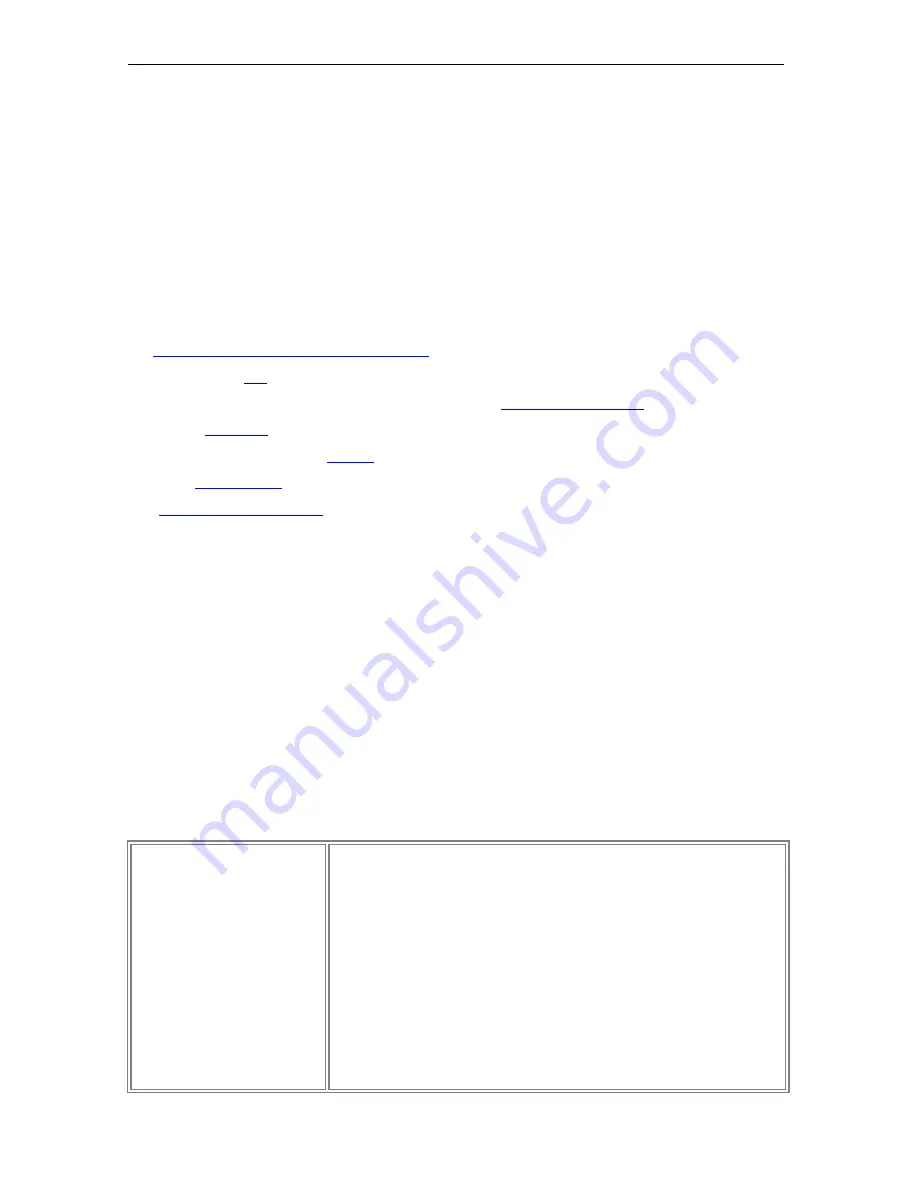
Page 74
© 2011 Luidia, Incorporated
Background Settings
Background Settings
allow you to set a color, image or document as the background for
any Scrapbook page. Scrapbook elements remain visible in front of the background settings,
and during a shared meeting background Settings are displayed to all participants (see Share
a meeting).
To open the
Scrapbook Background Settings
dialog box, select
Background Settings
from the Page menu in the Scrapbook window.
The Page Background can be set in the following ways:
Print to eBeam Scrapbook Image Writer
as a background,
Import from
File
>
Import/Merge
,
Select Page > Background Settings to locate the
Background Settings
dialog box,
Take a
snapshot
of your screen,
Import images from the
Gallery
, or
Set a
Master Page
.
See
Supported File Formats
for information on which file types can be imported by
Background Settings
as a background image.
Using Background Settings
The
Page >
Background Settings
option in Scrapbook allows you to:
Import an image file, Excel, Word or PowerPoint file, screen captures or data from the
clipboard as a background image on the selected page.
Set any color for the background of the page.
Turn on/off grid lines for that page (any imported background images remain in the
background of the page).
The following table describes the
Background Settings
dialog box features.
Background Settings Options
All options affect the displayed age or selected thumbnail in Scrapbook.
Load Background:
Opens the standard Open dialog box. To load an image,
navigate to and select the file you w ant to load into the page background
and then select Open.
Load from Clipboard:
Loads data from the computer's clipboard as the
background image. If there is no data in the computer's clipboard, this
button is disabled.
Remove Image:
Removes the background image from the page. Any
annotations will remain on the page.
File Scaling Options:
o
Do Not Scale:
The file is imported into the background as is. This
option is not available if the image size is bigger than the page
size.
o
Scale Proportionally:
The file is scaled to fit as much of the page






























