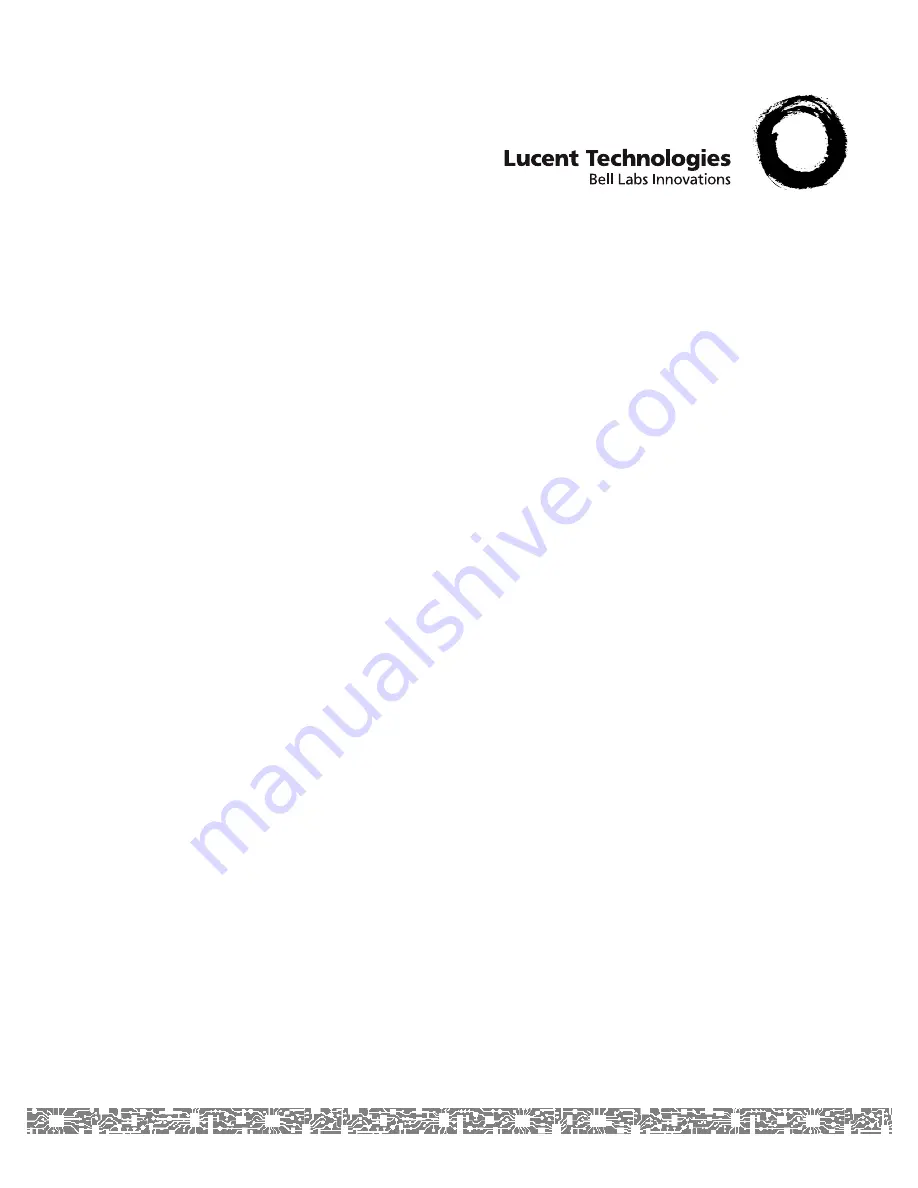
Doc. No.: 255-700-714R11.0
PacketStar
®
PSAX 1-Port Channelized OC-3/STM-1 CES
Module
User Guide
Model 23N13 (Single-Mode) and 23N12 (Multimode)
for the
PacketStar
®
PSAX Multiservice Media Gateways
Issue 1, July 2005
System Software Release 11.0.0
Top of Guide