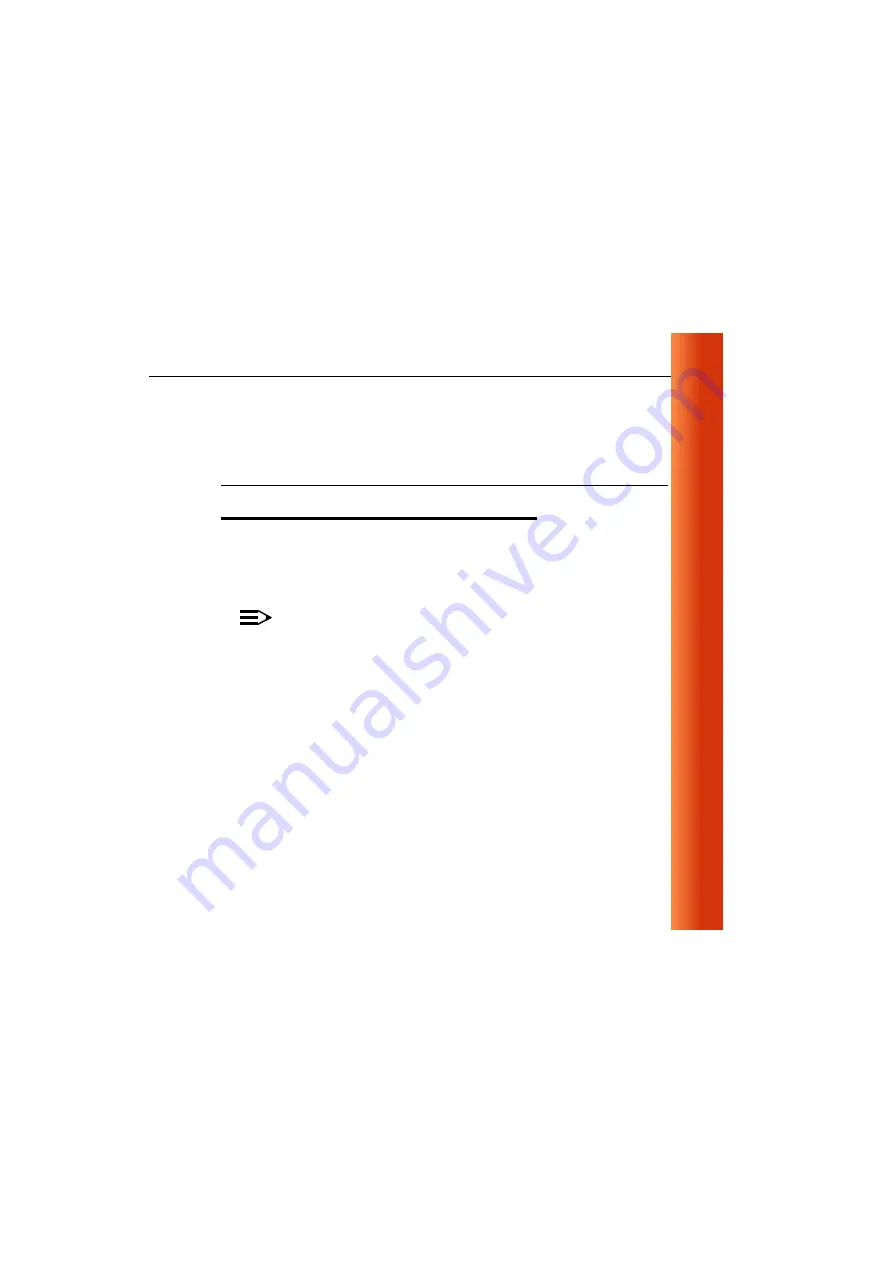
ORINOCO WavePOINT-II - Getting Started
B-1
B
WavePOINT-II AP Start-up
Configuration
Identify the Start-up Settings
B
Your ORiNOCO WavePOINT-II AP comes with the access point operating
software factory installed. Together with this software, the access point has
also been loaded with a factory-set configuration, that allows for ‘out-of-the
box’ operation.
NOTE:
The factory-set configuration should not be confused with a ‘default’
configuration. For example when performing a ‘reboot’ or ‘forced
reload’ (described in the "ORiNOCO Manager User’s Guide"
provided on the CD-ROM), the device will NOT return to the ‘factory-
set’ configuration.
To connect to an access point, the ORiNOCO parameters of each wireless
station should be configured to match the values as identified for the
ORiNOCO WavePOINT-II AP.
■
When powering up the access point for the very first time, these values
should match the values listed in Table B-1.






























