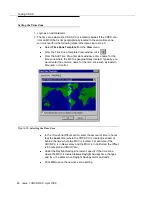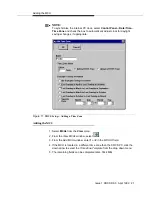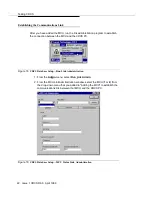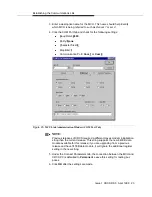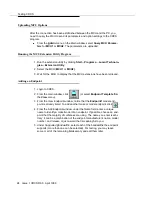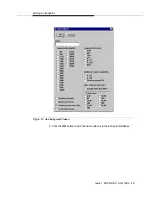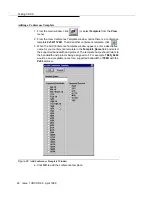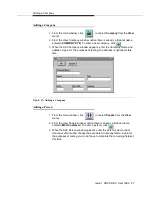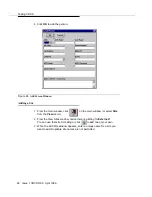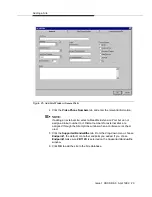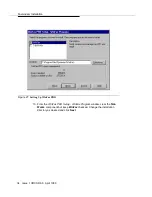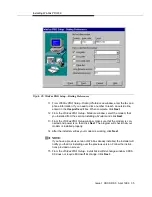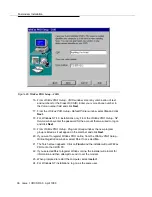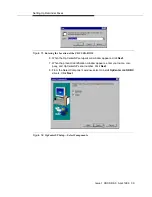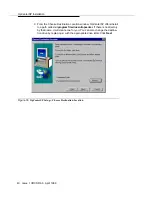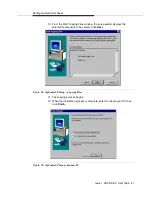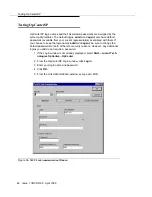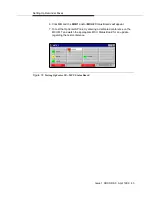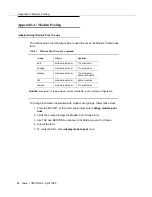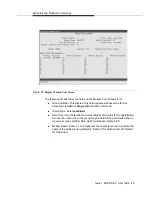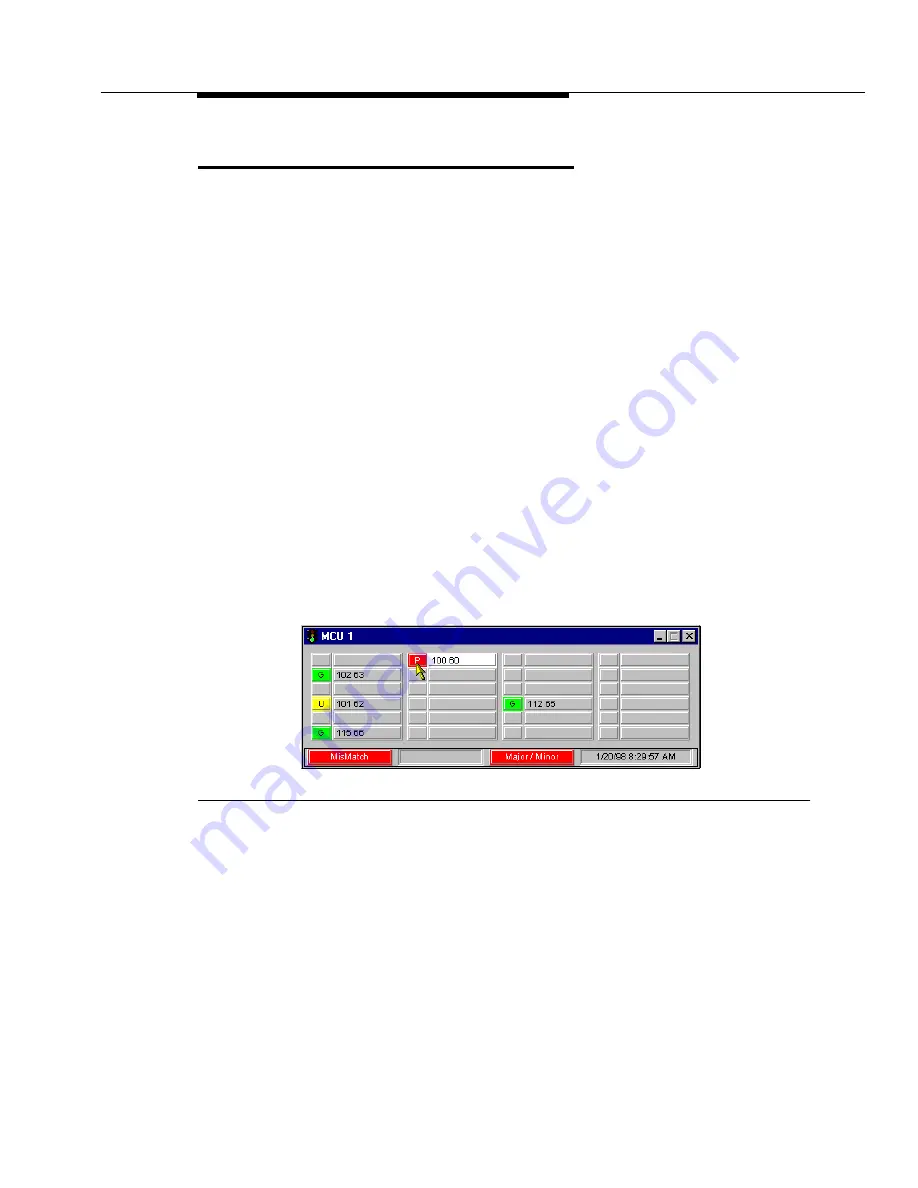
Adding a Test Conference
Issue 1 CRCS R6.0 April 1999 31
Testing OpCenter
To test the OpCenter connection, follow these steps:
1. If the Login window is not already displayed, select Start—Lucent Tech-
nologies CRCS—Conference Scheduler.
2. From the CRCS Login window, click Login.
3. Enter your login name and password.
4. Click OK.
5. Schedule a test conference to begin immediately and make sure that it
downloads to the MCU.
6. From the OpCenter menu on the Main window, select Show.
7. Choose MCU1 or MCU 2 from the drop-down menu (whichever MCU is
hosting the scheduled conference).
8. From the MCU Status Board, check to see if the conference appears.
9.
Right
click on the conference to display the pop-up menu.
10. Select Details to display the Conference Details window.
11. Confirm the test conference settings, bandwidth, convener, sites, etc.
12. Close the Conference Details window and MCU Status Board by clicking
the x on the right side of the title bar.
Figure 26.
Testing OpCenter—MCU Status Board