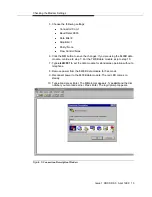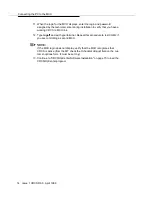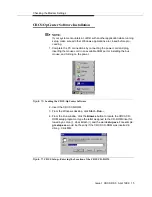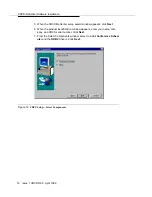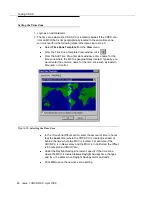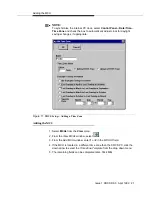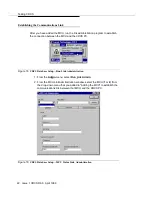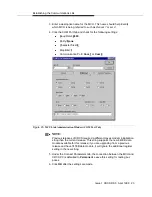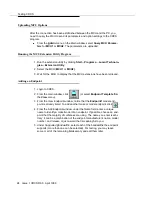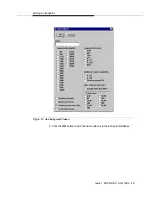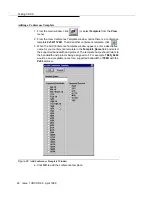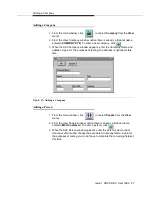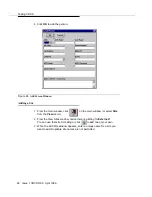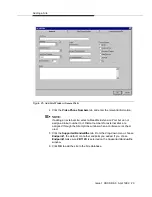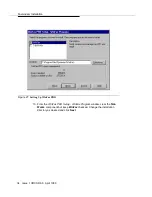Logging In to CRCS
Issue 1 CRCS R6.0 April 1999 19
Testing CRCS
The following procedure allows an administrator to enter minimum data to test
CRCS and the MCU connection. Refer to the online help for details on building
and maintaining the database.
Logging In to CRCS
Although CRCS continues to run even when no one is logged on, you must log in
to add, change, or otherwise work with conference data or databases. CRCS login
names and their associated passwords are assigned by the system administrator.
The default logins, admin and agent, also have default passwords (available from
your Lucent representative) associated with them. If you choose to keep the login
names admin and agent, be sure to change the default passwords for both of
them for security reasons. However, any additional logins you add do not require
a password.
1. If the Login window is not already displayed, select Start—Lucent Tech-
nologies CRCS—Conference Scheduler.
2. From the CRCS Login window, click Login.
3. Enter your login name and password.
4. Click OK.
NOTE
:
Logging out of the CRCS program is not the same as exiting the program.
CRCS must run on the single-user PC in order to download scheduled con-
ferences and perform other scheduled tasks. The CRCS program runs
even when no one is logged in. Therefore, do not exit the program except
when upgrading the CRCS database or performing a database backup or
restore. To log out, from the main window, select File—Log Out.