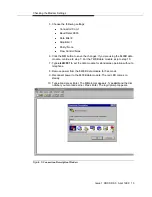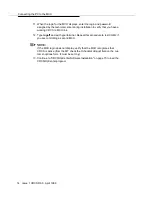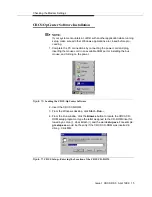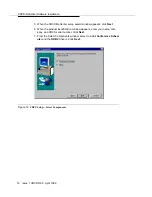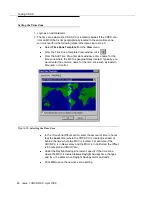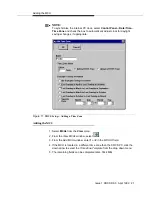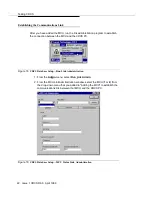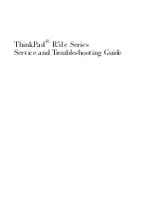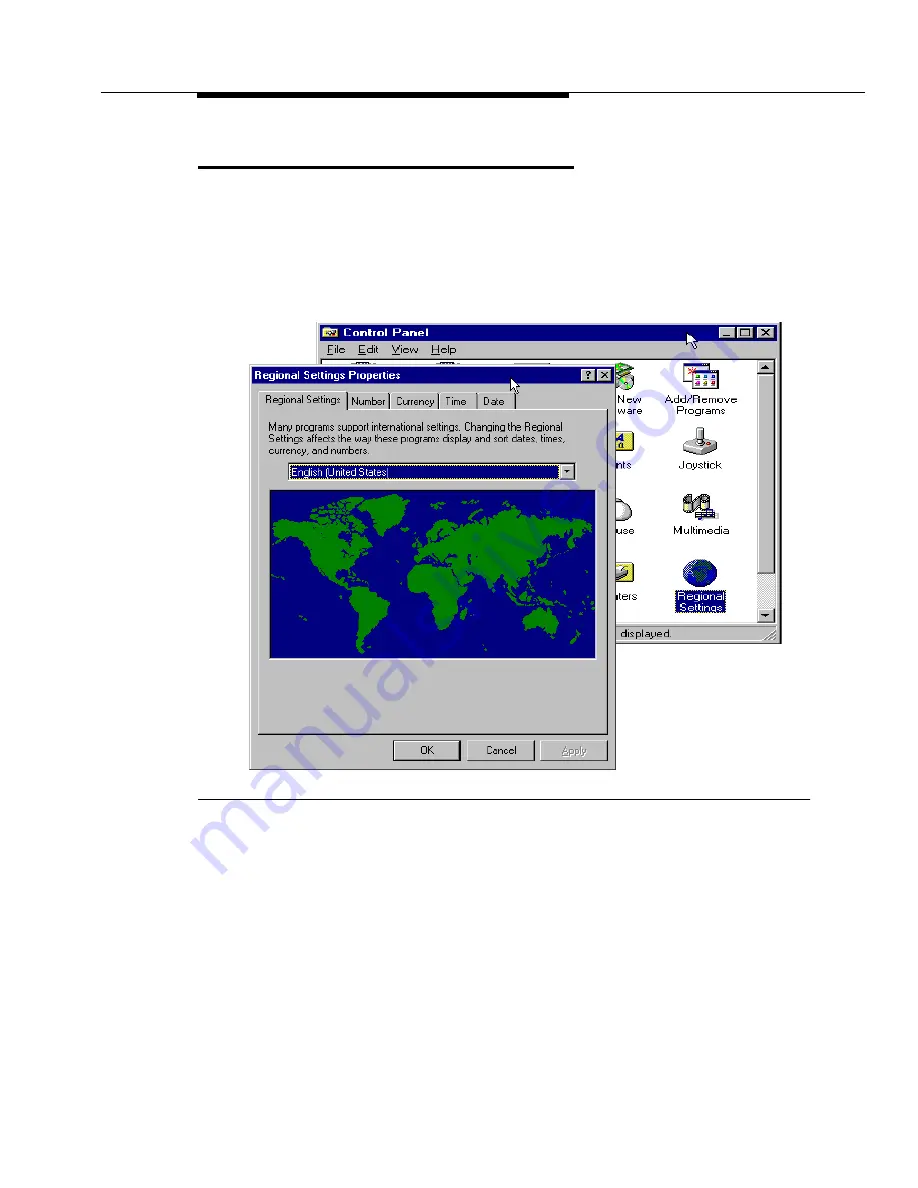
Fax Option
Issue 1 CRCS R6.0 April 1999 7
Configuring the PC
Regardless of whether the connection between the PC and the MCU is local or
remote, you must supply the proper adapter to connect the COM1 port to the
RS232 cable.
Configure your CRCS/OpCenter or OpCenterSP PC as follows:
Figure 2.
Microsoft Windows Control Panel Settings
1. With your PC powered on, select Start—Settings—Control Panel.
2. Perform each of the following steps:
n
select the Regional Setting and Keyboard to set both to English
(United States)
n
set the Display by selecting Settings to 1024 by 768 pixels, 256
color, and small fonts