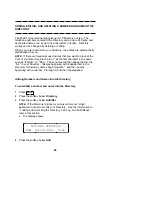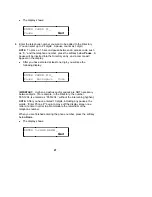The following procedure is an alternate way of using the softkeys to
set the speakerphone.
1
Press
cbbbbbbc
bbbbbb
Menu
.
2
Press the softkey below Option.
d
The display shows:
OPTIONS >
Spkr Clock Lock Done
cc
c
bbbbbbbbbbbbbbbbbbbbbbbb
cc
c
bbbbbbbbbbbbbbbbbbbbbbbb
3
Press the softkey below Spkr.
d
The display shows:
OPTIMIZING PERFORMANCE
OF THE SPEAKERPHONE.
cc
c
bbbbbbbbbbbbbbbbbbbbbbbb
cc
c
bbbbbbbbbbbbbbbbbbbbbbbb
d
You hear a set of rising tones as the speakerphone adjusts itself
to the surrounding acoustical environment.
These tones are
automatic. No user response is required.
25