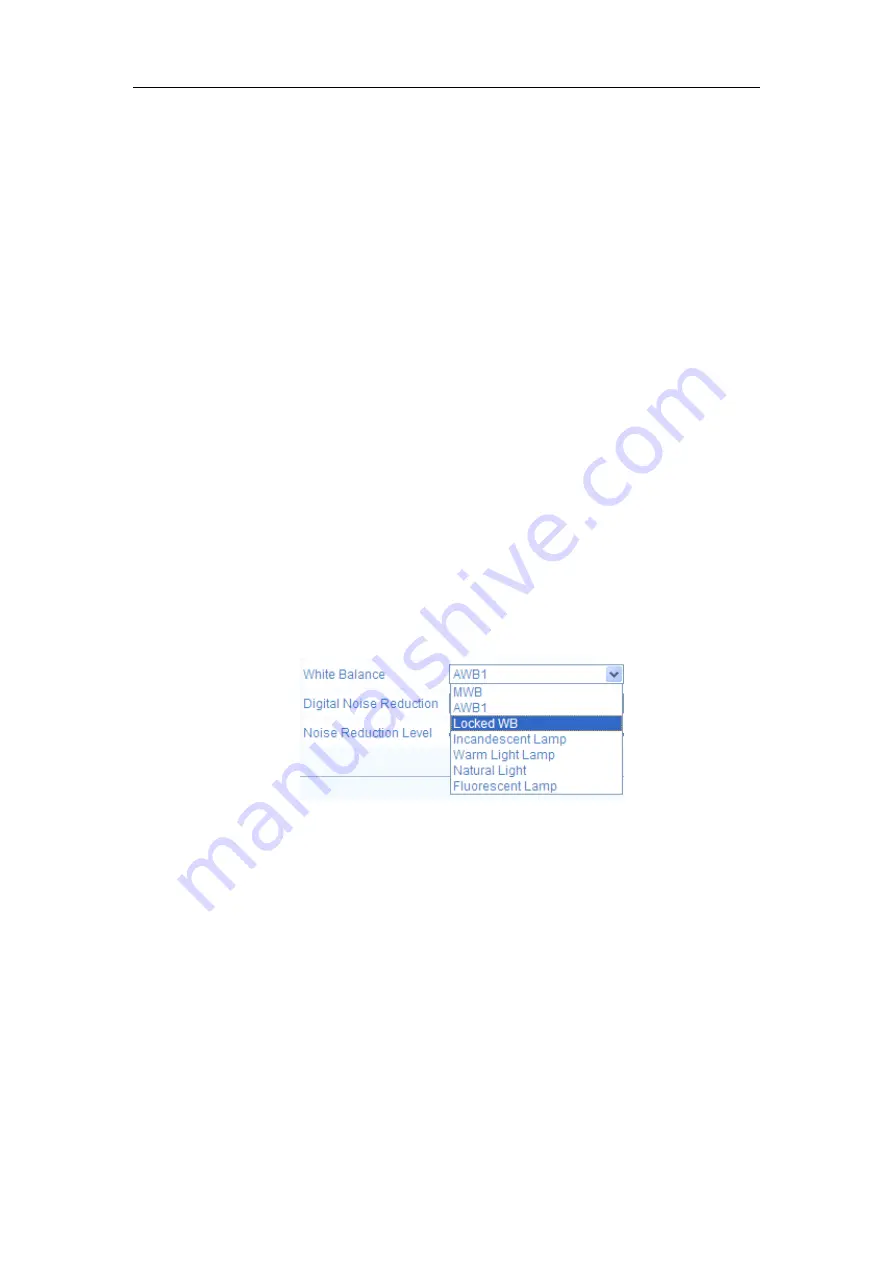
User Manual of Network Camera
62
is not bright enough, the IR LED adjusts itself to higher power.
Select Manual, and you can adjust the IR LED by adjusting the distance. E.g.: If the
object is near the camera, the device adjusts the IR LED to lower power, and the IR
LED is in higher power if the object is far.
Backlight Settings
BLC
: If you focus on an object against strong backlight, the object will be too dark to
be seen clearly. BLC compensates light to the object in the front to make it clear. OFF,
Up, Down, Left, Right, Center and customize are selectable.
WDR
: Wide Dynamic Range can be used when there is a high contrast of the bright
area and the dark area of the scene.
HLC
: High Light Compression function can be used when there are strong lights in the
scene affecting the image quality.
White Balance
White balance is the white rendition function of the camera used to adjust the color
temperature according to the environment.
Figure 6-32
White Balance
Image Enhancement
Digital Noise Reduction
: DNR reduces the noise in the video stream. OFF, Normal
Mode and Expert Mode are selectable. Set the DNR level from 0~100, and the
default value is50 in Normal Mode. Set the DNR level from both space DNR level
[0~100] and time DNR level [0~100] in Expert Mode.
Defog Mode
: You can enable the defog function when the environment is foggy and
the image is misty. It enhances the subtle details so that the image appears clearer.
Electrical Image Stabilizer
: EIS reduces the effects of vibration in a video.
















































