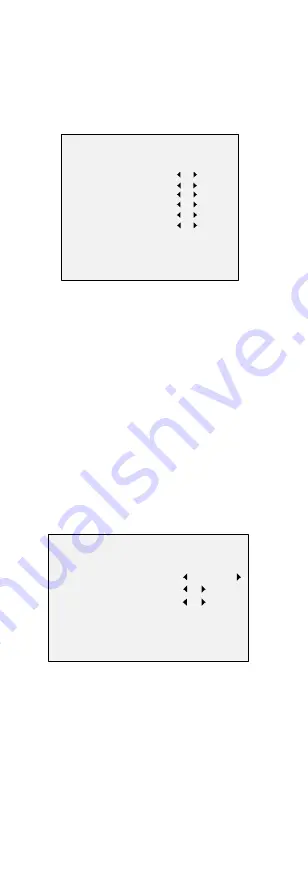
set the value from 1 to 9. The larger the value, the more
sensitive the camera.
3.4
VIDEO SETTINGS
Move the cursor to
VIDEO SETTINGS
and click
Iris+
to
enter the submenu.
IMAGE MODE
,
WHITE
BALANCE
,
BRIGHTNESS
,
CONTRAST
,
SHARPNESS
,
SARUTATION,
DNR
, and
MIRROR
are adjustable.
VIDEO SETTINGS
IMAGE MODE
WHIT E BALANCE
BRIGHTNESS
CONTRAST
SHARPNESS
SATURATION
DNR
MIRROR
BACK
EXIT
SAVE & EXIT
STD
5
5
5
5
5
OFF
Figure 3-6
VIDEO SETTINGS
IMAGE MODE
IMAGE
MODE
is used to adjust the image saturation.
You can set it to
STD
(Standard), or
HIGH
-
SAT
(High
Saturation).
WHITE BALANCE
White balance, the white rendition function of the
camera, is to adjust the color temperature according to
the environment. It can remove unrealistic color casts in
the image. You can set the mode to
AUTO
, or
MANUAL
.
AUTO
Under
AUTO
mode, white balance is being adjusted
automatically according to the color temperature of the
scene illumination.
MANUAL
You can set the
R GAIN
/
B GAIN
value from 1 to 255 to
adjust the shades of red/blue color of the image.
WHITE BALANCE
MODE
R-GAIN
B-GAIN
BACK
EXIT
SAVE & EXIT
MANUAL
5
5
Figure 3-7
MANUAL MODE
BRIGHTNESS
Brightness refers to the brightness of the image.
You can set the brightness value to darken or brighten
the image. The higher the value is, the brighter the
image is.
CONTRAST
This feature enhances the difference in color and light
between parts of an image.
SHARPNESS
Sharpness determines the amount of detail an imaging
system can reproduce.
















