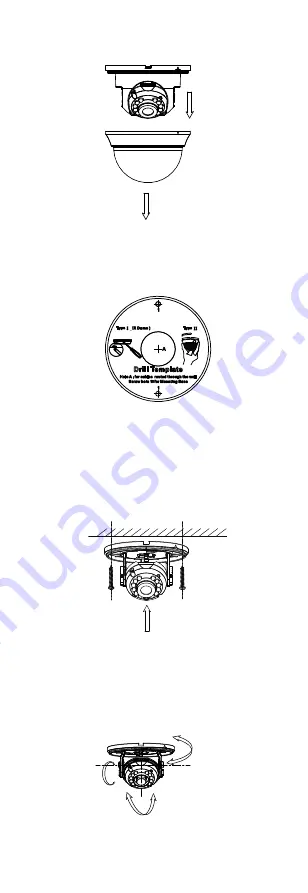
Figure 2-12
Disassemble the Camera
2.
Pry the bubble by anticlockwise rotate the screw
driver and take off the black liner.
Figure 2-13
Remove the Bubble and the Black Liner
3.
Paste the drill template (supplied) to the place
where you want to install the camera.
4.
Drill the screw holes and cable hole (optional) on
the ceiling according to the drill template.
Figure 2-14
Drill Template
Note:
Cable hole is required when adopting ceiling outlet
to route the cable.
5.
Route the cables through the cable hole (optional),
or the side opening.
6.
Attach the mounting base to the ceiling and secure
it with PA4 × 25 screws.
Figure 2-15
Attach the Mounting Base to the Ceiling
7.
Connect the corresponding cables, such as power
cord, and video cable.
8.
Power on the camera to check whether the image
on the monitor is gotten from the optimum angle. If
not, adjust the camera according to the figure
below.
Pan Position
[0° to 350°]
Rotation Position
[0° to 350°]
Tilt Position
[0° to 70°]
Figure 2-16
3-Axis Adjustment
1).
Hold the camera body to adjust the pan position
[0° to 350°].
















