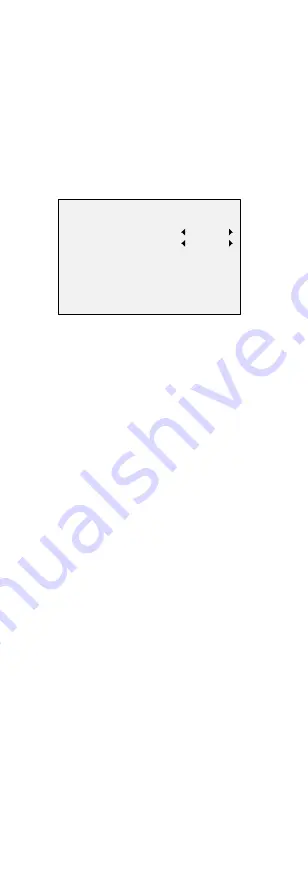
2).
Click Iris + to confirm the selection.
3).
Click left/right direction button to adjust the
value of the selected item.
3.1
VIDOE FORMAT
You can set the video format to 5MP@20fps,
4MP@30fps, 4MP@25fps, 2MP@30fps, or
2MP@25fps.
3.2
EXPOSURE
Exposure describes the brightness-related parameters,
which can be adjusted by
EXPOSURE MODE
,
SHUTTER
and
AGC
.
EXPOSURE
EXPOSURE MODE
SHUTTER
AGC
BACK
EXIT
SAVE & EXIT
GLOBAL
AUTO
LOW
Figure 3-3
EXPOSURE
EXPOSURE MODE
You can set the
EXPOSURE MODE
to
GLOBAL
,
BLC
,
HLC
,
or
DWDR
.
GLOBAL
GLOBAL
refers to the normal exposure mode which
performs exposure according to the whole image
brightness.
BLC (Backlight Compensation)
BLC
(Backlight Compensation) compensates light for the
front object to make it clear, but this may cause the
over-exposure of the background, where the light is
strong.
HLC (Highlight Compensation)
HLC stands for highlight compensation. The camera
detects the strong spots (the over-exposure portion of
image), then reduce the brightness of the strong spots
to improve the overall images.
DWDR (Digital Wide Dynamic Range)
The
DWDR
helps the camera provide clear images even
under backlight circumstances. When both very bright
and very dark areas simultaneously exist in the image,
DWDR
balances the brightness level of the whole image
to provide clear images with details.
SHUTTER
SHUTTER
is a photographic device that administers the
exposure by limiting the time over which light is
admitted.
AGC (Automatic Gain Control)
It optimizes the clarity of the image in poor light
conditions. The
AGC
level can be set to
HIGH
,
MEDIUM
,
or
LOW
.
Note:
The noise will be amplified, when setting the AGC level.
3.3
DAY/NIGHT
COLOR
,
BW
(Black and White), and
AUTO
are selectable
for DAY/NIGHT switch.
COLOR
The image is colorful in day mode all the time.
















