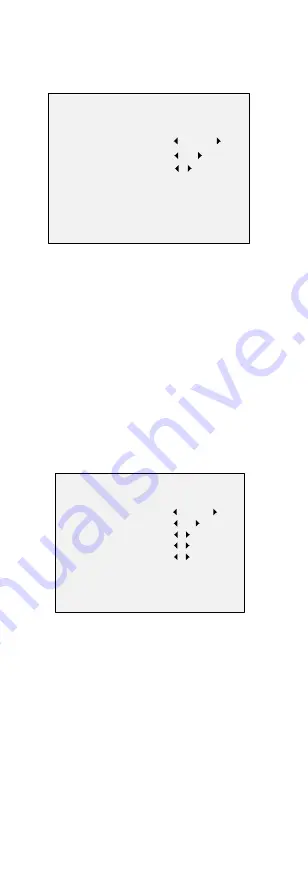
B&W (Black and White)
The image is black and white all the time, and the
IR
LIGHT
turns on in the poor light conditions.
You can turn on/off the
IR LIGHT
and set the value of
SMART
IR
in this menu
DAY/NIGHT
MODE
IR LIGHT
SMART IR
BACK
EXIT
SAVE & EXIT
B & W
ON
2
Figure 3-4
B&W
IR LIGHT
You can turn on/off the
IR
LIGHT
to meet the
requirements of different circumstances.
SMART IR
The
Smart IR
function is used to adjust the light to its
most suitable intensity, and prevent the image from
over exposure. The
SMART IR
value can be adjusted
from 1 to 3. The higher the value, the more obvious
effects.
AUTO
Automatically switch Color, or B&W (Black and White)
according to actual scene brightness.
You can turn on/off the
IR LIGHT
, and set the value of
SMART
IR
in this menu.
DAY/NIGHT
MODE
IR LIGHT
SMART IR
D
N THRESHOLD
N
D THRESHOLD
BACK
EXIT
SAVE & EXIT
AUTO
ON
2
5
5
Figure 3-5
AUTO
IR LIGHT
You can turn on/off the
IR LIGHT
to meet the
requirements of different circumstances.
SMART IR
The
Smart IR
function is used to adjust the light to its
most suitable intensity, and prevent the image from
over exposure. The
SMART IR
value can be adjusted
from 1 to 3. The higher the value, the more obvious
effects.
D
N Threshold (Day to Night Threshold)
Day to Night Threshold
is used to control the sensitivity
of switching the day mode to the night mode. You can
set the value from 1 to 9. The larger the value, the more
sensitive the camera.
N
D Threshold (Night to Day Threshold)
Night to Day Threshold
is used to control the sensitivity
of switching the night mode to the day mode. You can
















