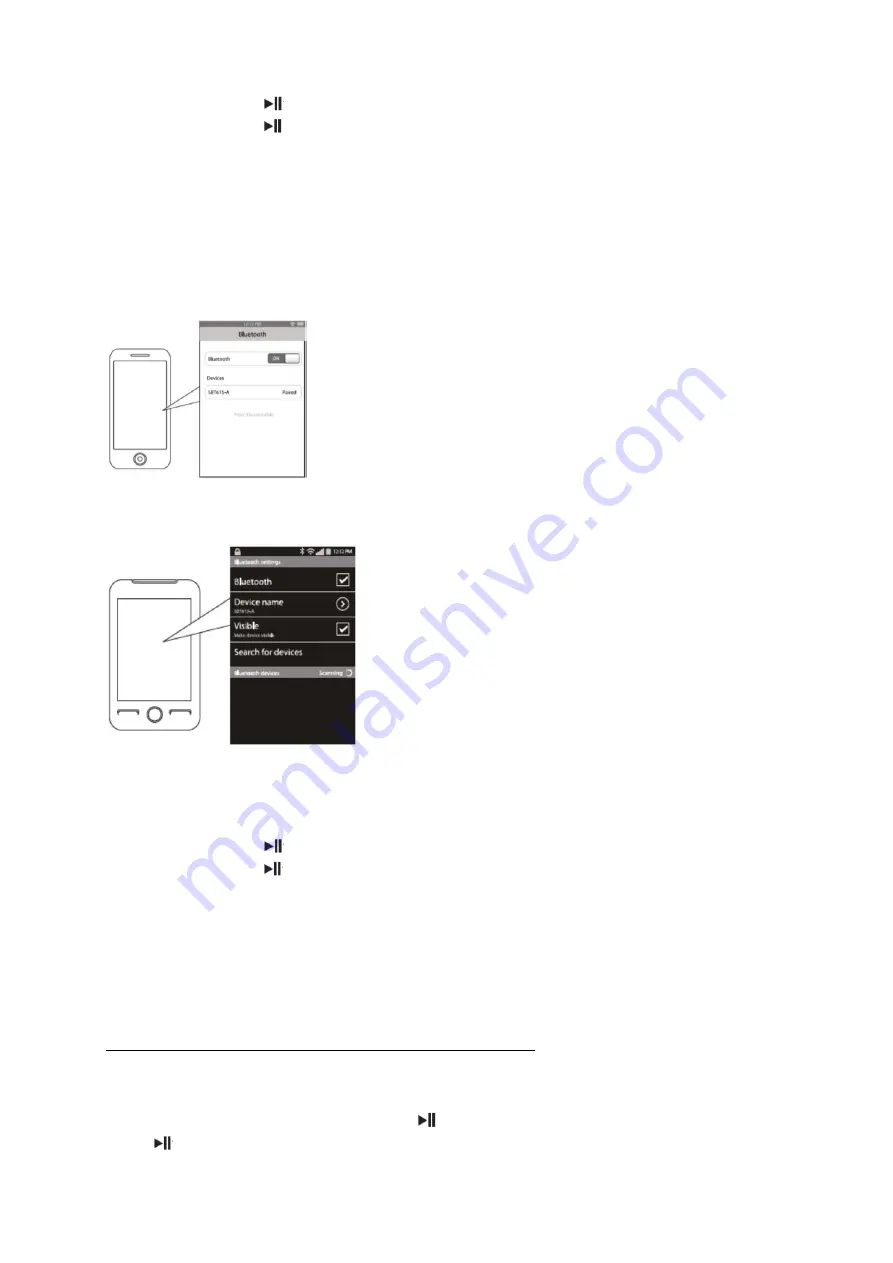
©Copyright
LOTRONIC
2015
FREESOUND
‐
ST
3
Speaker
A
:
the
[
]
button
will
flash
BLUE
quickly.
Speaker
B
:
the
[
]
button
will
stay
a
steady
RED.
4.
Both
speakers
are
now
connected
and
they
are
in
pairing
mode
together.
Note
:
IF
YOU
HOLD
BOTH
BUTTONS
TOO
LONG
THE
SPEAKERS
WILL
POWER
OFF.
IF
THIS
HAPPENS
TURN
THEM
ON
AGAIN
AND
RETRY
STEP
3.
5.
Set
your
mobile
phone
or
other
Bluetooth™
enabled
device
to
search/scan
for
Bluetooth™
devices.
On
an
iPhone®
:
Go
to
SETTINGS
>
BLUETOOTH
(make
sure
Bluetooth™
is
turned
ON)
On
an
Android®
Phone
:
Go
to
SETTINGS
>
BLUETOOTH
(make
sure
Bluetooth™
is
turned
ON)
6.
When
the
Bluetooth
enabled
device
finds
the
speakers,
Select
Freesound
‐
ST
from
the
list
of
found
devices.
7.
If
required,
enter
the
password
«
0000
».
Select
OK
or
YES
to
pair
the
speakers.
8.
After
successful
registration,
the
speakers
will
beep
twice.
Speaker
A
:
the
[
]
button
will
stay
a
steady
BLUE.
Speaker
B
:
the
[
]
button
will
stay
a
steady
RED.
Note
:
WHEN
YOU
POWER
OFF
THE
SPEAKERS
(SEE
«
USING
YOUR
BLUETOOTH
SPEAKERS
»)
THEY
WILL
DISCONNECT
FROM
YOUR
BLUETOOTH
DEVICE.
WHEN
YOU
TURN
THEM
ON
AGAIN,
SELECT
FREESOUND
‐
ST
FROM
YOUR
DEVICE’S
BLUETOOTH
LIST
TO
RECONNECT
THEM
AGAIN.
The
screenshots
above
are
typical
of
many
Bluetooth™
enabled
devices.
They
are
used
to
assist
in
the
explanation
of
pairing
process.
Your
Bluetooth™
enabled
device’s
interface
and
interaction
with
the
Bluetooth™
speakers
may
differ
from
the
screenshots.
Pairing
the
speakers
to
two
Bluetooth™
enabled
devices
:
Pairing
the
first
speaker
to
a
Bluetooth™
device
:
1.
Make
sure
both
speakers
are
powered
OFF.
2.
Turn
ON
one
speaker
only
(press
and
HOLD
the
[
]
button
for
3
seconds
or
until
you
hear
beeps)
3.
The
[
]
button
will
flash
BLUE.
The
speaker
is
now
in
pairing
mode.
4.
Set
your
mobile
phone
or
other
Bluetooth
enabled
device
to
search/scan
for
Bluetooth
devices.
5.
When
the
Bluetooth
enabled
device
finds
the
speakers,
select
FREESOUND
‐
ST
from
the
list
of
found
devices.


















