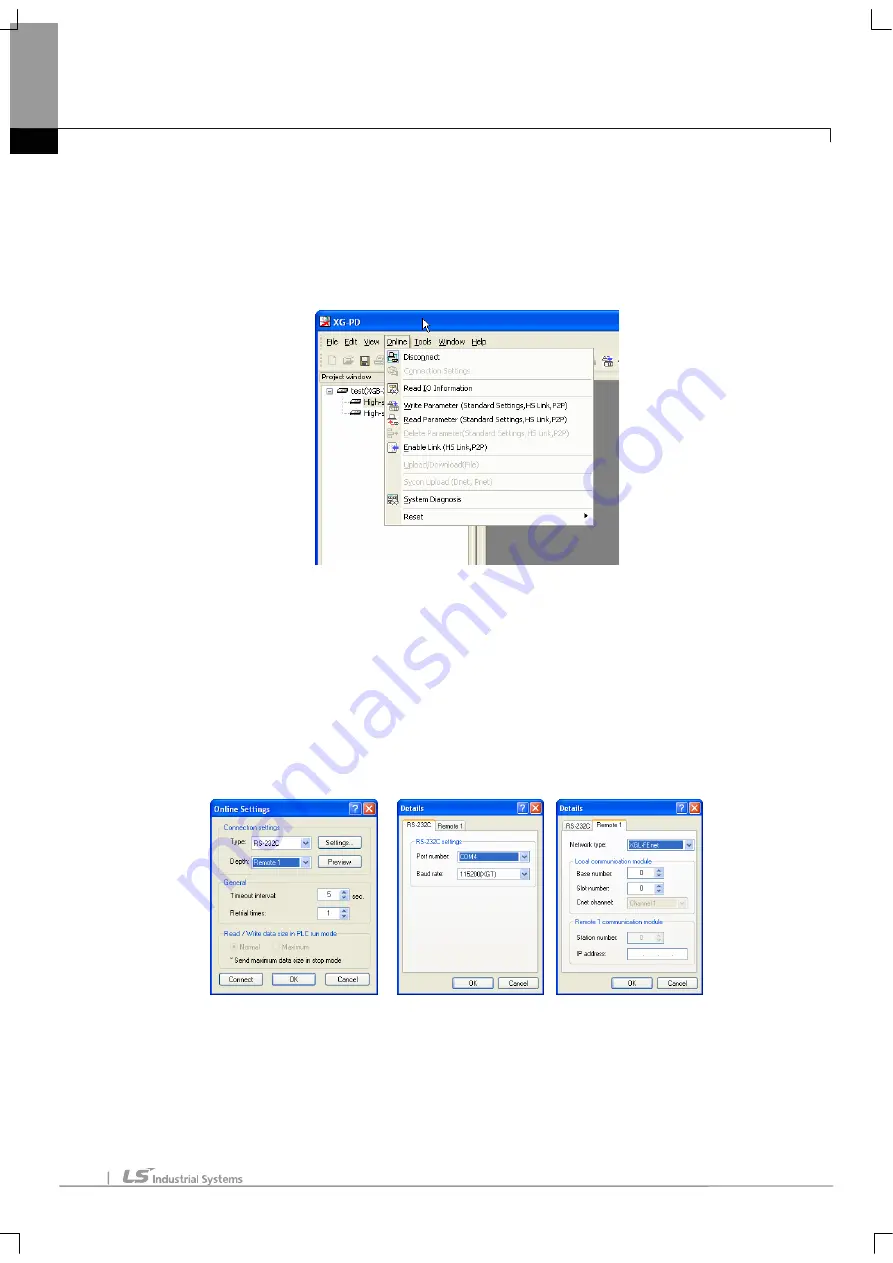
Chapter 9 Remote Communication Control
72
9.2.1 Remote 1 (RS-232C Cable)
For remote 1, XG-PD shall be in off-line status. In this status, select ‘Option’ from the project menu. It shows option dialogue
box. Then, select ‘Option’ tap.
[Fig. 9-3] XG-PD remote connection option selecting
(1) Connection type
(a) Select local connection type. [Fig. 9-3] shows a local connection by using RS-232C
(b) Select the communication port from user PC port.
(c) Following section explains the case of Enet user.
(d) Refer to the user manual of each communication module.
(2) Connection stage
(a) It decides local or remote 1 or remote 2 for connecting PLC.
(b) Select remote 1.
[Fig. 9-4] XG-PD remote 1











































