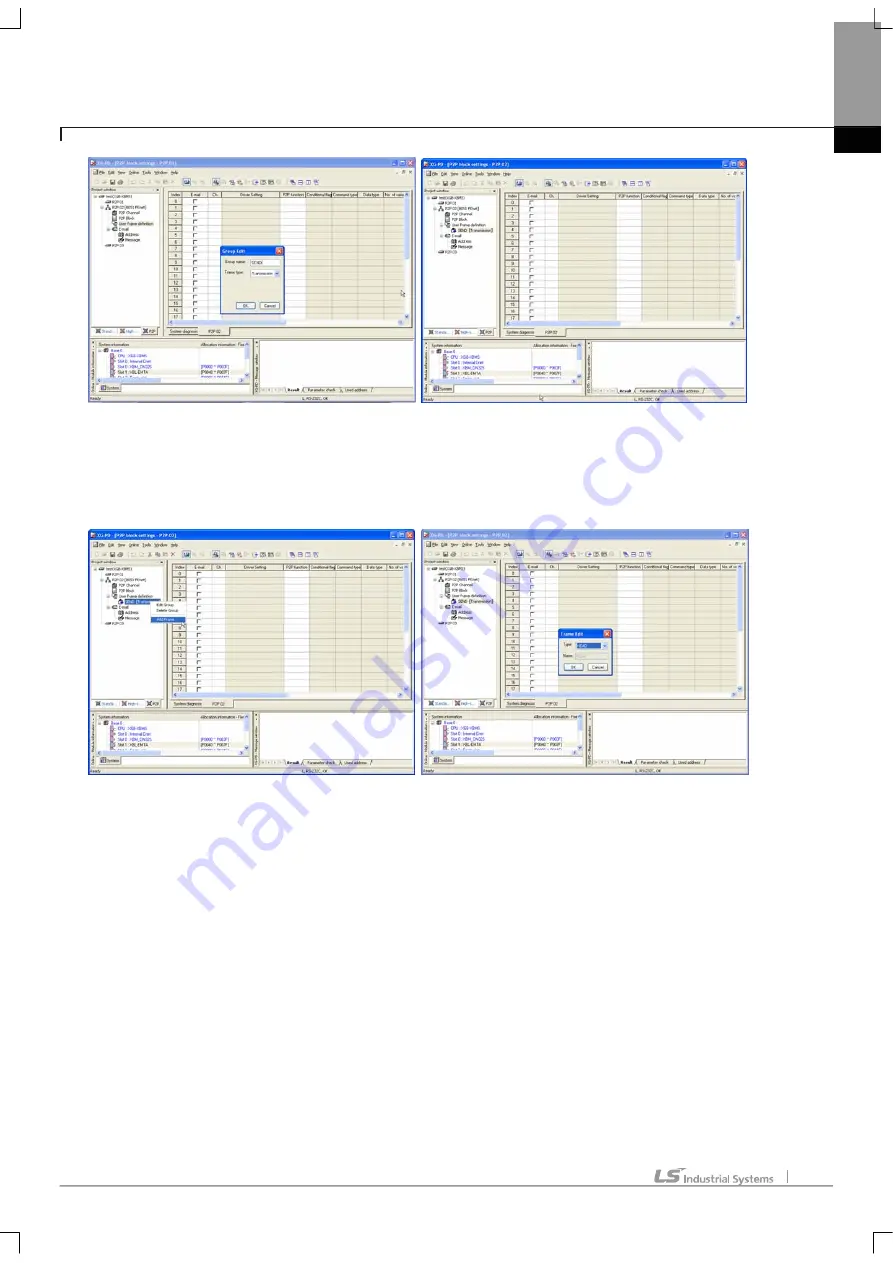
Chapter 7 P2P Service
51
[Fig. 7-22] Finishing user define frame group addition
(c) Input group name in Group Edit as the left screen of [Fig.7-22]. Group name can be inputted in random.
(d) Check input information, click enter key. It adds new group on project window as the right screen of [Fig.7-22].
(5) Adding user define frame HEAD
[Fig. 7-23] Adding user define frame HEAD
(a) Add user define frame HEAD as [Fig. 7-23].
(b) Click right button of mouse on the added group as the left screen of [Fig. 7-23]. It shows pop-up menu
‘Edit Group/Delete Group/Add Frame’.
(c) Select Add Frame, then click mouse. It shows frame edit window as the right screen of [Fig.7-23].
(d) Select type-‘HEAD’, click enter key.
(e) Clicking enter key, it add HEAD on group of project window as the left screen of [Fig. 7-23].






























