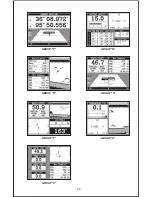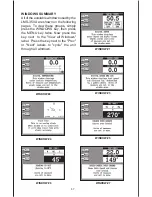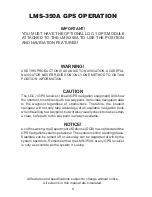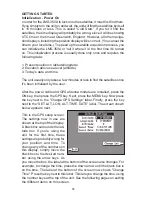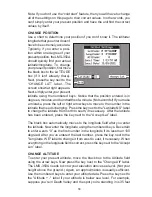58
If the unit can’t lock on to the satellites using the data you’ve given it, or
if it has trouble finding the satellites, perhaps it is using the wrong data.
This can happen if you’ve entered the wrong data by accident. For
example, given it east longitude instead of west. Or if you’ve moved a long
distance with the unit turned off.
To send a cold start message to the receiver, press the MENU key. Now
press the key next to the “ChangeGPS Settings” label. Finally, press the
key next to the “GPS “COLD” Start” label. The unit will begin a cold start
technique to find the available satellites. It should lock on to them in 15
minutes or less. Remember, when it does, your local time and possibly
date display will probably be wrong. Use the method shown previously to
set the time and date to their proper local settings. Once this is done, an
internal clock will keep the correct time, even when the unit is turned off.
The GPS system updates this clock when the unit is locked on to the
satellites.
POSITION/NAVIGATION DISPLAYS
The LMS-350A has a position screen, plotter, steering indicator, and a
satellite information screen. These displays were designed to show the
most important data. However, you can customize all of them to some
extent through the “Change Display” feature on the first GPS menu
screen. (There are other screens that can be customized by using the
Windows feature. See the Windows section for more detail.) To customize
these screens, see the “Customize” section.
IMPORTANT!
If the data shown in digital numbers on any screen on this unit is flashing,
then it means that data is invalid. Do not rely on that data if it is flashing.
For example, if the position display is flashing, then the unit has lost the
satellites and hasn’t re-aquired them. The position that is flashing is your
last known position, not your present position! Do not navigate with this
unit until you have found the reason the unit has lost the satellites!
Each of the following screens is available by pressing a key at the bottom
of the unit, except for the satellite information screen A detailed descrip-
tion of each screen follows.
SATELLITE INFORMATION SCREEN
The satellite information screen shows technical data about each satellite
in view. To see this display, press the MENU key, then press the key next
to the "Satellite Information" label. A screen similar to the one at the top
of the next page appears.
Summary of Contents for LMS-350A
Page 1: ...INSTALLATION AND OPERATION INSTRUCTIONS LMS 350A ...
Page 4: ......
Page 49: ...45 GROUP H GROUP I GROUP M GROUP L GROUP O GROUP N GROUP K GROUP J ...
Page 50: ...46 GROUP P GROUP Q GROUP U GROUP T GROUP V GROUP S GROUP R ...
Page 52: ...48 WINDOW 13 WINDOW 12 WINDOW 15 WINDOW 14 WINDOW 11 WINDOW 10 WINDOW 9 WINDOW 8 ...
Page 53: ...49 WINDOW 21 WINDOW 20 WINDOW 19 WINDOW 18 WINDOW 17 WINDOW 16 ...
Page 92: ...89 This page intentionally left blank ...
Page 93: ...90 LITHO IN U S A 988 0133 01 ...