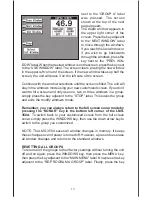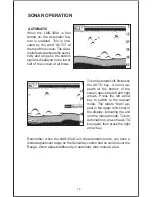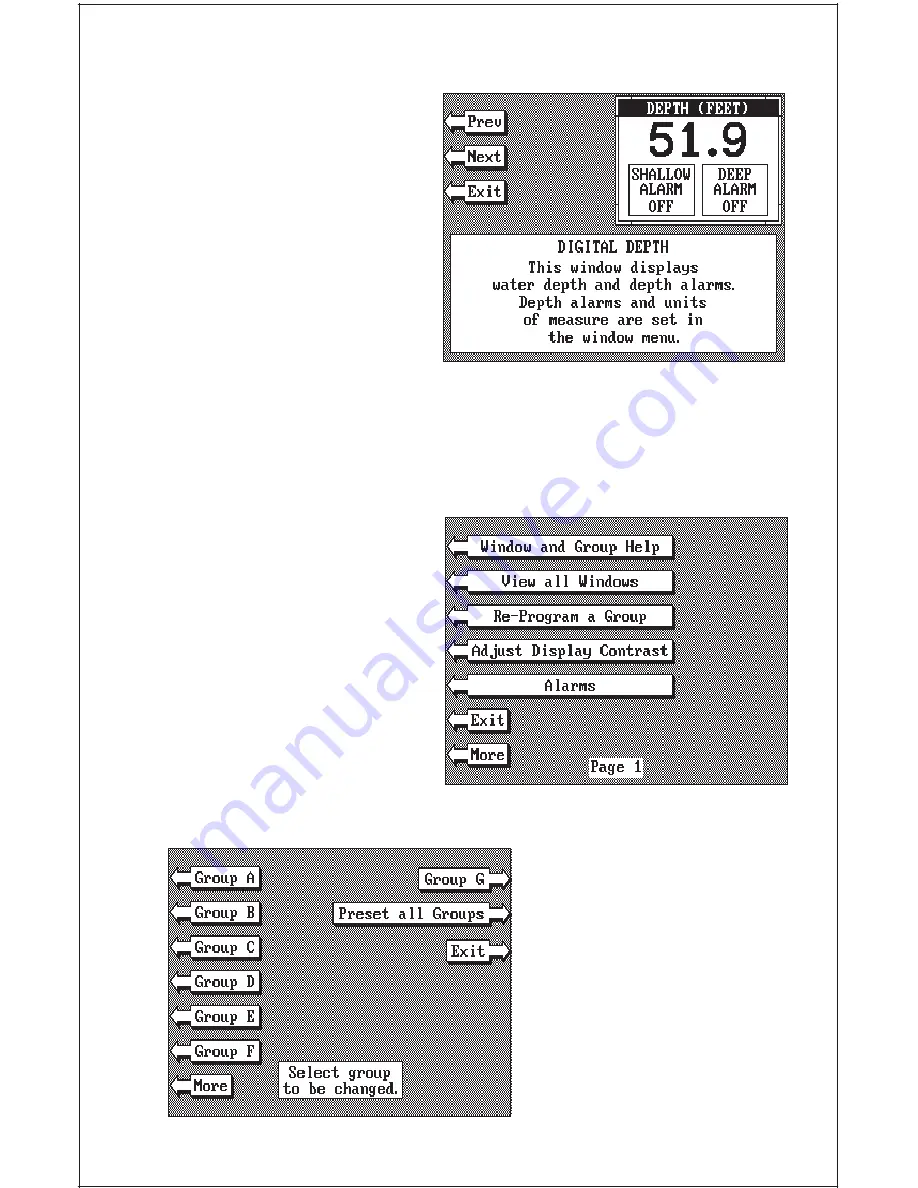
12
press the CLR key.
VIEWING WINDOWS
OPTIONS
To see all of the available win-
dow options, press the WIN-
DOWS key, then press the
MENU key. Now press the key
adjacent to the “MAIN MENU”
label. Finally, press the key
next to the “VIEW ALL WIN-
DOWS” label. The screen at
right appears.
The first window appears in the upper right corner of the screen. A
description of the screen shows in the box at the bottom of the screen. Now
press the key adjacent to the “NEXT” label. This changes the displayed
window and description.
When you’ve finished viewing
the windows, press the CLEAR
key.
MODIFYING GROUPS
To modify or “customize” a
group, first press the WIN-
DOWS key, then press the
MENU key. Now press the key
adjacent to the “MAIN MENU”
label at the bottom of the screen.
The screen shown at right ap-
pears.
Now press the key adjacent to
the “RE-PROGRAM A
GROUP” label. The screen
shown below appears.
Select the letter of the group
you wish to customize by press-
ing the key adjacent to the
group’s label. If the label isn’t
shown on this page, press the
key adjacent to the “MORE”
label. In this example, the key
Summary of Contents for LMS-350A
Page 1: ...INSTALLATION AND OPERATION INSTRUCTIONS LMS 350A ...
Page 4: ......
Page 49: ...45 GROUP H GROUP I GROUP M GROUP L GROUP O GROUP N GROUP K GROUP J ...
Page 50: ...46 GROUP P GROUP Q GROUP U GROUP T GROUP V GROUP S GROUP R ...
Page 52: ...48 WINDOW 13 WINDOW 12 WINDOW 15 WINDOW 14 WINDOW 11 WINDOW 10 WINDOW 9 WINDOW 8 ...
Page 53: ...49 WINDOW 21 WINDOW 20 WINDOW 19 WINDOW 18 WINDOW 17 WINDOW 16 ...
Page 92: ...89 This page intentionally left blank ...
Page 93: ...90 LITHO IN U S A 988 0133 01 ...