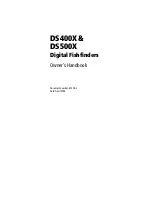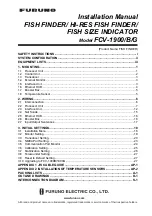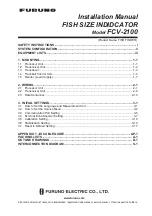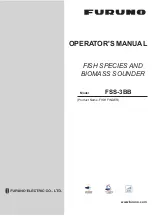148
Pop-up Map Info
From the Map Page, press
MENU
|
↓
to
M
AP
D
ATA
|
ENT
. Press
↓
to
P
OPUP
M
AP
I
NFO
. With the option highlighted, press
ENT
to check it (turn on)
and uncheck it (turn off.) After the option is set, press
EXIT
|
EXIT
to re-
turn to the page display.
Map Boundaries
From the Map Page, press
MENU
|
↓
to
M
AP
D
ATA
|
ENT
. Press
↓
to
M
AP
B
OUNDARIES
. With the option highlighted, press
ENT
to check it (turn on)
and uncheck it (turn off.) After the option is set, press
EXIT
|
EXIT
to re-
turn to the page display.
Fill Water With White
From the Map Page, press
MENU
|
↓
to
M
AP
D
ATA
|
ENT
. Press
↓
to
F
ILL
W
ATER
W
ITH
W
HITE
. With the option highlighted, press
ENT
to check it
(turn on) and uncheck it (turn off.) After the option is set, press
EXIT
|
EXIT
to return to the page display.
Map Overlays (Range Rings; Lat/Long Grid)
The map screen can be customized with four range rings and/or grids
that divide the plotter into equal segments of latitude and longitude.
Range rings are handy for visually estimating distances on the map.
The ring diameters are based on the current zoom range. For example:
at the 100 mile zoom, the screen will show two rings with your current
position in the center. The large ring touching the left and right sides of
the screen is 100 miles in diameter (same as the zoom range). The sec-
ond smaller ring is 50 miles in diameter (always 1/2 the zoom range).
The distance from your current position to the smaller ring (the ring's
radius) is 25 miles (always 1/4 the zoom range). With the arrow keys
and map cursor, you can scroll the map to see the third and fourth
rings. In this example, the distance to the third ring is 75 miles and
distance to the fourth ring is 100 miles from your current position.
To set range rings:
From the Map Page, press
MENU
|
↓
to
M
AP
D
ATA
|
ENT
. Press
↓
to
R
ANGE
R
INGS
. With the option highlighted, press
ENT
to check it (turn on) and uncheck it (turn off.) After the option is
set, press
EXIT
|
EXIT
to return to the page display.
To set Lat/Long Grid:
From the Map Page, press
MENU
|
↓
to
M
AP
D
ATA
|
ENT
. Press
↓
to
L
AT
/L
ON
G
RID
L
INES
. With the option highlighted,
press
ENT
to check it (turn on) and uncheck it (turn off.) After the op-
tion is set, press
EXIT
|
EXIT
to return to the page display.
Summary of Contents for LCX-18C
Page 20: ...12 Notes...
Page 48: ...40 Notes...
Page 96: ...88 Notes...
Page 100: ...92 Notes...
Page 132: ...124 Notes...
Page 174: ...166 Notes...
Page 188: ...180 Notes...
Page 194: ...186 Notes...