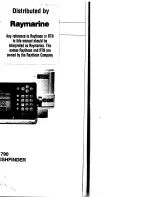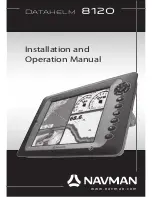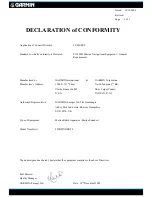147
Map Auto Zoom
This receiver has an auto zoom feature that eliminates much of the but-
ton pushing that other brands of GPS receivers force you to make. It
works in conjunction with the navigation features.
First, start navigation to a waypoint. (See the waypoint section for
more information on navigating to a waypoint.) Then, with the auto
zoom mode on, the unit zooms out until the entire course shows, from
the present position to the destination waypoint. As you travel toward
the destination, the unit automatically begins zooming in — one zoom
range at a time — always keeping the destination on the screen.
To turn this feature on, from the
M
AP
P
AGE
, press
MENU
|
↓
to
A
UTO
Z
OOM
|
ENT
|
EXIT
. Repeat these steps to turn it off.
Map Data
This menu lets you turn the map off, if desired (which turns the map
screen into a GPS plotter); turn off or on the pop-up map info boxes;
draw the map boundaries or boxes around the areas of high detail; or
fill water areas with white. You can also turn on or off Map Overlays,
which display latitude and longitude grid lines or range rings on the
map. This menu lets you select Navionics Maps; for instructions, see
the
Navionics Charts
entry in this section.
To get to Map Data:
From the Map Page, press
MENU
|
↓
to
M
AP
D
ATA
|
ENT
.
Map Menu, left, Map Data Menu, right.
Show Map Data
From the Map Page, press
MENU
|
↓
to
M
AP
D
ATA
|
ENT
. Press
ENT
to
check
S
HOW
M
AP
D
ATA
(turn on) and uncheck it (turn off.) After the option
is set, press
EXIT
|
EXIT
to return to the page display.
Summary of Contents for LCX-18C
Page 20: ...12 Notes...
Page 48: ...40 Notes...
Page 96: ...88 Notes...
Page 100: ...92 Notes...
Page 132: ...124 Notes...
Page 174: ...166 Notes...
Page 188: ...180 Notes...
Page 194: ...186 Notes...