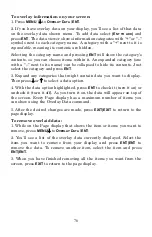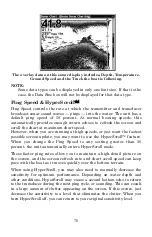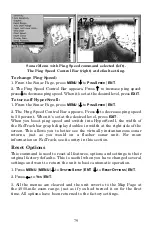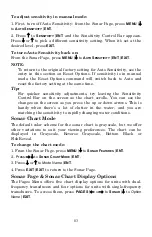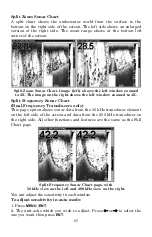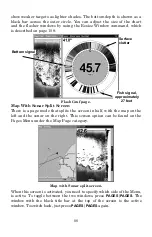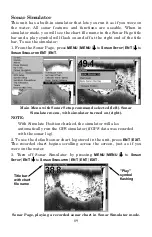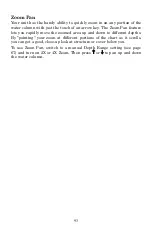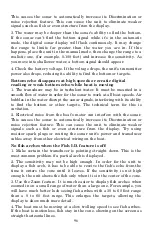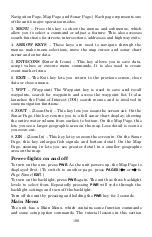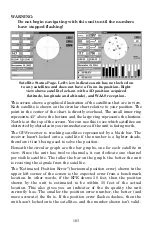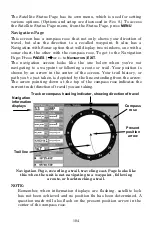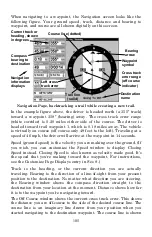90
Tip:
The Sonar Simulator can use sonar charts recorded (logged) on a
MMC card. (To see how, read the entry in this section on Log Sonar
Chart Data.) To play back a sonar chart, make sure the MMC
containing the chart is installed, then:
1. Press
MENU
|
MENU
|
↓
to
S
ONAR
S
ETUP
|
ENT
|
↓
to
S
ONAR
S
IMULATOR
|
ENT
.
2. Press
↓
to
C
HART
U
SED
|
ENT
.
3. Press
↓
or
↑
to select
chart name
|
ENT
|
↑
to
S
ONAR
S
IMULATOR
O
N
|
ENT
|
EXIT
.
While you're in the Sonar Simulator menu, don't forget to check
Simulate Position if you want to run the sonar and GPS simulators
simultaneously. As you review sonar logs, you can create waypoints
to mark sites you want to return to.
While the simulator is running, you can switch from one chart log
to another by opening the Sonar Simulator menu and using the
instructions in step 2 to select a different chart.
NOTE:
If you turn on your unit before attaching a transducer, it may enter
a demo mode. The words "demo mode" flash on the bottom of the
screen and a sonar chart plays much like the simulator. Unlike the
simulator, the demo mode is for demonstration only, and will
automatically stop as soon as you turn on the unit with a
transducer attached. The simulator will continue to function
normally.
Stop Chart
If you are running multiple units on a boat or using this unit in a car,
there are times when you may want to turn off the sonar. This
command turns off the sonar and stops the chart from scrolling. Sonar
restarts automatically each time you turn on your unit.
Press
MENU
|
↓
to
S
TOP
C
HART
|
ENT
|
EXIT
.
To turn on sonar and start the chart scrolling again, repeat the above step.
Summary of Contents for LCX-17M
Page 54: ...94 Notes...
Page 58: ...98 Notes...