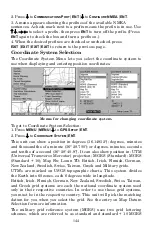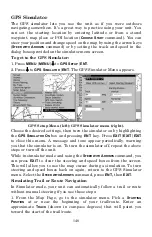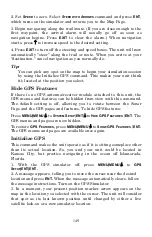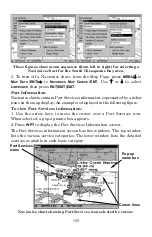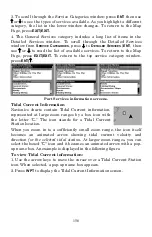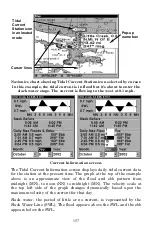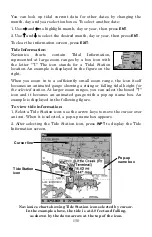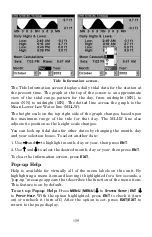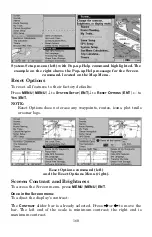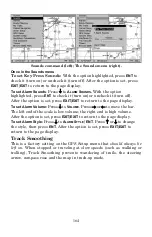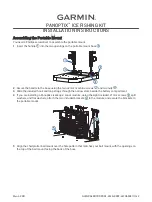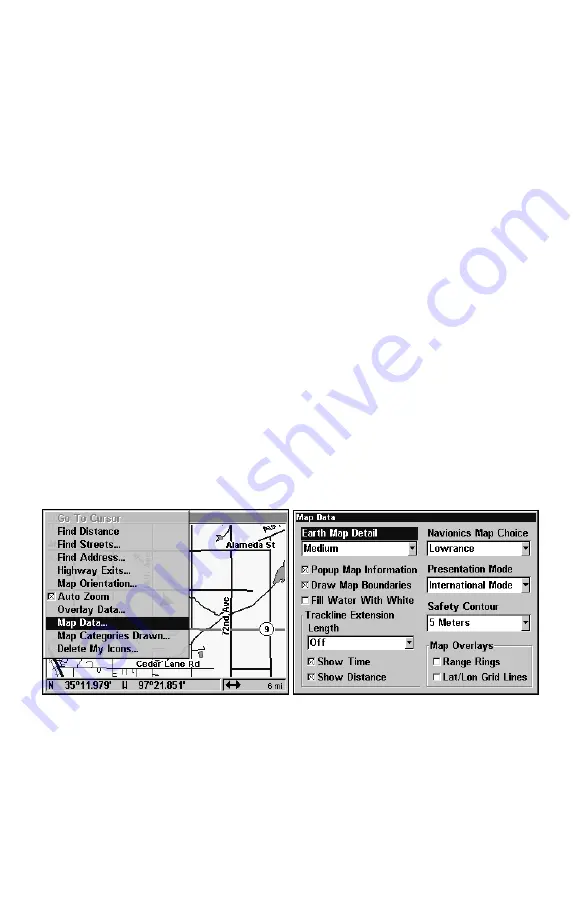
150
Map Auto Zoom
This receiver has an auto zoom feature that eliminates much of the
button-pushing characteristic of other brands of GPS receivers. It
works in conjunction with the navigation features.
First, start navigation to a waypoint. (See the waypoint section for
more information on navigating to a waypoint.) Then, with the auto
zoom mode on, the unit zooms out until the entire course shows, from
the present position to the destination waypoint. As you travel toward
the destination, the unit automatically begins zooming in — one zoom
range at a time — always keeping the destination on the screen.
To turn this feature on, from the
M
AP
P
AGE
, press
MENU
|
↓
to
A
UTO
Z
OOM
|
ENT
|
EXIT
. Repeat these steps to turn it off.
Map Data
This menu lets you turn the map off, if desired (which turns the map
screen into a GPS plotter); turn on or off the pop-up map info boxes;
draw the map boundaries or boxes around the areas of high detail or fill
water areas with white. You can also turn on or off Map Overlays,
which display latitude and longitude grid lines or range. This menu lets
you select Navionics Maps. For instructions, see the
Navionics Charts
entry in this section.
To get to Map Data:
From the Map Page, press
MENU
|
↓
to
M
AP
D
ATA
|
ENT
.
Map Menu (left); Map Data Menu (right).
Pop-up Map Info
From the Map Page, press
MENU|
↓
to
M
AP
D
ATA
|
ENT
. Press
↓
to
P
OPUP
M
AP
I
NFO
. With the option highlighted, press
ENT
to check it (turn on) or
uncheck it (turn off.) After the option is set, press
EXIT
|
EXIT
to return
to the page display.
Summary of Contents for LCX-17M
Page 54: ...94 Notes...
Page 58: ...98 Notes...