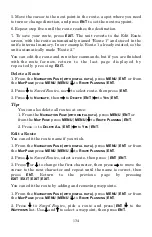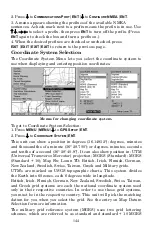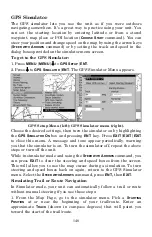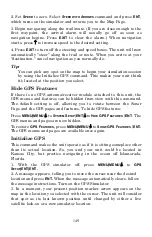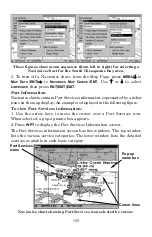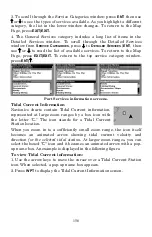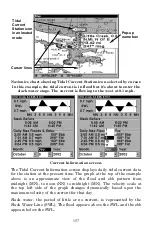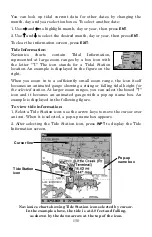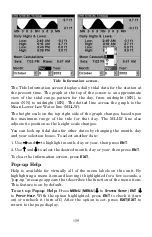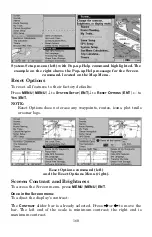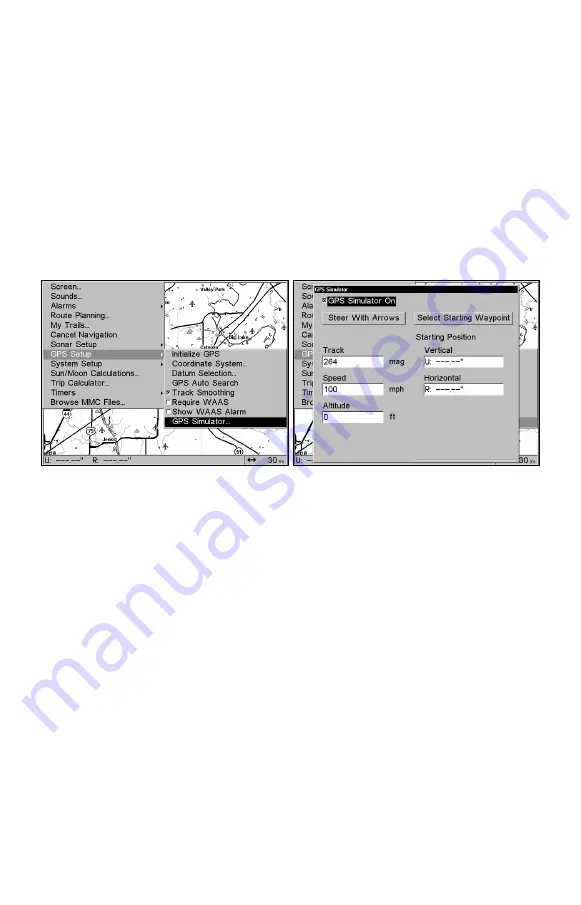
148
GPS Simulator
The GPS simulator lets you use the unit as if you were outdoors
navigating somewhere. It's a great way to practice using your unit. You
can set the starting location by entering latitude or from a stored
waypoint, map place or POI location (
C
HOOSE
S
TART
command). You can
steer your position and change speed on the map by using the arrow keys
(
S
TEER WITH
A
RROWS
command) or by setting the track and speed in the
dialog boxes provided on the simulator menu screen.
To get to the GPS Simulator:
1. Press
MENU
|
MENU
|
↓
to
GPS S
ETUP
|
ENT
.
2. Press
↓
to
GPS S
IMULATOR
|
ENT
. The GPS Simulator Menu appears.
GPS Setup Menu (left); GPS Simulator menu (right).
Choose the desired settings, then turn the simulator on by highlighting
the
GPS S
IMULATOR
O
N
box and pressing
ENT
key. Press
EXIT
|
EXIT
|
EXIT
to close this menu. A message and tone appear periodically, warning
you that the simulator is on. To turn the simulator off, repeat the above
steps or turn off the unit.
While in simulator mode and using the
S
TEER WITH
A
RROWS
command, you
can press
EXIT
to clear the steering and speed boxes from the screen.
This will allow you to use the map cursor during a simulation. To turn
steering and speed boxes back on again, return to the GPS Simulator
menu. Select the
S
TEER WITH
A
RROWS
command, press
ENT,
then
EXIT
.
Simulating Trail or Route Navigation
In Simulator mode, your unit can automatically follow a trail or route
without manual steering if you use these steps:
1. From the Map Page, go to the simulator menu. Pick a
S
TARTING
P
OSITION
at or near the beginning of your trail/route. Enter an
approximate
T
RACK
(shown in compass degrees) that will point you
toward the start of the trail/route.
Summary of Contents for LCX-17M
Page 54: ...94 Notes...
Page 58: ...98 Notes...