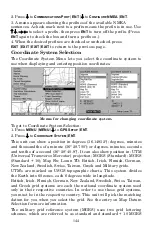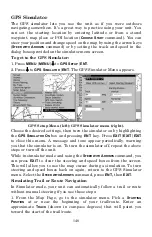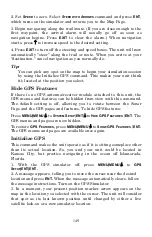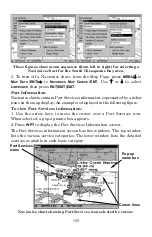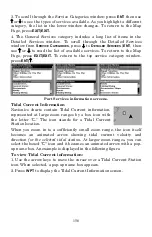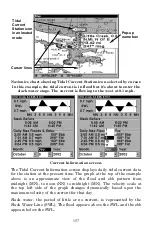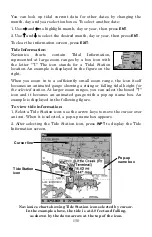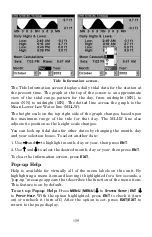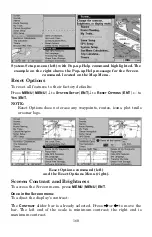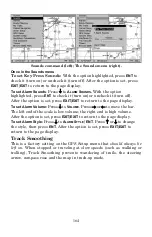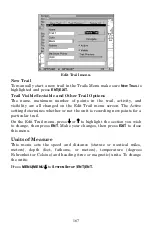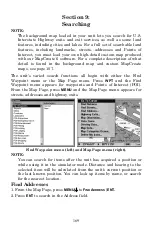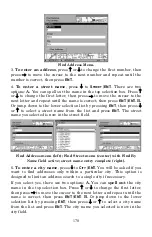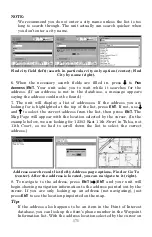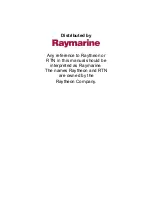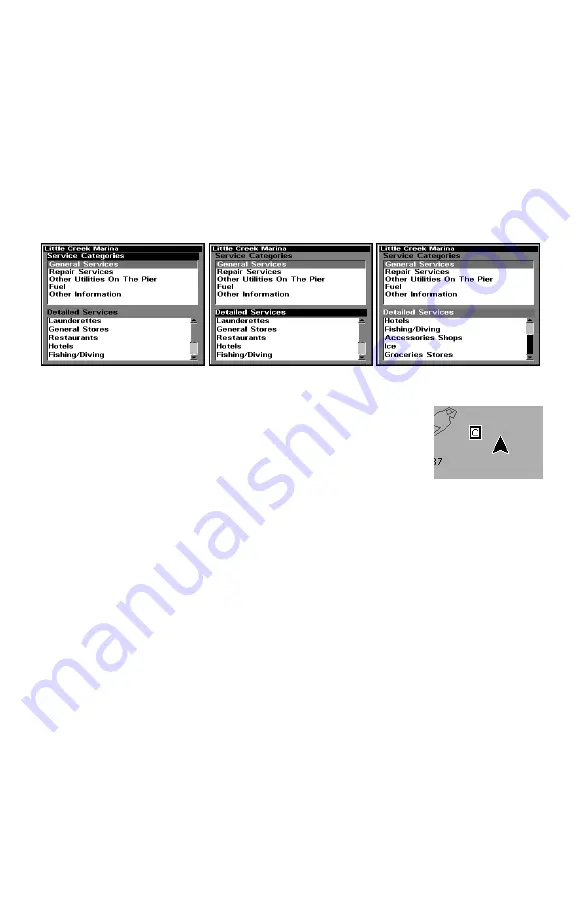
156
3. To scroll through the Service Categories window: press
ENT
then use
↑
or
↓
to see the types of services available. As you highlight a different
category, the list in the lower window changes. To return to the Map
Page, press
EXIT|EXIT.
4. The General Services category includes a long list of items in the
Detailed Services window. To scroll through the Detailed Services
window from
S
ERVICE
C
ATEGORIES
, press
↓
to
D
ETAILED
S
ERVICES
|
ENT
, then
use
↑
or
↓
to read the list of available services. To return to the Map
Page, press
EXIT|EXIT.
To return to the top service category window,
press
ENT|
↑
.
Port Services information screens.
Tidal Current Information
Navionics charts contain Tidal Current information,
represented at large zoom ranges by a box icon with
the letter "
C
." The icon stands for a Tidal Current
Station location.
When you zoom in to a sufficiently small zoom range, the icon itself
becomes an animated arrow showing tidal current velocity and
direction
for the selected tidal station.
At larger zoom ranges, you can
select the boxed "
C
" icon and it becomes an animated arrow with a pop-
up name box. An example is displayed in the following figure.
To view Tidal Current information:
1. Use the arrow keys to move the cursor over a Tidal Current Station
icon. When selected, a pop-up name box appears.
2. Press
WPT
to display the Tidal Current Information screen.
Summary of Contents for LCX-17M
Page 54: ...94 Notes...
Page 58: ...98 Notes...