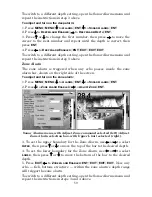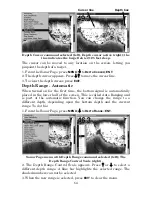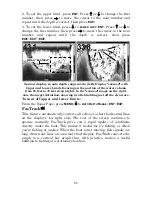73
3. When you have finished removing all the items you want from the
screen, press
EXIT
to return to the page display.
Overlay Data Shown, with water speed selected (left). Press
ENT
to
access
R
EMOVE
option (right). Press
ENT
again to remove item and
return to the Overlay Data Shown screen.
To move overlaid data:
You may find it useful to rearrange data floating in your display
window.
1. Press
MENU
|
↓
to
O
VERLAY
D
ATA
|
ENT
.
2. You'll see a list of the overlay data currently displayed. Select the
item you want to move and press
ENT
|
→
to
M
OVE
|
ENT
.
3. The data begins to flash on your screen. Use any combination of
→
,
←
,
↑
and
↓
to move the data to a new location.
4. When satisfied, press
EXIT
|
EXIT.
NOTE
The Customize command and the Overlay Data command use the
same information categories. The difference between the two
commands is the Customize command is only used to modify pages
with digital data boxes, while Overlay Data changes information
floating on the screen. See Customize Page Displays, on page 82 for
information on customizing data boxes.
To change displayed data font size:
1. From the Map or Sonar page, press
MENU
|
↓
to
O
VERLAY
D
ATA
|
ENT
.
2. Press
↓
or
↑
to select
Data Type
|press
→
or
←
to
Data Size
|
EXIT
.
The selected data type will be displayed in the new size. (To change the
font size of another data type repeat these steps, beginning with step
two above.)
3. To return to the previous page, press
EXIT
.
Summary of Contents for LCX-110C
Page 50: ...42 Notes ...
Page 98: ...90 Notes ...
Page 102: ...94 Notes ...
Page 134: ...126 Notes ...
Page 200: ...186 Notes ...
Page 201: ...187 Notes ...
Page 202: ...188 Notes ...