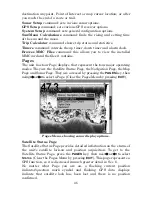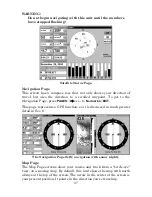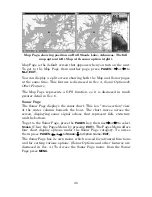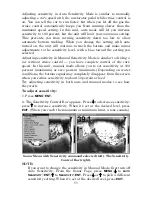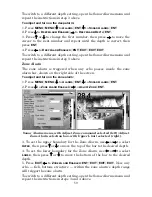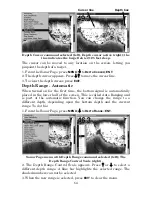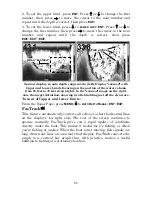60
Fish Alarm
Use the fish alarm for a distinctive audible alarm when fish or other
suspended objects are detected by the Fish I.D.
feature (Fish I.D.
must be turned on for the Fish Alarm to work). A different tone sounds
for each fish symbol size shown on the display.
Sonar Alarms menu with Fish Alarm selected. The checkbox is blank,
indicating the alarm is turned off.
To turn on the fish alarm:
1. Press
MENU
|
MENU
|
↓
to
A
LARMS
|
ENT
|
↓
to
S
ONAR
A
LARMS
|
ENT
.
2. Press
↓
to
F
ISH
A
LARM
|
ENT
|
EXIT
|
EXIT
|
EXIT
.
Calibrate Speed
The speed sensor can be calibrated to compensate for inaccuracies.
Before you change the setting, first calculate the percentage that the
speed is off. You will enter this percentage in a moment.
For example, if you figure the sensor is reading 10 percent faster than
actual speed, you will enter – 10 in the calibration window. If the
sensor is reading 5 percent slower than true speed, you will enter + 5 in
the window.
A good way to gauge your speed sensor's performance is to compare its
reading with the ground speed measured by your unit's GPS functions.
When you make a run to compare GPS ground speed to speed sensor
speed, perform your test in relatively calm water free of current, if
possible. (Unless, of course, you are taking the current speed into
consideration when making your calculation.) After you have a correct
figure, here's how to enter it:
1. Press
MENU
|
MENU
|
↓
to
S
ONAR
S
ETUP
|
ENT
|
↓
to
C
ALIBRATE
W
ATER
S
PEED
|
ENT
.
Summary of Contents for LCX-110C
Page 50: ...42 Notes ...
Page 98: ...90 Notes ...
Page 102: ...94 Notes ...
Page 134: ...126 Notes ...
Page 200: ...186 Notes ...
Page 201: ...187 Notes ...
Page 202: ...188 Notes ...