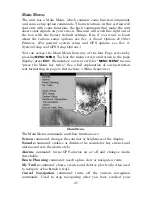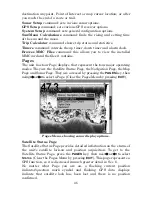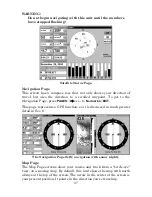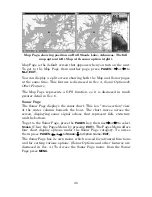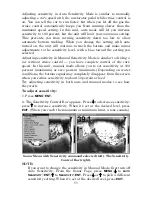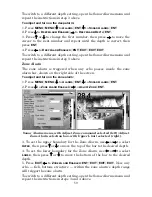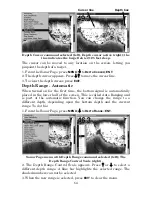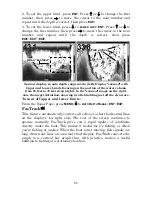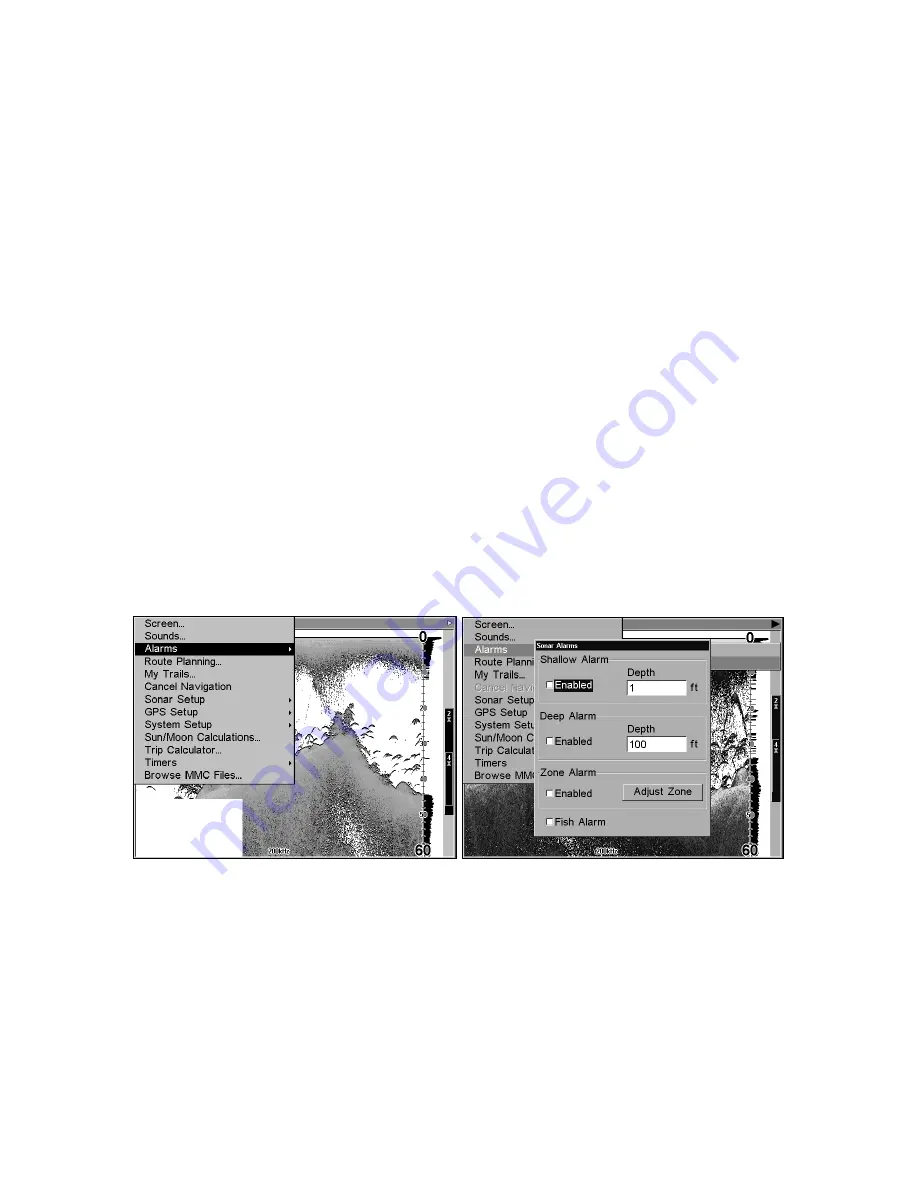
58
Alarms
This unit has three different types of sonar alarms. The first is the Fish
Alarm. It sounds when the Fish I.D.
feature determines an echo is a
fish.
Another alarm is the Zone Alarm, which consists of a bar on the side of
the screen. Any echo on the chart that appears inside this bar triggers
the alarm.
The last alarm is the Depth Alarm, which has both a Shallow and a
Deep setting. Only the bottom signal will trigger this alarm. This is
useful as an anchor watch, a shallow water alert, or for navigation.
Depth A
l
arms
The depth alarms sound a tone when the bottom signal goes shallower
than the shallow alarm's setting or deeper than the deep alarm's
setting. For example, if you set the shallow alarm to 10 feet, the alarm
will sound a tone if the bottom signal is less than 10 feet. It will
continue to sound until the bottom goes deeper than 10 feet.
The deep alarm works just the opposite. It sounds a warning tone if the
bottom depth goes deeper than the alarm's setting. Both depth alarms
work only off the digital bottom depth signals. No other targets will trip
these alarms. These alarms can be used at the same time or individually.
Main Menu and Alarms command (left). Sonar Alarms menu (right).
To adjust and turn on the shallow alarm:
1. Press
MENU
|
MENU
|
↓
to
A
LARMS
|
ENT
|
↓
to
S
ONAR
A
LARMS
|
ENT
.
2. Press
→
to
S
HALLOW
A
LARM
D
EPTH
|
ENT
.
3. Press
↑
or
↓
to change the first number, then press
→
to move the
cursor to the next number and repeat until the depth is correct, then
press
ENT.
4. Press
←
to
S
HALLOW
A
LARM
E
NABLED
|
ENT
|
EXIT
|
EXIT
|
EXIT.
Summary of Contents for LCX-110C
Page 50: ...42 Notes ...
Page 98: ...90 Notes ...
Page 102: ...94 Notes ...
Page 134: ...126 Notes ...
Page 200: ...186 Notes ...
Page 201: ...187 Notes ...
Page 202: ...188 Notes ...