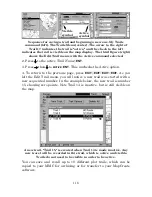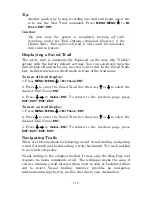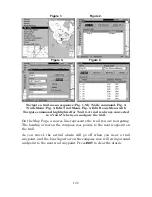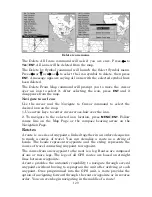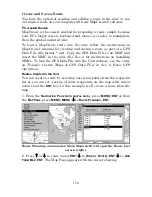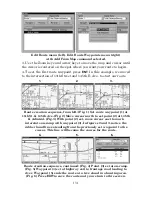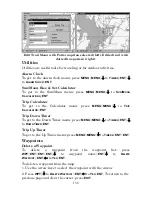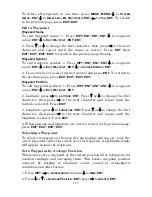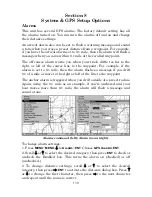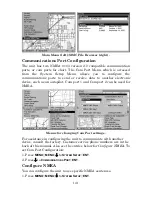132
5. Move the cursor to the next point in the route, a spot where you need
to turn or change direction, and press
ENT
to set the next waypoint.
6. Repeat step five until the route reaches the destination.
7. To save your route, press
EXIT
. The unit reverts to the Edit Route
screen, with the route automatically named "Route 1" and stored in the
unit's internal memory. In our example, Route 1 already existed, so the
unit automatically made "Route 2."
You can edit the route and run other commands, but if you are finished
with the route for now, r e t u r n t o t h e l a s t p a g e d i s p l a y e d b y
r e p e a t e d l y p r e s s i n g
EXIT.
Delete a Route
1. From the
N
AVIGATION
P
AGE
(
WITH DIGITAL DATA
)
, press
MENU
|
ENT
or from
the
M
AP
P
AGE
press
MENU
|
MENU
|
↓
to
R
OUTE
P
LANNING
|
ENT
.
2. Press
↓
to
Saved Routes, use
↓
to select route, then press|
ENT
.
3. Press
↓
to
N
AVIGATE
, then
→
to
D
ELETE
|
ENT
|
←
to
Y
ES
|
ENT
.
Tip:
You can also delete all routes at once:
1. From the
N
AVIGATION
P
AGE
(
WITH DIGITAL DATA
)
, press
MENU
|
ENT
or
from the
M
AP
P
AGE
press
MENU
|
MENU
|
↓
to
R
OUTE
P
LANNING
|
ENT
.
2. Press
→
to
D
ELETE
A
LL
|
ENT
|
←
to
Y
ES
|
ENT
.
Edit a Route
You can edit the route name if you wish.
1. From the
N
AVIGATION
P
AGE
(
WITH DIGITAL DATA
)
, press
MENU
|
ENT
or from
the
M
AP
P
AGE
press
MENU
|
MENU
|
↓
to
R
OUTE
P
LANNING
|
ENT
.
2. Press
↓
to
Saved Routes,
select a route, then press
ENT
|
ENT
.
3. Press
↑
or
↓
to change the first character, then press
→
to move the
cursor to the next character and repeat until the name is correct, then
press
ENT
. Return to the previous page by pressing
EXIT
|
EXIT
|
EXIT
|
EXIT
.
You can edit the route by adding and removing waypoints.
1. From the
N
AVIGATION
P
AGE
(
WITH DIGITAL DATA
)
, press
MENU
|
ENT
or from
the
M
AP
P
AGE
press
MENU
|
MENU
|
↓
to
R
OUTE
P
LANNING
|
ENT
.
2. Press
↓
to
Saved Routes,
pick a route and press|
ENT
|
↓
to the
W
AYPOINTS
list. Use
↓
and
↑
to select a waypoint, then press
ENT
.
Summary of Contents for LCX-110C
Page 50: ...42 Notes ...
Page 98: ...90 Notes ...
Page 102: ...94 Notes ...
Page 134: ...126 Notes ...
Page 200: ...186 Notes ...
Page 201: ...187 Notes ...
Page 202: ...188 Notes ...