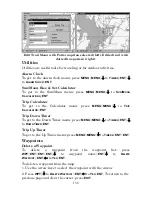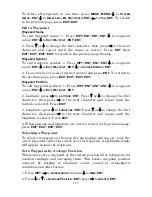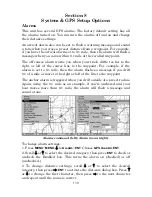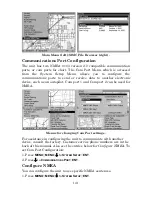146
you are finished with the settings, press
EXIT
again to end the
Customize command, and the box name stops flashing.
A Page display can show a limited number of data boxes. You can not
turn them off or add more data boxes.
GPS Simulator
The GPS simulator lets you use the unit as if you were navigating
outdoors. It's a great way to practice using your unit. You can set the
starting location from a stored waypoint, map place or POI location or by
entering latitude and longitude. You can steer your position and change
speed on the map by using the arrow keys (
S
TEER WITH
A
RROWS
command)
or by setting the track and speed in the dialog boxes provided on the
simulator menu screen.
To get to the GPS Simulator:
1. Press
MENU
|
MENU
|
↓
to
GPS S
ETUP
|
ENT
.
2. Press
↓
to
GPS S
IMULATOR
|
ENT
. The GPS Simulator Menu appears.
GPS Setup Menu (left); GPS Simulator menu (right).
Choose the desired settings, then turn the simulator on by highlighting
the
GPS S
IMULATOR
O
N
box and pressing
ENT
key. Press
EXIT
|
EXIT
|
EXIT
to close this menu. A message and tone appear periodically, warning
you the simulator is on. To turn off the simulator, repeat the above
steps or turn off the unit.
While in simulator mode and using the
S
TEER WITH
A
RROWS
command, you
can press
EXIT
to clear the steering and speed boxes from the screen.
This will allow you to use the map cursor during a simulation. To turn
steering and speed boxes back on again, return to the GPS Simulator
menu. Select the
S
TEER WITH
A
RROWS
command, press
ENT,
then
EXIT
.
Simulating Trail or Route Navigation
In Simulator mode, your unit can automatically follow a trail or route
without manual steering if you use these steps:
Summary of Contents for LCX-110C
Page 50: ...42 Notes ...
Page 98: ...90 Notes ...
Page 102: ...94 Notes ...
Page 134: ...126 Notes ...
Page 200: ...186 Notes ...
Page 201: ...187 Notes ...
Page 202: ...188 Notes ...