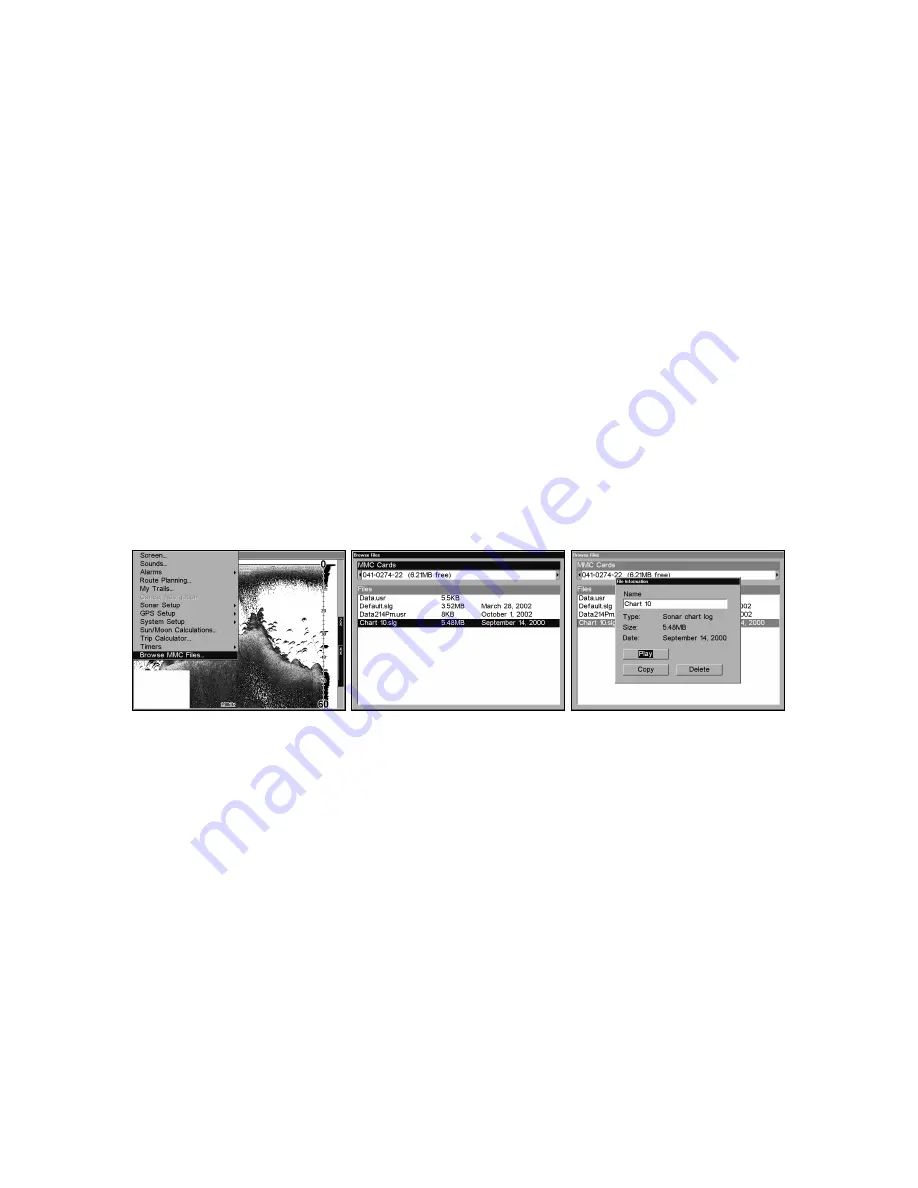
82
1. Press
MENU
|
MENU
|
↓
to
S
ONAR
S
ETUP
|
ENT
|
↓
to
S
ONAR
S
IMULATOR
|
ENT
.
2. Press
↓
to
C
HART
U
SED
|
ENT
.
3. Press
↓
or
↑
to select
chart name
|
ENT
|
↑
to
S
ONAR
S
IMULATOR
O
N
|
ENT
|
EXIT
.
While you're in the Sonar Simulator menu, don't forget to check
Simulate Position if you want to run the sonar and GPS simulators
simultaneously. As you review sonar logs, you can create waypoints
to mark sites you want to return to.
While the simulator is running, you can switch from one chart log
to another by opening the Sonar Simulator menu and using the in-
structions in step 2 to select a different chart.
Tip:
There's more than one way to play a recorded sonar chart. You can
also turn on the simulator from the MMC files list. Here's how:
1. Press
MENU
|
MENU
|
↓
to
B
ROWSE
MMC F
ILES
|
ENT
|
ENT
.
2. Press
↓
or
↑
to
chart name
|
ENT
|
↓
to
P
LAY
|
ENT
|
EXIT
.
Menu sequence for playing a sonar chart log from the MMC File List.
NOTE:
For some great practice, try running the Sonar Simulator and the
GPS Simulator at the same time. This will really give you a feel for
how the unit will work in the field.
NOTE:
If you turn on your unit before attaching a transducer, it may enter
a demo mode. The words "demo mode" flash on the bottom of the
screen and a sonar chart plays much like the simulator. Unlike the
simulator, the demo mode is for demonstration only, and will auto-
matically stop as soon as you turn on the unit with a transducer at-
tached. The simulator will continue to function normally.
Summary of Contents for LCX-104C
Page 20: ...12 Notes ...
Page 94: ...86 Notes ...
Page 98: ...90 Notes ...
Page 130: ...122 Notes ...
Page 174: ...166 Notes ...
Page 188: ...180 Notes ...
Page 194: ...186 Notes ...






























