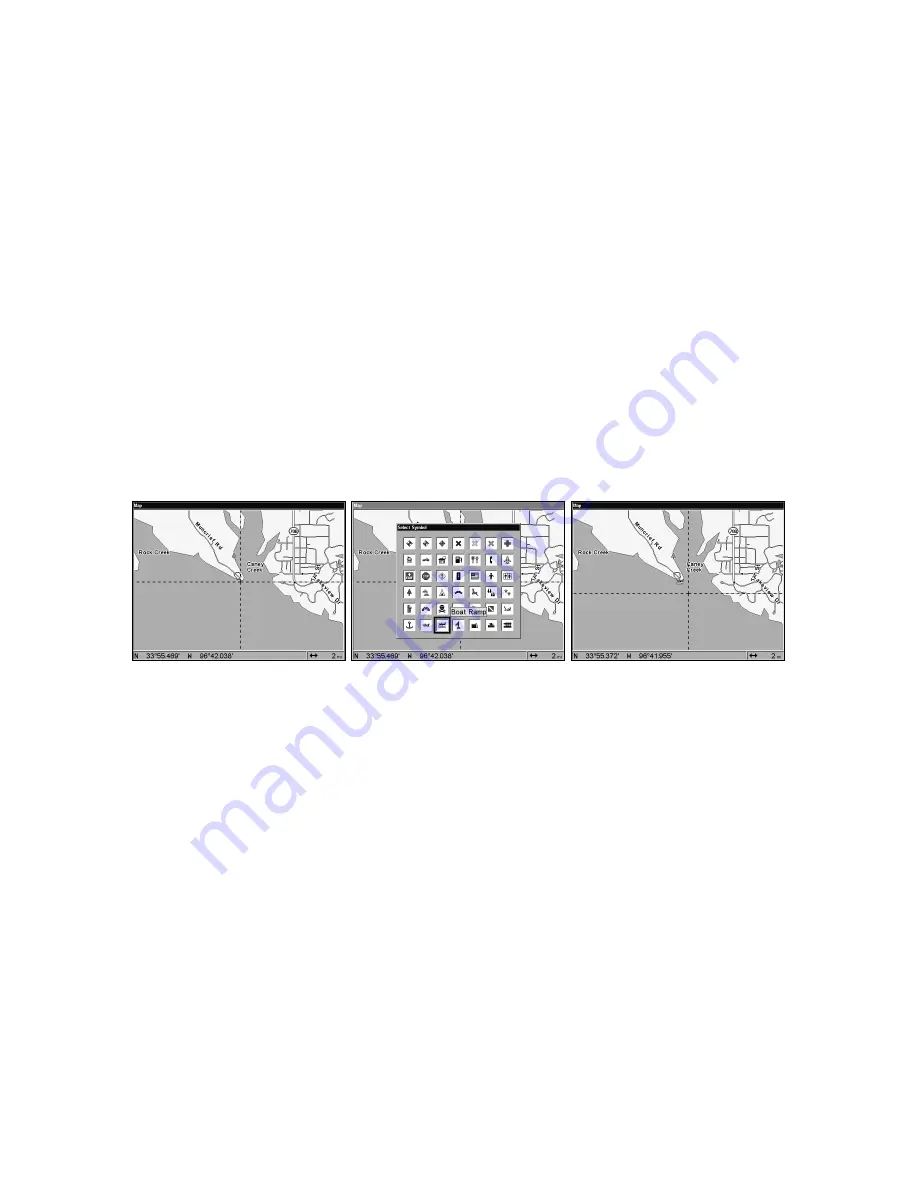
124
called later for navigation purposes. These are sometimes referred to as
event marker icons. The LCX-104C has 42 different symbols you can
pick from when creating an icon.
Icons are similar to waypoints, but they do not store as much informa-
tion (like names) as waypoints do. You can't use a menu to navigate to
icons as you can with waypoints. (But, you
can
use the map cursor and
navigate to any icon on the map.)
You can create an icon at the cursor position on the map, or at your
current position while you are navigating.
Create Icon on Map
1. Use the arrow keys to move the cursor to the place where you want
to make an icon.
2. Press
ENT
and the screen shows a "Select Icon Symbol" menu.
3. Press
←
or
↑
or
→
or
↓
to select your icon symbol, then press
ENT
.
The icon appears on the map.
Cursor selects icon location, left; Select Icon Symbol menu, center;
Boat Ramp icon on map, right. (Cursor has been moved for clarity.)
Create Icon at Current Position
1. While you are traveling, press
ENT
and the screen shows a "Select
Icon Symbol" menu.
2. Press
←
or
↑
or
→
or
↓
to select your icon symbol, then press
ENT
.
The icon appears on the map.
Delete an Icon
You can delete all the icons at one time, you can delete all icons repre-
sented by a particular symbol, or you can use the cursor to delete a se-
lected icon from the map.
1. Press
MENU
|
↓
to
D
ELETE
M
Y
I
CONS
|
ENT
.
2. Press
↓
to
D
ELETE
A
LL
I
CONS
,
D
ELETE
B
Y
S
YMBOL
, or
D
ELETE
F
ROM
M
AP
and
press
ENT
.
Summary of Contents for LCX-104C
Page 20: ...12 Notes ...
Page 94: ...86 Notes ...
Page 98: ...90 Notes ...
Page 130: ...122 Notes ...
Page 174: ...166 Notes ...
Page 188: ...180 Notes ...
Page 194: ...186 Notes ...






























