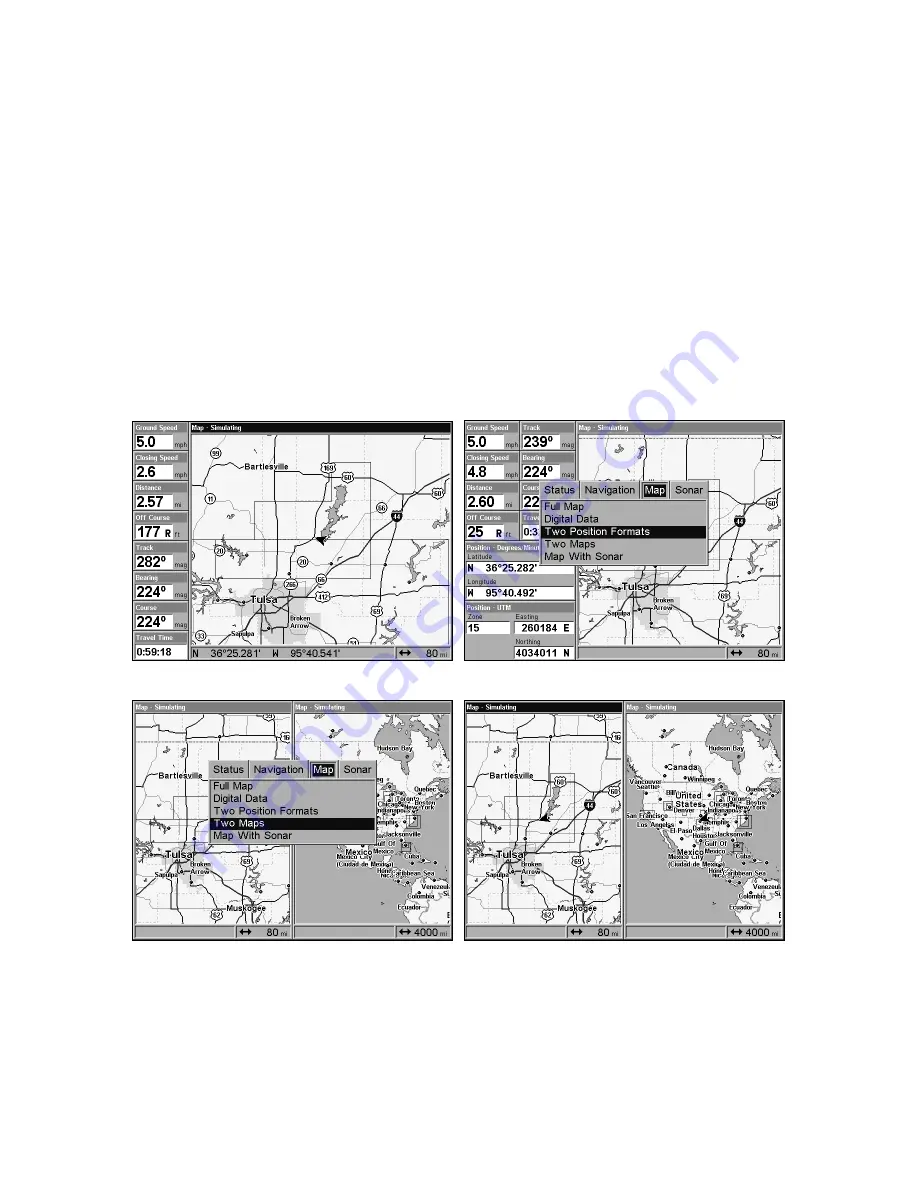
101
can reduce screen clutter and make streets and other map features
easier to see by simply turning off the
display
of POIs you're not
watching for. (To see how, check the text on Map Detail Category
Selection, page 147. It shows how to use the Map Categories Drawn
menu to turn individual POI displays off and on.) Even though
their display is turned off, you can still search for POIs and their
icons will pop-up when your unit finds them for you.
The Map Page has its own menu, which is used for several functions
and for setting various options. To access the Map Page Menu, from the
Map Page, press
MENU
.
The Pages Menu also offers several map display options under the Map
Page category. To access them, press
PAGES
|
←
or
→
to
M
AP
|
↓
to
Op-
tion
|
EXIT
.
At left, Digital Data map page; at right, Two Position Formats page.
Pages Menu with Two Maps option selected, left.
Map Page with two map windows, at right. The left map is active.
In pages that have two major windows (such as two maps) you can toggle
back and forth between the two windows by pressing
PAGES
|
PAGES
.
This allows you to change which map the cursor, keyboard and menus
Summary of Contents for LCX-104C
Page 20: ...12 Notes ...
Page 94: ...86 Notes ...
Page 98: ...90 Notes ...
Page 130: ...122 Notes ...
Page 174: ...166 Notes ...
Page 188: ...180 Notes ...
Page 194: ...186 Notes ...















































