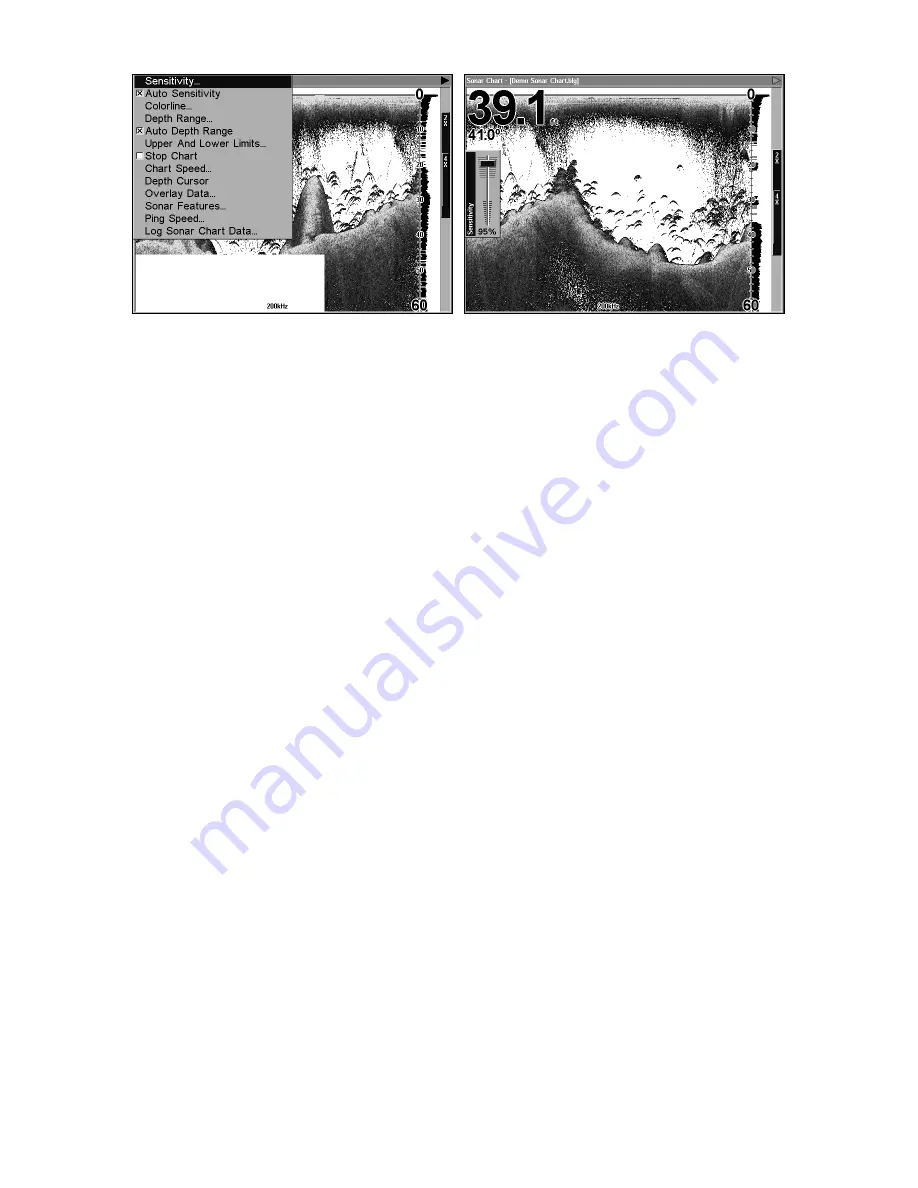
74
At left, Sonar Menu with Sensitivity command selected.
At right, the Sensitivity Control Bar.
To adjust sensitivity in manual mode:
1. First, turn off Auto Sensitivity: from the Sonar Page, press
MENU
|
↓
to
A
UTO
S
ENSITIVITY
|
ENT
.
2. Press
↑
to
S
ENSITIVITY
|
ENT
and the Sensitivity Control Bar appears.
Press
↓
or
↑
to pick a different sensitivity setting. When it's set at the
desired level, press
EXIT
.
To turn Auto Sensitivity back on:
From the Sonar Page, press
MENU
|
↓
to
A
UTO
S
ENSITIVITY
|
ENT
|
EXIT
.
NOTE:
To return to the original factory setting for Auto Sensitivity, see the
entry in this section on Reset Options. If sensitivity is in manual
mode, the Reset Options command will switch back to Auto and re-
set the factory setting at the same time.
Tip:
For quicker sensitivity adjustments, try leaving the Sensitivity
Control Bar on the screen as the chart scrolls. You can see the
changes on the screen as you press the up or down arrows. This is
handy when there's a lot of clutter in the water, and you are
matching the sensitivity to rapidly changing water conditions.
Sonar Color Mode
The default color scheme for the sonar chart is white background, but
we offer other variations to suit your viewing preferences. You can se-
lect the chart to be displayed in grayscale, reverse grayscale, blue back-
ground, or bottom color tracking.
To change the chart mode color scheme:
1. From the Sonar Page, press
MENU
|
↓
to
S
ONAR
F
EATURES
|
ENT
.
2.. Press
→
↓
to
S
ONAR
C
OLOR
M
ODE
|
ENT
.
Summary of Contents for LCX-104C
Page 20: ...12 Notes ...
Page 94: ...86 Notes ...
Page 98: ...90 Notes ...
Page 130: ...122 Notes ...
Page 174: ...166 Notes ...
Page 188: ...180 Notes ...
Page 194: ...186 Notes ...
















































