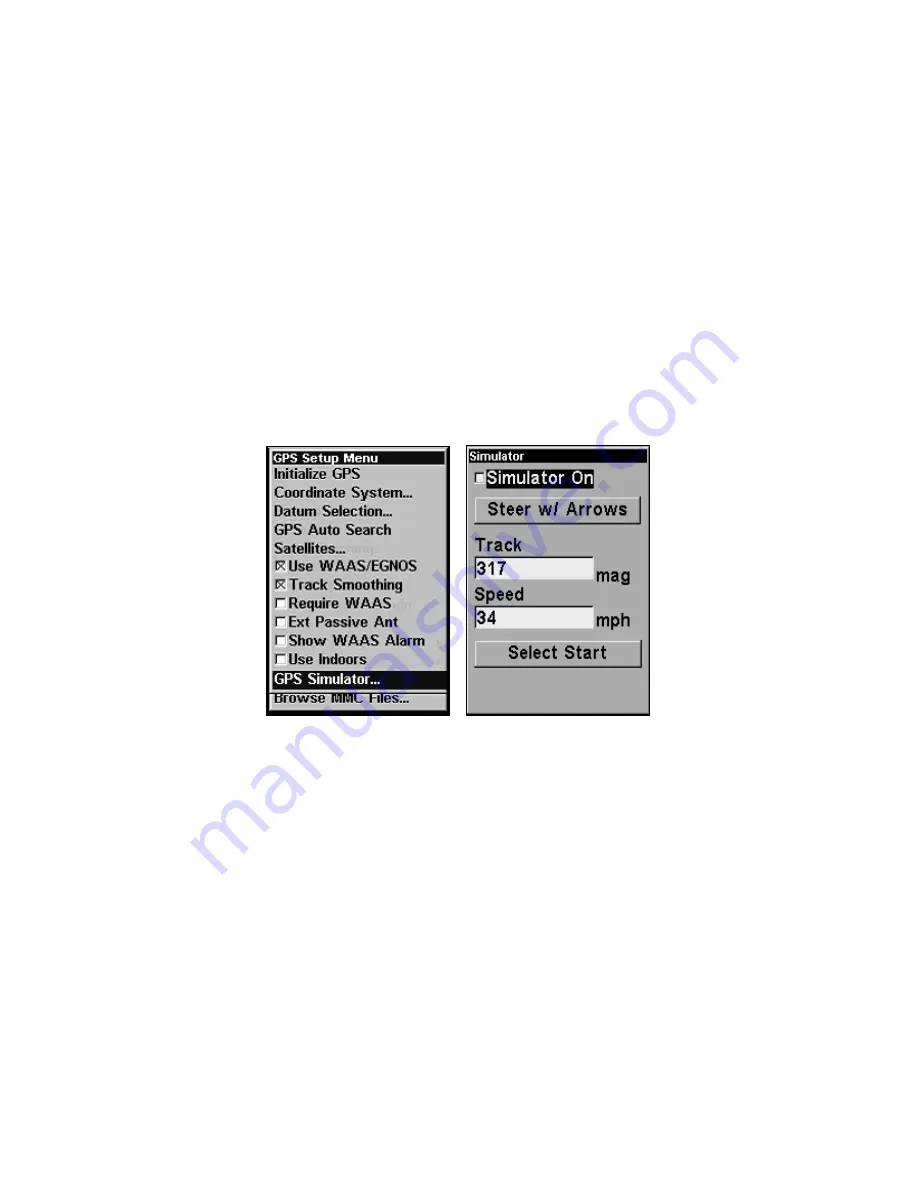
84
To switch back to using the iFINDER's internal antenna (or to use an
optional external
active
antenna), be sure to turn off this command.
From the Satellite Status page, press
MENU
|
↓
to
E
XT
P
ASSIVE
A
NT
. Press
ENT
to uncheck the box.
GPS Simulator
The GPS simulator lets you use the unit as if you were navigating out-
doors. You can set the starting location in latitude/longitude (Starting
Position) or from a stored waypoint, map place or POI location (Select
Starting Waypoint). You can steer your position on the map by using
the arrow keys (
S
TEER W
/ A
RROWS
) or by setting the track and speed in
the boxes provided on simulator screen.
To get to the GPS Simulator:
1. Press
MENU
|
MENU
|
↓
to
GPS S
ETUP
|
ENT
.
2. Press
↓
to
GPS S
IMULATOR
|
ENT
.
GPS Setup Menu (left); GPS Simulator Menu (right).
Choose the desired settings, then turn on the simulator by highlighting
the
S
IMULATOR
O
N
box and pressing the
ENT
key. Press
EXIT
to close this
menu. A message appears periodically, reminding you the simulator is on.
To turn off the simulator, repeat the above steps or turn off the unit.
While in simulator mode, you can press
EXIT
to clear the steering and
speed boxes from the screen while continuing the simulation. This will
allow you to use the map cursor during a simulation. To turn on the
steering and speed boxes again, return to the GPS Simulator menu,
select the
S
TEER WITH
A
RROWS
command, and press
ENT
. Press
EXIT
re-
peatedly to return to the previous page.
Simulating Trail or Route Navigation
In Simulator mode, your unit can automatically follow a trail or route
without manual steering if you use these steps:
Summary of Contents for iFINDER Hunt
Page 1: ... Pub 988 0148 771 Handheld Color GPS Receiver Operation Instructions ...
Page 148: ...140 Notes ...
Page 149: ...141 Notes ...






























