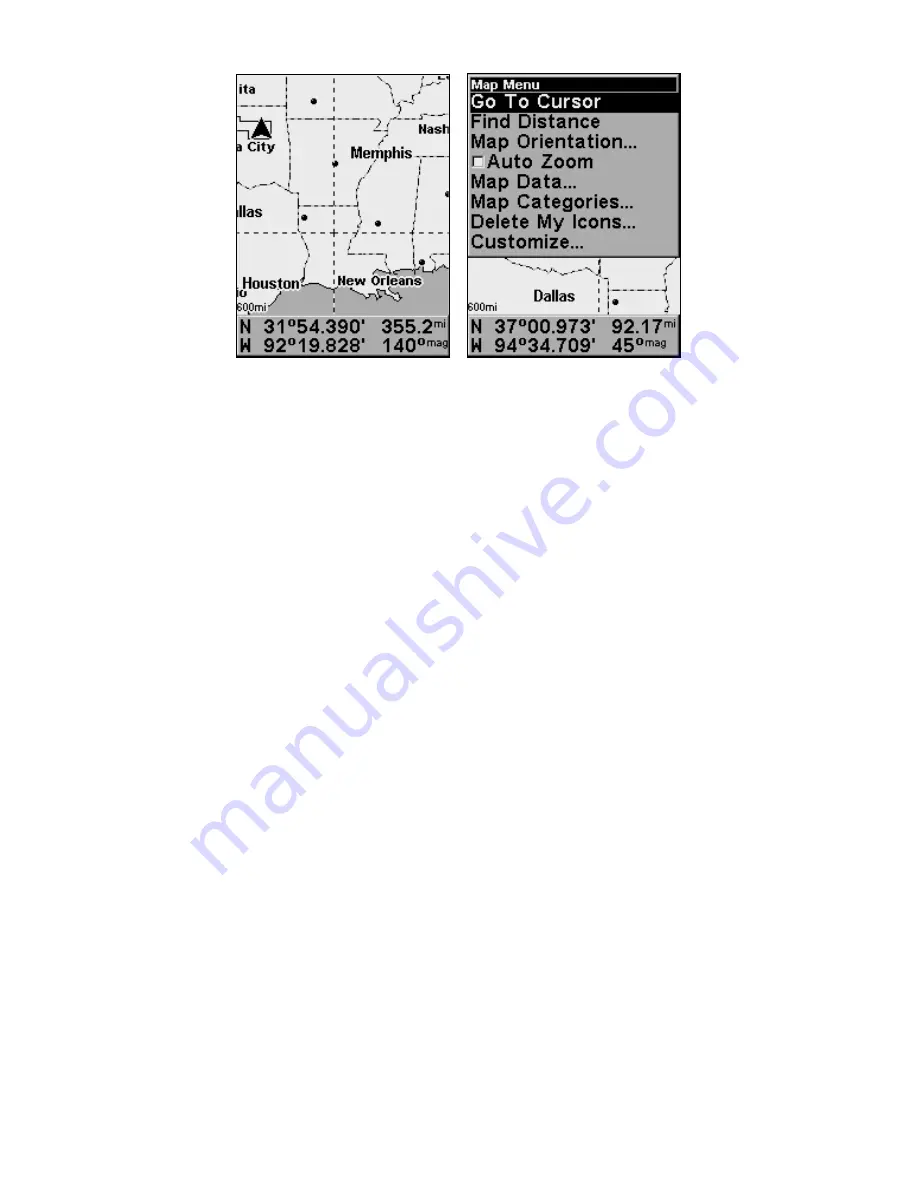
52
Map Page (left) with Map Menu (right).
Map Menu
The map menu allows you to find distances, change the orientation of
your map, view map data and aids users in the execution of other help-
ful map functions.
Moving Around the Map: Zoom & Cursor Arrow Keys
The map is presented from a bird's-eye view. The current zoom range
shows in the lower left corner of the screen. If the zoom range says 4
mi, the map shows an area 4 miles wide from the left edge of the screen
to the right edge of the screen.
1. Press the
ZIN
key (zoom in) to move in closer and see greater detail in
a smaller geographic area.
2. Press the
ZOUT
key (zoom out) to move farther away and see less map
detail, but a larger geographic area.
You can pan or scroll the map northward, southward, eastward or
westward by using the arrow keys, which launches the map's cursor
crosshairs. To clear the cursor, press
EXIT
, which returns the map back
to the current position or the last known position.
Find Distance From Current
Position To Another Location
1. While on the Map page press:
MENU
|
↓
to
F
IND
D
ISTANCE
|
ENT
.
2. Center your cursor over the position you want to find the distance to.
A rubber band line appears, connecting your current position to the
cursor's location. The distance along that line will appear in the lower
left-hand corner of the screen.
3. Press
EXIT
|
EXIT
to return to regular operation.
Summary of Contents for iFINDER Hunt
Page 1: ... Pub 988 0148 771 Handheld Color GPS Receiver Operation Instructions ...
Page 148: ...140 Notes ...
Page 149: ...141 Notes ...






























