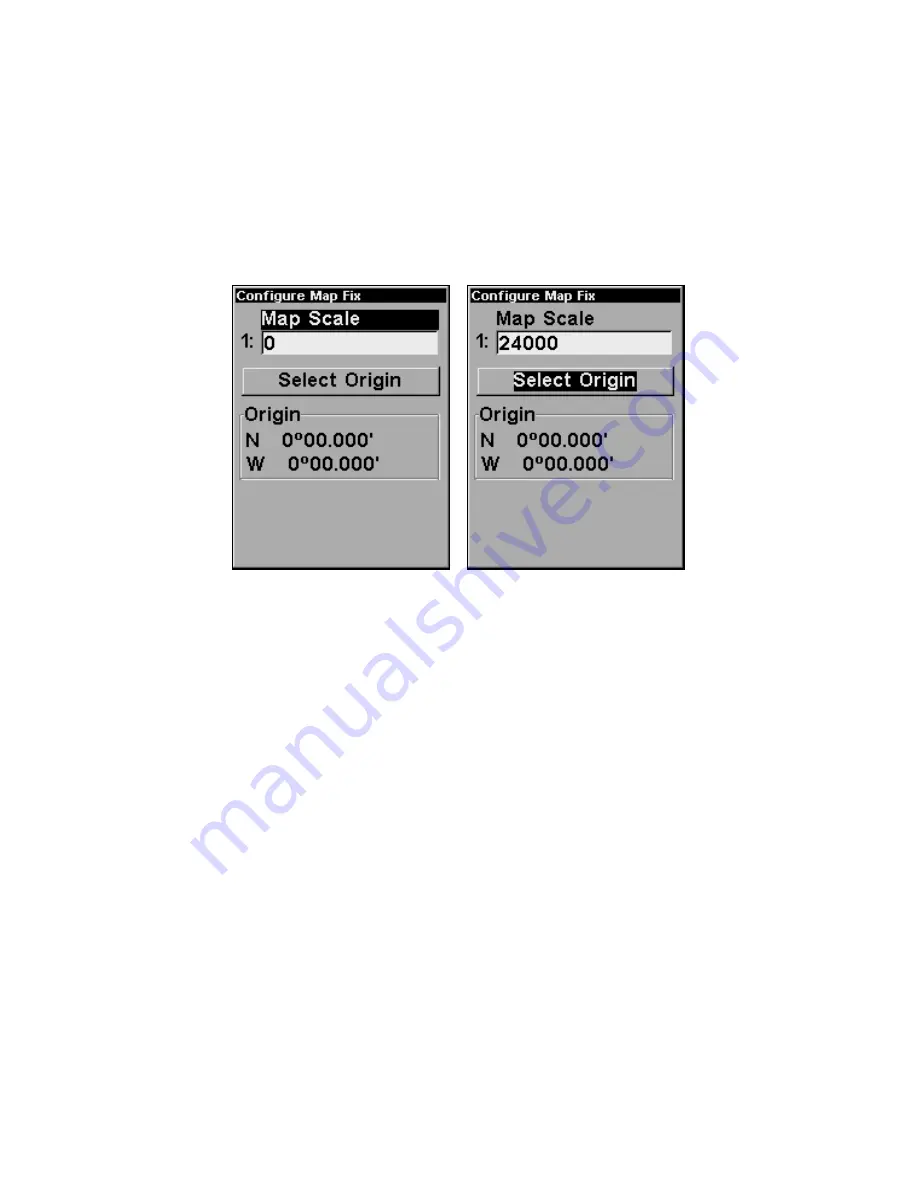
82
Once you've decided on a reference position, you can save it as a waypoint.
See the waypoint section for information on saving a waypoint. Save the
reference position as a waypoint, then
EXIT
the waypoint screens.
Now press
MENU
|
MENU
|
↓
to
GPS S
ETUP
|
ENT
|
↓
to
C
OORDINATE
S
YS-
TEM
|
ENT
|
↓
to
S
ETUP
M
AP
F
IX
|
ENT
. The following screens appear, and
M
AP
S
CALE
is highlighted. Press
ENT
and enter the map's scale. This is gener-
ally at the bottom of the paper map. It's shown as a ratio, for example
1:24000. Press
EXIT
and the unit returns to the Configure Map Fix screen.
Configure a map fix so the iFINDER can find your position on a
printed chart or topographical map.
Press
↓
to
S
ELECT
O
RIGIN
|
ENT
|
ENT
(
M
Y
W
AYPOINTS
)
if you saved the refer-
ence point as a waypoint. From the waypoints menu, select
F
IND BY
N
AME
|
ENT
|
ENT
from the Waypoints menu, then choose the waypoint
name you assigned to the reference point and press
ENT
. The unit dis-
plays a waypoint information screen with the command
S
ET
A
S
O
RIGIN
selected. Press
ENT
and the unit returns to the Configure Map Fix
menu. Finally, press
EXIT
to close the menu. Now press
↑
to
C
OORD
S
YSTEM
|
ENT
, select
M
AP
F
IX
from the list and press
ENT
. All position in-
formation now shows as a distance from the reference point you chose.
Customize Page Displays
The Digital Data, Navigation, and Map pages all have customizable
options that are available in Advanced Mode. These options determine
what information will be displayed on each page.
Customize Digital Data Page
The Customizable Digital Data page has six boxes you can customize.
While on the Digital Data Page, press
MENU
|
↓
to
C
USTOMIZE
|
ENT
. A
data box will start to flash. Use the arrow keys to select the box you
want to change.
Summary of Contents for iFINDER Hunt
Page 1: ... Pub 988 0148 771 Handheld Color GPS Receiver Operation Instructions ...
Page 148: ...140 Notes ...
Page 149: ...141 Notes ...






























