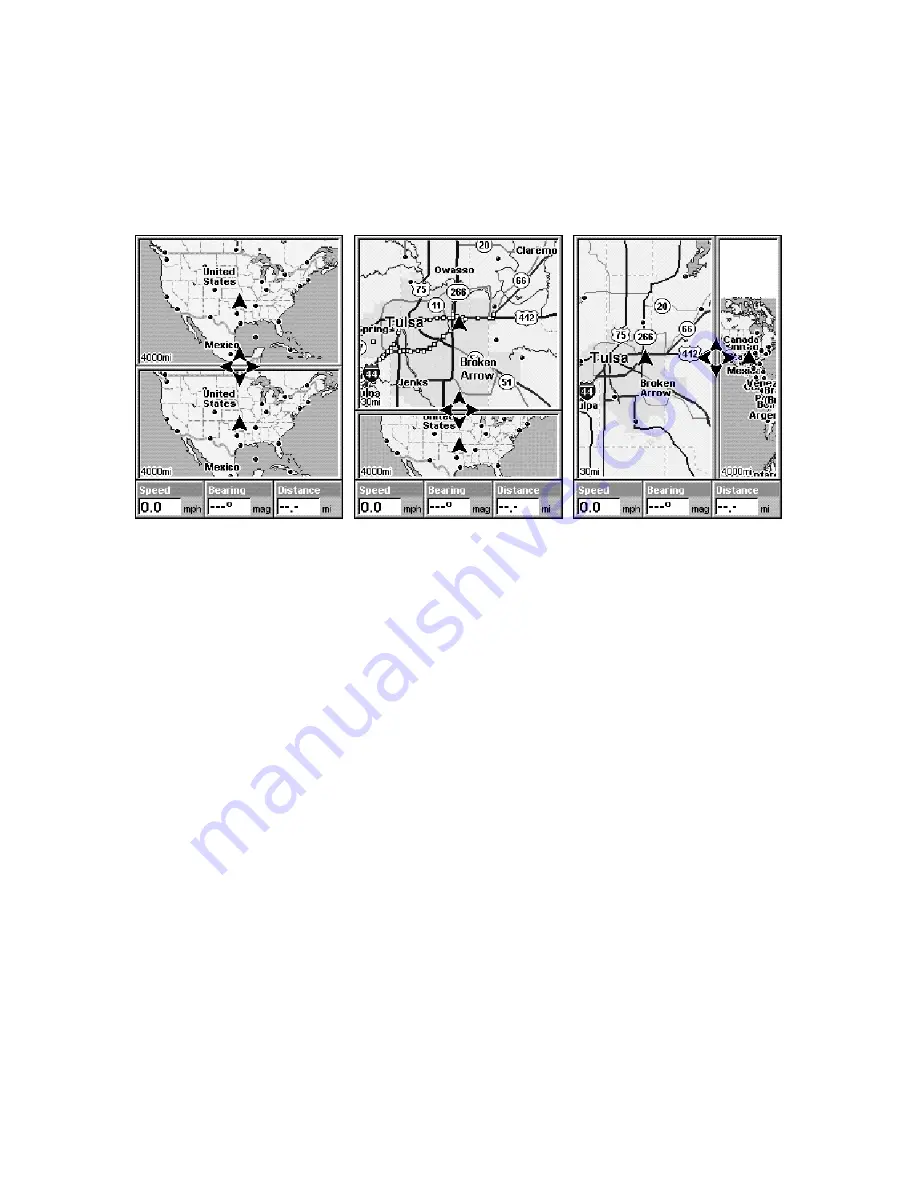
35
the window widths. Press an arrow key parallel to the centerline to
switch between horizontal and vertical layout. (You can only change
size, not switch layout, on the Map With Sonar page - it's always two
vertical windows.)
Press
EXIT
to clear the four flashing arrows.
After selecting Resize Window command (from left to right): Fig. 1.
Two Maps page display with four flashing arrows on the dividing cen-
terline. Fig. 2. The centerline has been moved down to enlarge the top
map, which is now zoomed in to 40 miles. Fig. 3. Pressing
→
has
switched the page layout from horizontal to vertical - note that the
relative sizes remain the same.
3. To change the window size again or revert back to the original dis-
play, just follow the steps above. (Most dual-window displays use half
the screen for each window by default.) You can also use the Reset Op-
tions command to revert to the factory default.
The following page contains a 12-step quick reference for the most basic
GPS operations. If you don't want to carry the manual with you as you
practice with the unit, you might consider photocopying this quick ref-
erence page and tucking it into your pocket.
Fig. 1
Fig. 2
Fig. 3
Summary of Contents for GlobalMap Baja 480C
Page 16: ...10 Notes ...
Page 110: ...104 Notes ...
Page 126: ...120 Notes ...
Page 132: ...126 Notes ...
Page 133: ...127 Notes ...
Page 134: ...128 Notes ...
















































