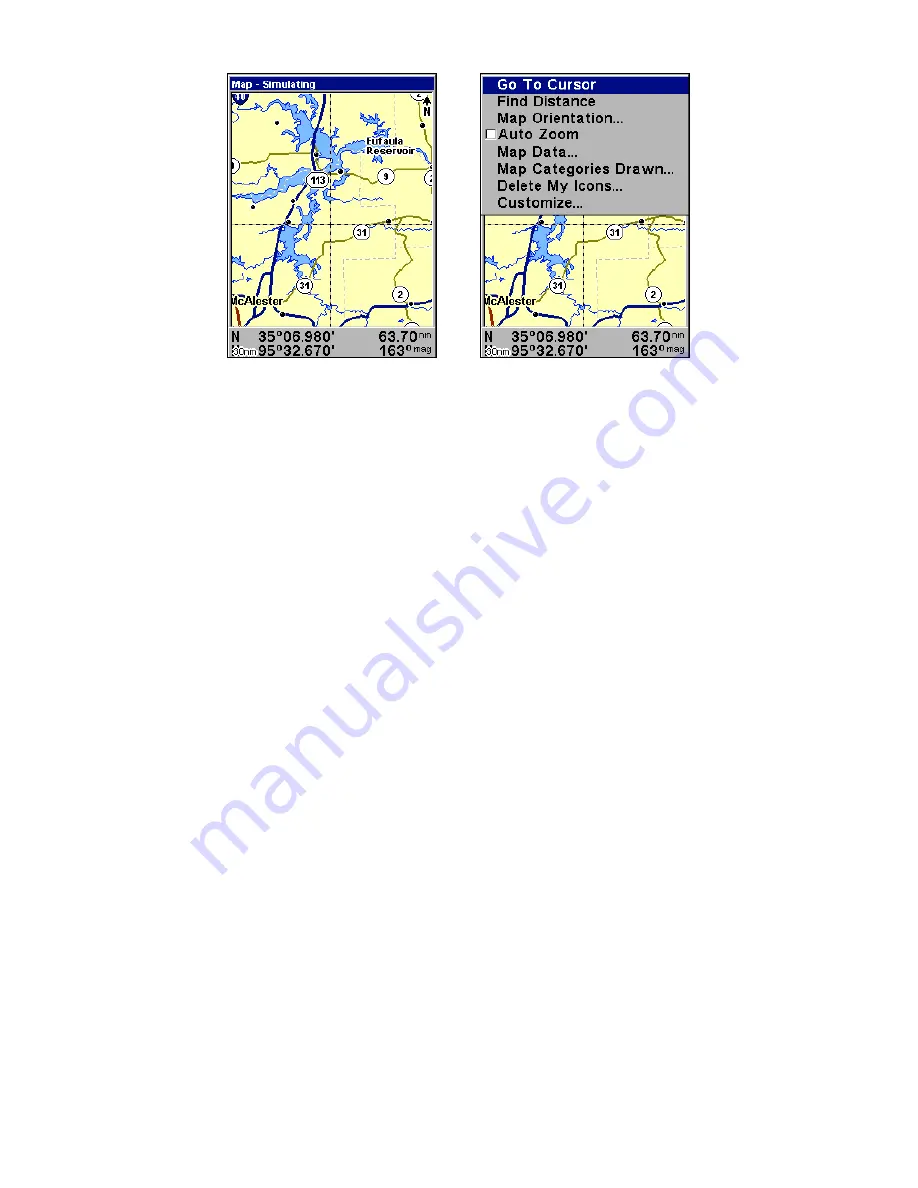
63
Map Page, left, Map Menu, right.
Map Menu
The map menu has many options. The map menu allows you to find
distances, change the orientation of your map, view map data, and
other helpful map functions.
Moving Around the Map: Zoom & Cursor Arrow Keys
The map is presented from a bird's-eye view perspective. The current
zoom range shows in the lower left corner of the screen. If the zoom
range says "4 nm," the map shows an area 4 nautical miles wide from
the left edge of the screen to the right edge of the screen.
1. Press the
ZIN
key (zoom in) to move in closer and see greater detail in a
smaller geographic area.
2. Press the
ZOUT
key
(zoom out) to move farther away and see less map
detail, but a larger geographic area.
You can pan or scroll the map northward, southward, eastward or
westward by using the arrow keys, which launches the cross-hair map
cursor. To clear the cursor, press
EXIT
, which jumps the map back to
the current position or the last known position.
Find Distance From Current
Position To Another Location
1. While on the Map page press:
MENU
|
↓
to
F
IND
D
ISTANCE
|
ENT
.
2. Center your cursor over the position you want to find the distance to.
A rubber band line appears, connecting your current position to the
cursor's location. The distance along that line will appear in the lower
right-hand corner of the screen.
3. Press
EXIT
to return to regular operation.
Summary of Contents for AirMap 600c
Page 1: ...AirMap 600c Handheld Mapping GPS Receiver Operation Instructions...
Page 8: ...vi Notes...
Page 26: ...18 Notes...
Page 118: ...110 Notes...
Page 142: ...134 Notes...
Page 146: ...138 Notes...
Page 152: ...Visit our web site Copyright 2006 All Rights Reserved Printed in USA Lowrance Electronics Inc...






























