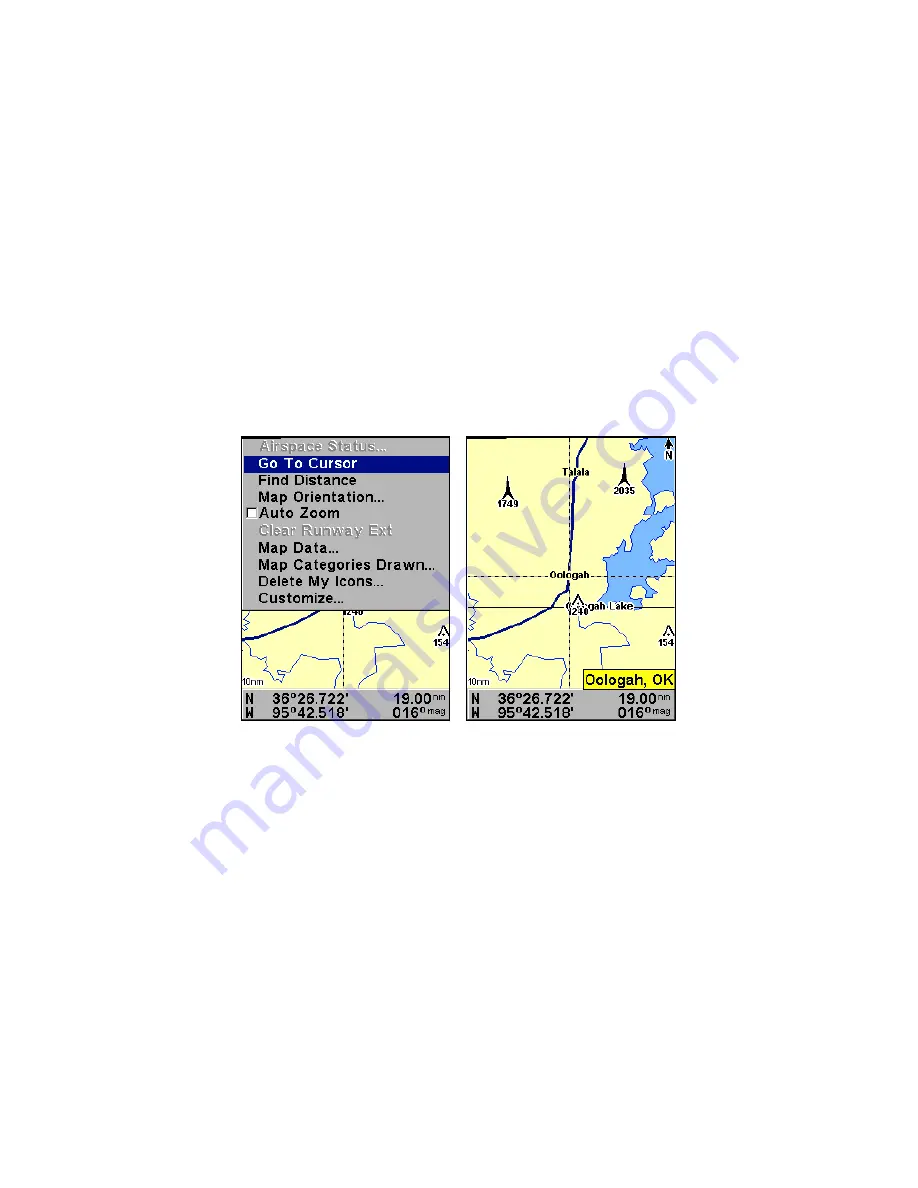
47
Navigate to Cursor Position on Map
The
Go To Cursor
command navigates to the current cursor position
on the map.
To navigate to a particular location on the map, first find the location,
then select the location with the cursor. Use the Go To Cursor command to
lead you there:
1. Use the cursor (controlled by the arrow keys) with the zoom in and
zoom out keys to maneuver around the map until you find a location
you want to go to.
2. Center the cursor over the location to select it. If you have selected a
location that contains navigation information, the icon you're pointing at
will be highlighted, indicating it's selected. See the following example.
Navigate to cursor command on the Map Page Menu. In this example,
the cursor has selected the town of Oologah, Oklahoma.
3. Press
MENU
|
↓
to
G
O
T
O
C
URSOR
|
ENT
and AirMap will begin navigat-
ing to the cursor location.
The Map Page will display a dotted line from your current position to
the cursor position. The Navigation Page displays a compass rose
showing navigation information to your destination. See examples in
the following images.
Summary of Contents for AirMap 600c
Page 1: ...AirMap 600c Handheld Mapping GPS Receiver Operation Instructions...
Page 8: ...vi Notes...
Page 26: ...18 Notes...
Page 118: ...110 Notes...
Page 142: ...134 Notes...
Page 146: ...138 Notes...
Page 152: ...Visit our web site Copyright 2006 All Rights Reserved Printed in USA Lowrance Electronics Inc...






























