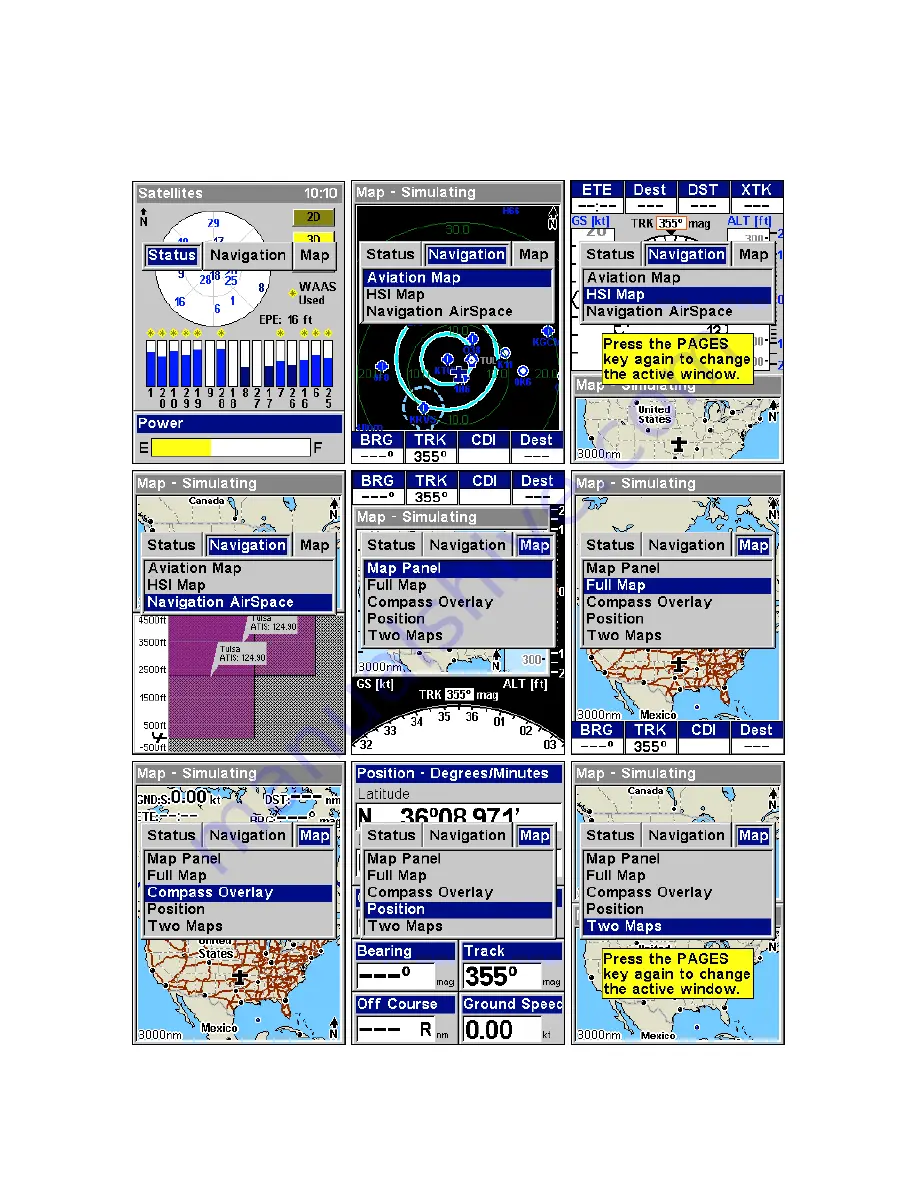
22
access these display options by pressing the
PAGES
key, then the down
↓
arrow or up
↑
arrow keys. To clear the Pages Menu, press
EXIT
.
The following series of nine images shows the Pages Menu and display
options on their corresponding screens.
This series of figures shows the Pages Menu for all three main screens
and their various display options.
Summary of Contents for AirMap 600c
Page 1: ...AirMap 600c Handheld Mapping GPS Receiver Operation Instructions...
Page 8: ...vi Notes...
Page 26: ...18 Notes...
Page 118: ...110 Notes...
Page 142: ...134 Notes...
Page 146: ...138 Notes...
Page 152: ...Visit our web site Copyright 2006 All Rights Reserved Printed in USA Lowrance Electronics Inc...















































