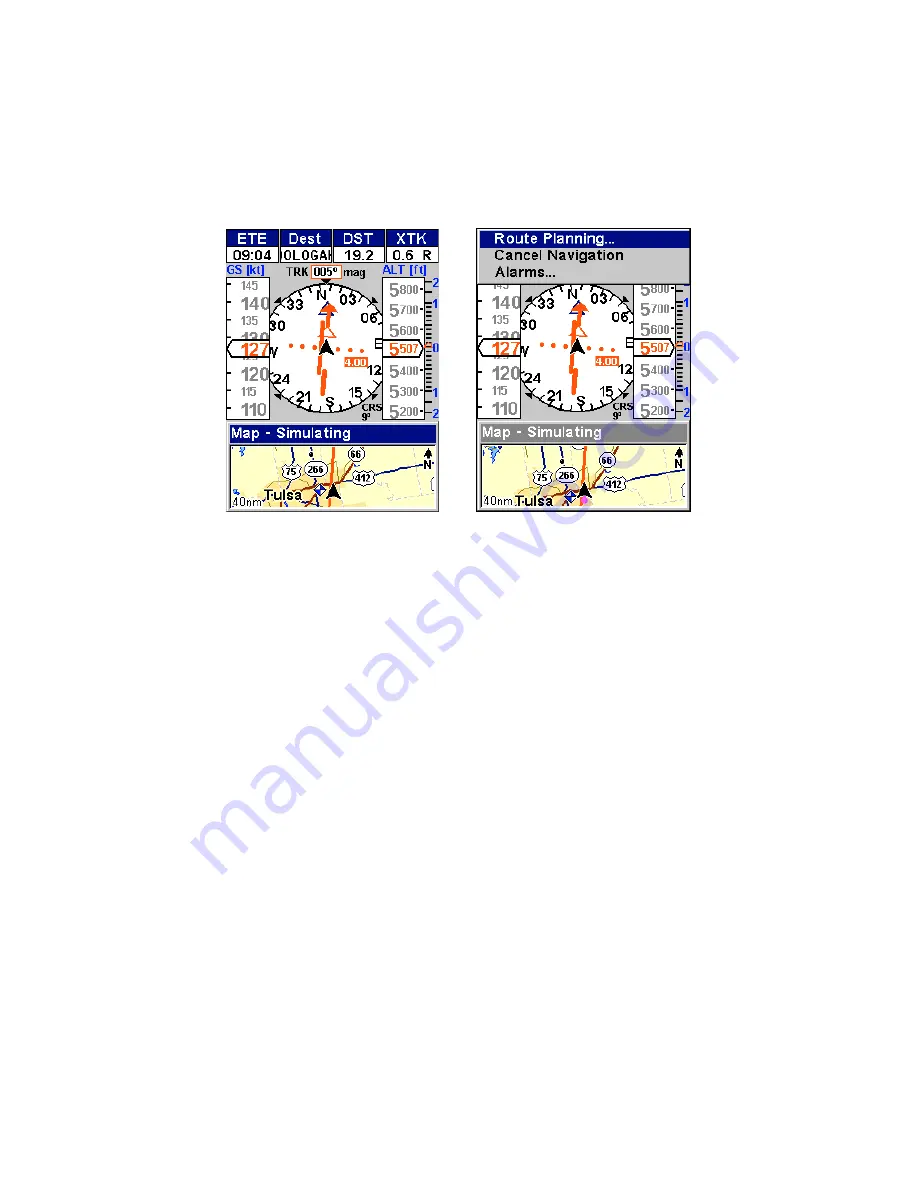
62
NOTE:
Refer to Sec. 3,
Aviation Operation
, for further explanation and
more illustrations of the Navigation Page.
1. To get to the Navigation Page: press
PAGES
|
←
to
N
AVIGATION
|
ENT
.
2. To get to Navigation Page Sub Menu: press
MENU
.
Navigation Page, left, Navigation Menu, right.
Navigation Menu
The Navigation Menu allows you to cancel navigation, set up alarms,
and plan or edit your route.
Map Page
The map screens show your course and track from a “bird’s-eye” view.
By default, this unit shows the map with your current track at the top
of the screen. (This can be changed. See the topic
Map Orientation
, in
Sec. 5.) If you’re navigating to a waypoint, the map shows your starting
location, present position, course line and destination. You don’t have
to navigate to a waypoint, however, to use the map.
The Zoom In and Zoom Out keys zoom the map to enlarge or reduce its cov-
erage area and the amount of mapping detail shown. There are 40 available
map zoom ranges, from 0.02 nautical miles to 4,000 nautical miles.
NOTE:
Refer to Sec. 3,
Aviation Operation
, for further explanation and
more illustrations of the Map Page.
1. To get to Map Page: Map page is the default when AirMap is turned
on. To switch from another page to the Map Page, press
PAGES
|
→
to
M
AP
|
ENT
.
2. To get to Map Page Menu: press
MENU
.
Summary of Contents for AirMap 600c
Page 1: ...AirMap 600c Handheld Mapping GPS Receiver Operation Instructions...
Page 8: ...vi Notes...
Page 26: ...18 Notes...
Page 118: ...110 Notes...
Page 142: ...134 Notes...
Page 146: ...138 Notes...
Page 152: ...Visit our web site Copyright 2006 All Rights Reserved Printed in USA Lowrance Electronics Inc...






























