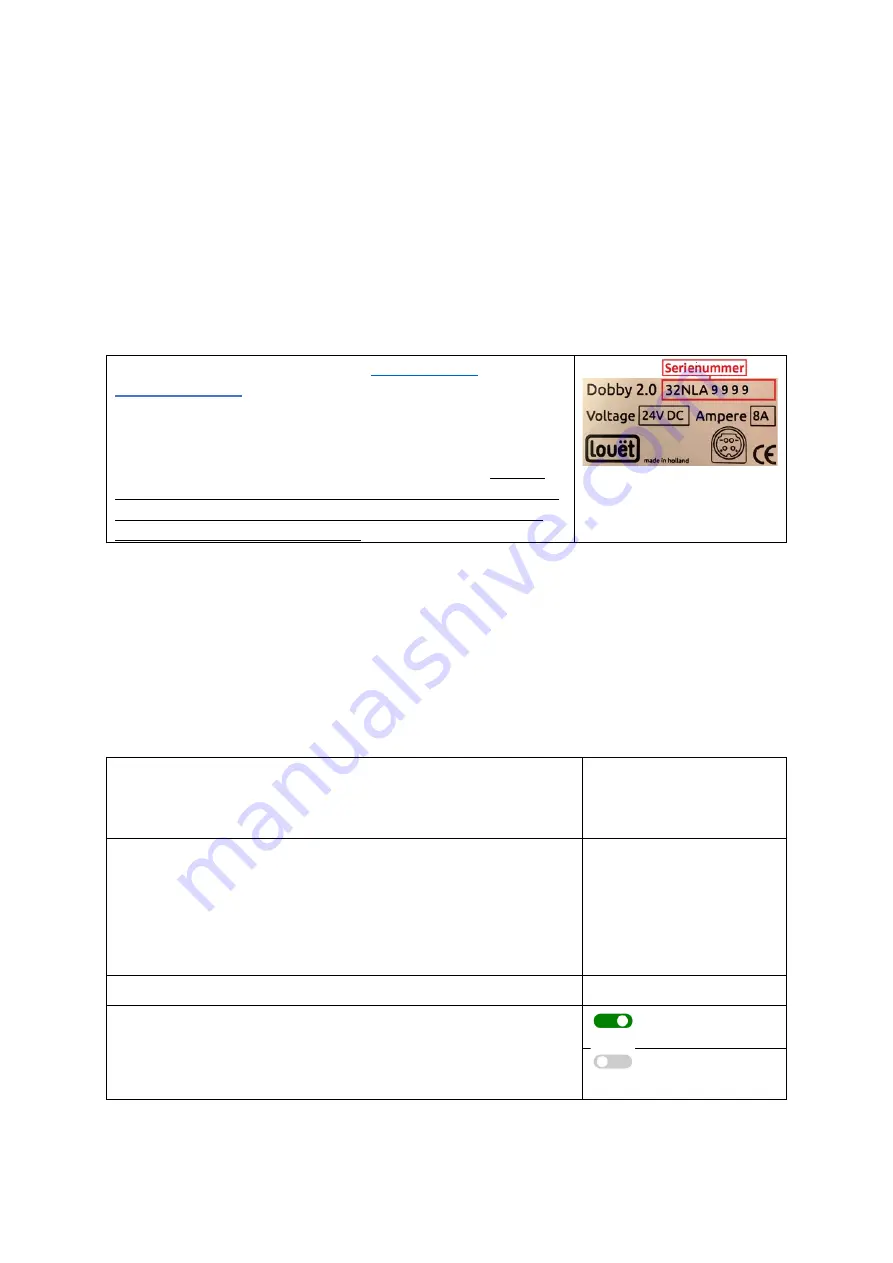
3
USB cable that connects the Dobby to the computer. When the Dobby is connected
to the computer via USB cable connection, the web interface software is temporarily
deactivated. Once you unplug the USB cable from the Dobby, you can use the web
interface software again.
The instructions for creating the connection can be found in the Dobby 2.0
Installation Guide and in the manual of the independent weaving software program.
Although you do not need commercial weaving software to control the Dobby, this
software is certainly useful for creating patterns. The advantage of the Dobby 2.0
web interface software is that you do not have to put your computer on or next to the
loom and you can use the wireless (WiFi) connection.
Register your Dobby 2.0 at louetdobby.nl or louetdobby.com
After registering your dobby on
louetdobby.com
you will get access to the Dobby 2.0
user page. Here you can find tips, free Dobby patterns,
information about software updates and ask questions.
When registering, you will need the serial number of the
Dobby. This is on the label under the solenoid. NOTE:
Write down your serial number as you will need it in any
software upgrade process and its not visible when the
dobby is mounted on the loom.
How to Use this Manual
Step-by-Step Learning
In this manual, you will learn how to operate the Dobby web interface software step-
by-step by continuing to follow the reference to the 'next step' at the end of the
paragraph.
Search by Table of Contents
If you are looking to reference a specific topic, please consult the table of contents on
page 1.
Writing conventions in this manual
In this manual, the following designations are used in the
instructions:
Select
can be done in one of two ways:
•
Touch screen:
point to the object you want to
select and tap
•
Computer:
point to and click with the left mouse
button
Fill in
: Type the text in
Slide
can be done in one of two ways:
•
Touchscreen
: Put your finger on the dot in the
slider and slide to the right or left.
on
off



















