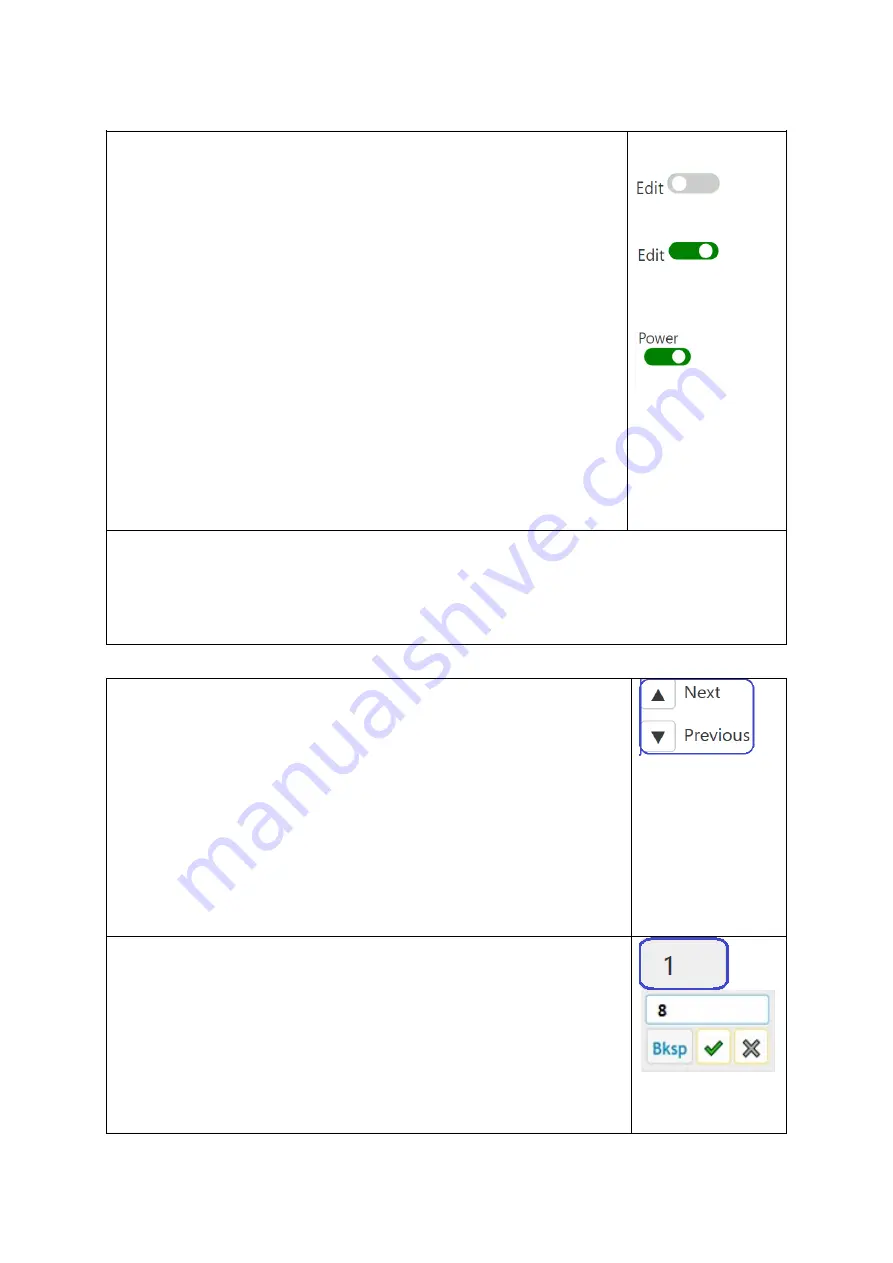
16
Enable weaving mode
1.
Open a lift plan weaving pattern (See page 9)
•
The weaving mode is automatically switched on
•
The active weaving memory has remembered the last
pick of the previous weaving session.
•
The weft is displayed in the active weaving pattern
•
If you have made any adjustments in edit mode, turn
off the
Edit
button. As a result, the Dobby enters the
weaving mode.
2.
Activate the solenoids by sliding the power slide on or
by pressing the treadle and letting it come up again.
This moves the switch block past the bottom sensor,
sending a deactivate signal and then up to the top
sensor activating the solenoids.
3.
You will hear that the solenoids of the active weaving
pick are activated
4.
Press the treadle and the shed opens
5.
Weave – throw your shuttle, beat, release the treadle
6.
The next pick is automatically activated
•
Repeat from the 4th step (‘treadle‘)
Off =
weaving mode
On = edit mode
On = solenoids
activated
Time-out
If the Dobby has not been active for a minute, it goes into idle mode, where the
solenoids go into the off position. This is to protect the Dobby from overheating.
Either slide the power button or depress the treadle again, the active pick (which is
next pick after the last woven pick) becomes active again.
Navigate
Next and Previous
These buttons are used to navigate to a specific pick. You can
use it to go back to a pick, but if you want to go back multiple
picks, the
Unweave
function is more efficient.
You can skip picks or reactivate a previous pick using the
Next
or
Previous
buttons. Repeat until the desired pick is in the
active weaving line.
After weaving this pick, the pick above the weaving line will be
displayed as active
Go to a specific pick
If you want to jump to a certain pick, use the input box to the
right of the active weave area
1.
Select the box with the active pattern entry number
2.
Click/Tap the pick number to highlight it or move your
cursor to the last digit. Delete the number and type the
pick number you wish to jump to.
•
Bksp
: correction button on wrong input
X
– Cancel the “Go-To specific pick” action
























